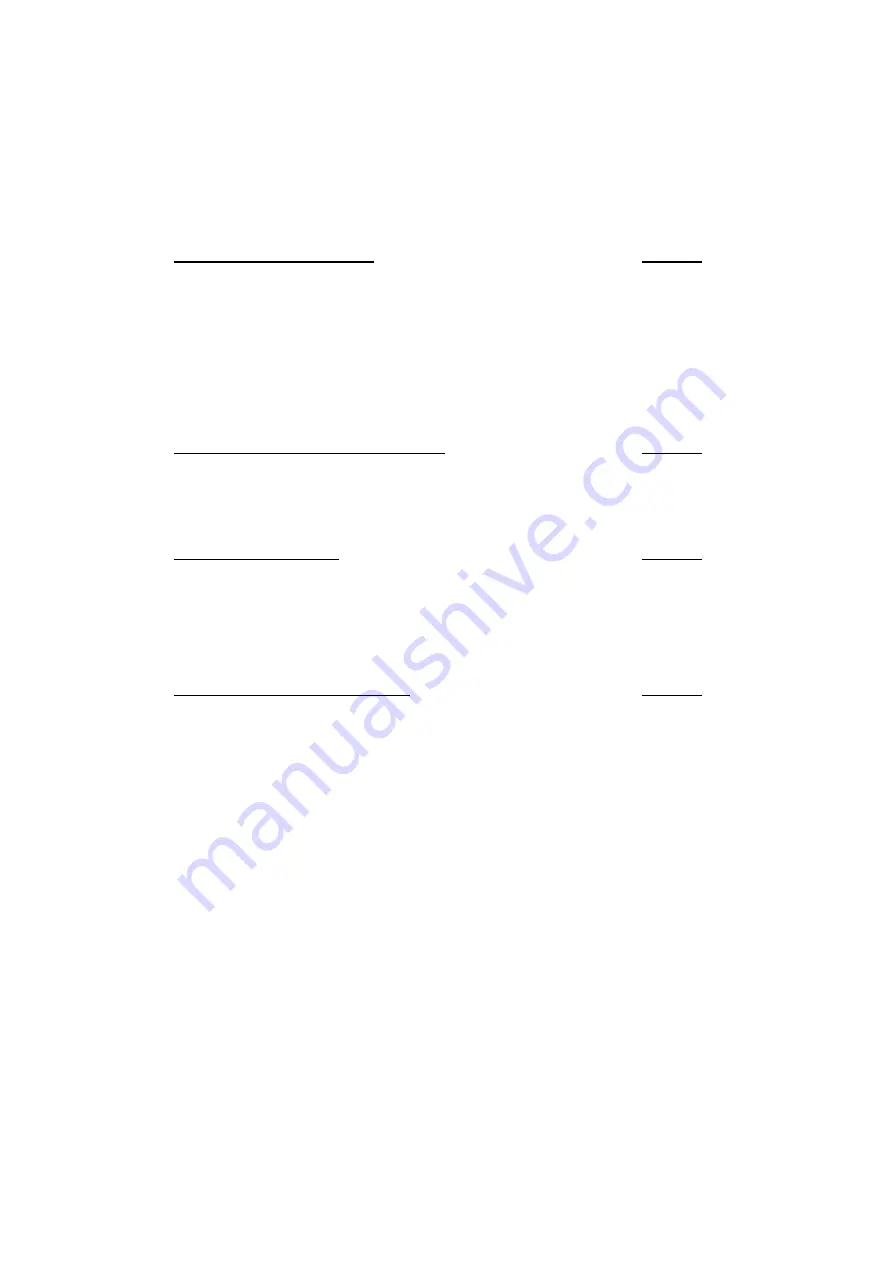
22
Version 1.03 January-2002
4.16 RESET LATCHING AUXILIARIES.
NEXT 96
This operation will reset any Auxiliaries that are a “latching” type, and any Auxiliaries that are
currently On with a timer running. (i.e. Auxiliaries that don’t have an “Off” function programmed.)
4.15 DAY ALARM ON / OFF.
NEXT 94
This operation dis-ables and enables the Day Alarm function.
If the Day Alarm is programmed to operate then this operation will disable it.
If the Day Alarm has been disabled, this operation will re-enable it.
NOTE: If Disabling, if the Day Alarm is currently On, it will turn Off.
If Enabling, the Day Alarm will turn On for the programmed timer period.
4.18 SMOKE DETECTOR RESET.
NEXT 99
Smoke Detectors connected to your system may be of the “Latching” type. These smoke detectors
need to be reset after they have been triggered into alarm.
This operation instructs the Control Module to activate the Smoke Detector Reset Auxiliary, to
perform the reset function on any latching smoke detectors. The Auxiliary will automatically turn off
after a time period (usually only a couple of seconds) programmed by the installer.
Consult your installer to ascertain whether your system requires use of this operation.
4.17 ANSWER PHONE.
NEXT 97
This operation will cause the Control Module to answer an incoming telephone line call when
connection is required for remote programming.
IMPORTANT NOTE: THIS OPERATION IS ONLY TO BE USED WHEN INSTRUCTED TO DO SO
BY THE INSTALLER OR MAINTENANCE TECHNICIAN.





































