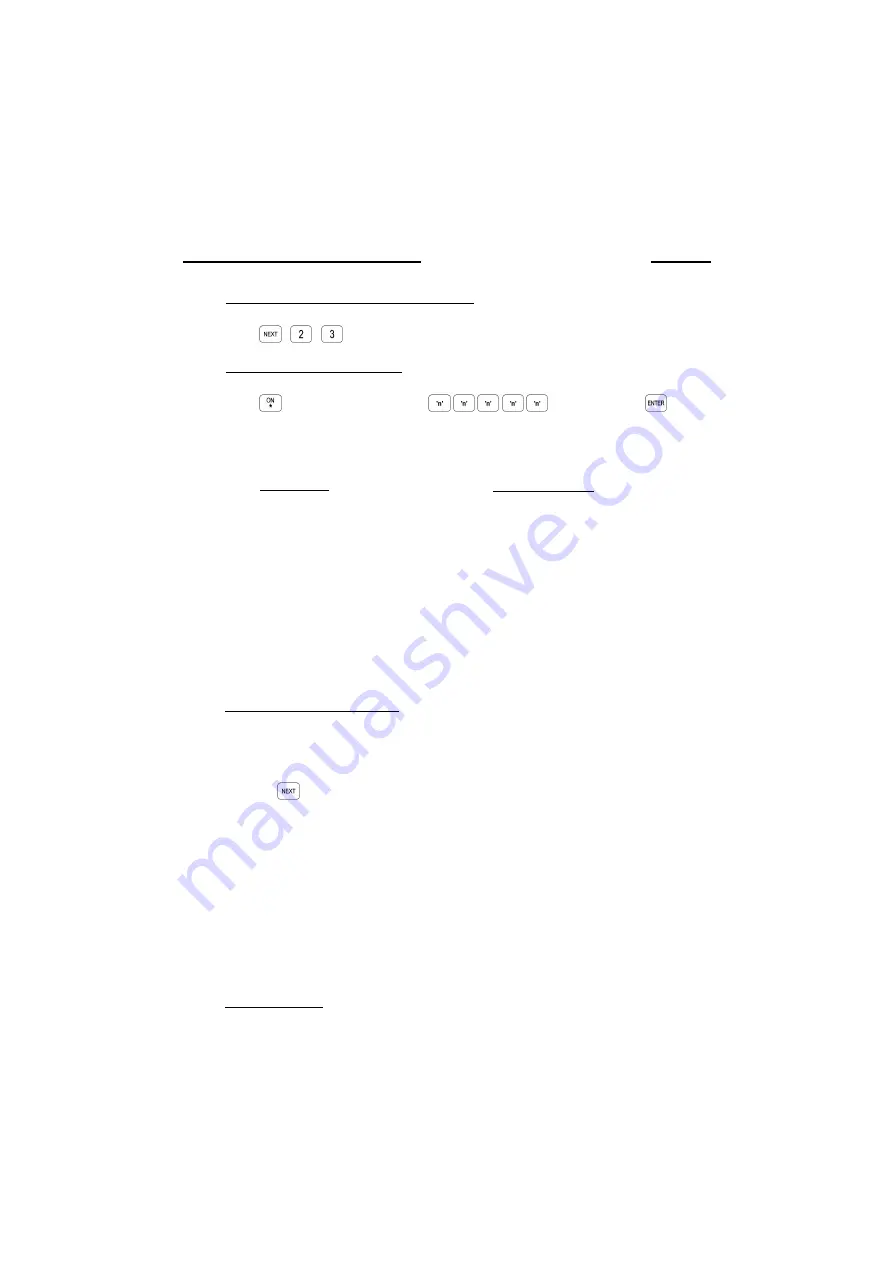
15
Version 1.03 January-2002
1. Enter the Real-Time Clock Programming Mode.
Press
,
,
.
2. Enter the current Time and Date.
Press
, then the Time & Date data:
... (11 digits), then
The date and time are stored in the following order:
mm:hh ; DD:MM:YY ; d
i.e. Minute, Minute; Hour, Hour; Day, Day; Month, Month; Year, Year; Day Of Week:
4.4 SET THE REAL-TIME CLOCK.
NEXT 23
e.g.
TIME & DATE:
DATA STRING:
1)
07:24 AM, Monday, June 5, 2001
2,4,0,7,0,5,0,6,0,1,2,
<ENTER>
2)
05:15 PM, Thursday, September 20, 2001
1,5,1,7,2,0,0,9,0,1,5,
<ENTER>
3. View the current Time and Date.
After entering the Real Time Clock Programming Mode, the first digit (Tens of seconds) of the Time
and Date Data will be displayed on the Terminal Zone Lamps.
Press the
key to step through the 13 digits in the Time and Date Data.
e.g. Using the Time and Date in Example 1 above, the following data will be displayed:
<NEXT> 23
1st digit of “Seconds” will be displayed.
<NEXT>
2nd digit of “Seconds” will be displayed.
<NEXT>
2 will be displayed. (minute)
<NEXT>
4 will be displayed. (minute)
<NEXT>
0 will be displayed. (hour)
<NEXT>
7 will be displayed. (hour)
etc.
When the end of the data is reached, a long beep will sound to indicate there are no more
characters to display, and the first digit will again be displayed.
IMPORTANT NOTE: In the event that power is completely removed from the Control Module (i.e.
Both the AC input and the Battery are disconnected), when power is restored, the Real-Time Clock
will need to be re-programmed to the current Time and Date
TIME & DATE
Minute
(00 - 59)
Hour
(00 - 23)
Day
(01 - 31)
Month
(01 - 12)
Year
(00 - 99)
DAY OF THE WEEK
Sunday
1
Monday
2
Tuesday
3
Wednesday
4
Thursday
5
Friday
6
Saturday
7




























