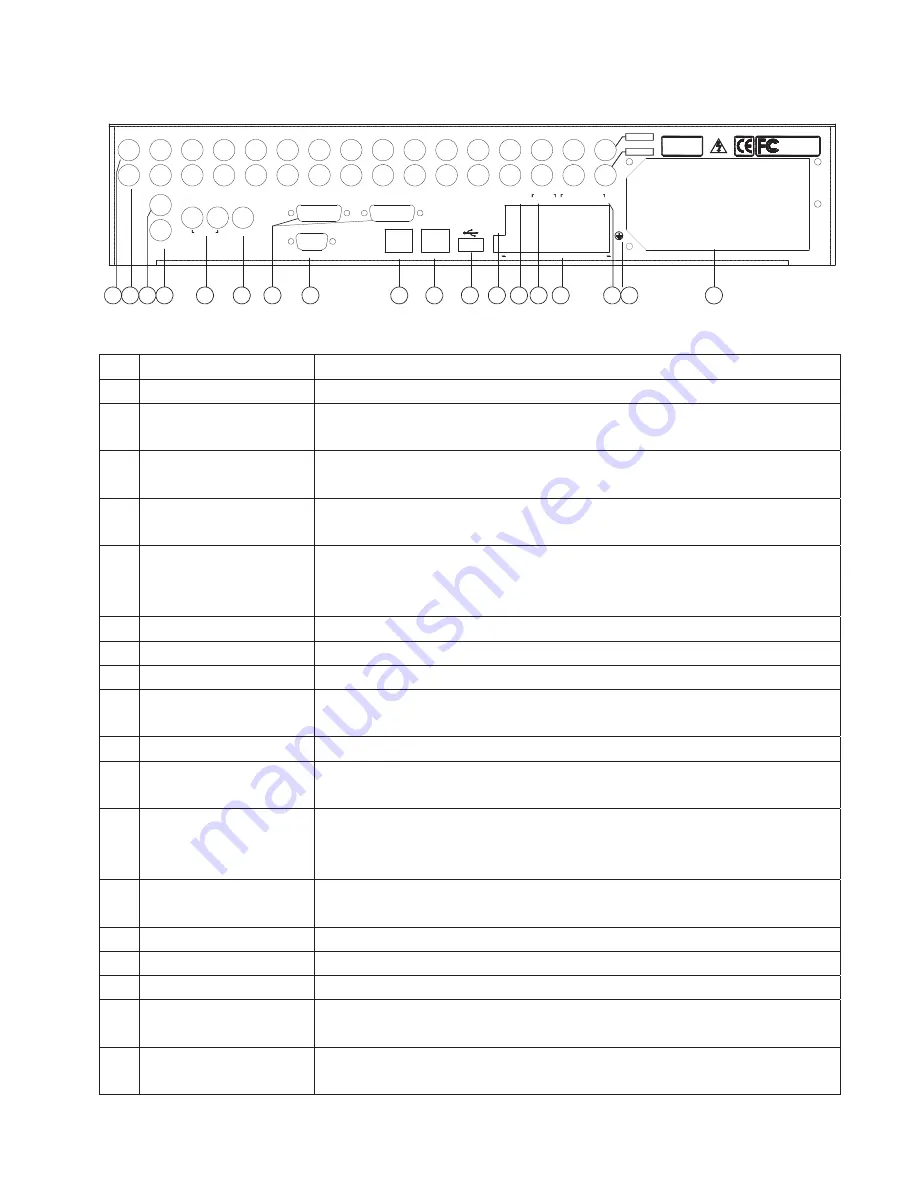
7
2.3 Rear Panel Introduction
D-
K/B
D+
G
G
VIDEO IN
LOOPING
LINE IN
OUT
AUDIO
VIDEO
OUT2
OUT1
7
8
9
10
11
12
13
14
15
16
1
2
3
4
5
6
VGA
ETHERNET
RS-232
AUDIO IN 1-8
AUDIO IN 9-16
13 14 15 16
12
11
10
9
5 6 7 8
ALARMS
RELAYS OUT
RS-422
IN
G
G 4
3
G
G
T- R+R-
2
4
3
2
1
1
T+
SW1
Tested To Comply With
FCC Class B Standard
For Home Or Office Use
AC 100~240V
50/60Hz 70W
LINE OUT
9
10
11
12
13
14
15
16 17
18
8
7
6
5
4
3
2
1
Figure 2-1 Rear Panel
No. Item
Description
1
VIDEO IN
Standard BNC connectors to connect with analog video device for 16-ch analog video inputs.
2 LOOPING
Standard BNC connectors to connect with monitor, matrix and other devices for 16-ch analog
video looping output.
3 LINE
IN
For intercom, 1-ch audio input, standard BNC connector to connect with audio input device
(microphone)
4 LINE
OUT
1-ch audio output, standard BNC connector to connect with audio output devices (loud
speaker)
5 VIDEO
OUT
Standard BNC connector to connect with monitor for 2-ch analog video outputs. VGA, OUT1
and OUT2 are 3 independent outputs, in which OUT1 and VGA are both for video signal
output and menu display, and OUT2 only for video signal output.
6
AUDIO OUT
Standard BNC connector for 1-ch audio output.
7
AUDIO IN
16-ch audio inputs, 2 standard DB15 ports, with 2 DB15 to BNC connection cables.
8
VGA
Standard VGA port to connect with VGA display devices for video output and menu display.
9 ETHERNET
PORT
1 10/100/1000Mbps self-adaptive Ethernet port for connection with network device, RJ45
socket.
10
RS-232 PORT
Connect with RS-232 serial device, RJ45 socket
11 USB
PORT
1 standard USB 2.0 port to connect with USB devices (such as mouse, U-disk, mobile hard
disk etc.) for data backup, mouse operation. Hot- swapping is supported.
12
TERMINATION
SWITCH (SW1)
Open/Close the connection between RS422 bus and terminal resistor. It's disconnected when
the switch is at upper position (default). It is connected with terminal resistor (120) when
the switch is at lower position.
13
KEYBOARD PORT (K/B)
Connect with control keyboard. D+ and D- connect to T+ and T- of the keyboard
respectively.
14
RS-422 PORT
Connect with RS-422 serial device (such as Pan/Tilt encoder)
15
ALARM IN
16-ch alarm inputs (16-ch switching value)
16
RELAYS OUT
4-ch alarm relay outputs (4-ch switching value)
17
GROUNDING
TERMINAL
Grounding terminal of the DVR
18
POWER SUPPLY,
POWER SWITCH, FAN
AC 100~240V self-adaptive
Summary of Contents for V3060 Series
Page 6: ......




























