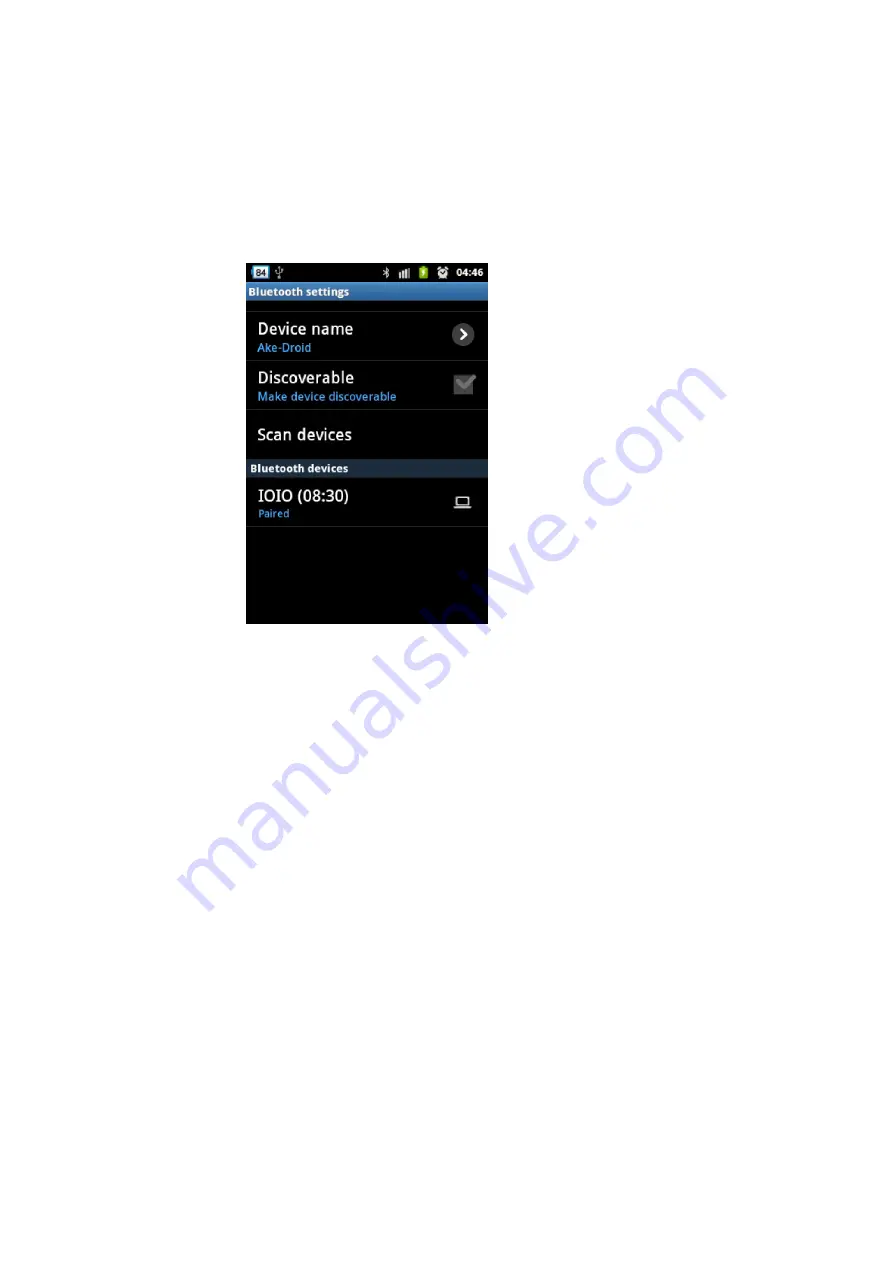
44
IOIO-BOT
: Android Robotics
(5.3.4) If the pairing is successfully, the message
Paired
is appeared. However some
Android device will show another message such as
Paired but not connected.
It also
same meaning. Now the devices pair already.
5.4 Troubleshooting about Android device
cannot found the Bluettoh dongle
There are steps to resolve the problem.
(5.4.1) Unplug the Bluetooth dongle from IOIO-Q board of IOIO-BOT.
(5.4.2) Connect this Bluetooth dongle with computer instead. Before connect, must
disable or turn-off Bluetooth deivce within computer first.
(5.4.3) Try to use Androd device to find Bluetooth dongle again. If all correct, Android
device will found the dongle with computer name. In the case of Android device used to
connect to a Bluetooth of this computer before. User must cancel the paring first.
(5.4.4) On Android device found the Bluetooth dongle, do not pair at thid time.
Remove the Bluetooth dongle from the computer then plug to the IOIO-Q board. All steps
in this section must be carried out continuously and apply the supply voltage to IOIO-BOT
all the time.
(5.4.5) Try to pair devices again. During proceed to pairing, the name of Bluetooth
dongle still is the computer name. Until the pairing is completed, it will change the name
to IOIO name later.
In the figure 5-7 shows all steps of troubleshooting about Android device cannot
found the Bluetooth dongle.
Summary of Contents for IOIO-BOT
Page 1: ...IOIO BOT Android Robotics 1 IOIO BOT Android Robotics...
Page 2: ...2 IOIO BOT Android Robotics...
Page 4: ...4 IOIO BOT Android Robotics...
Page 12: ...12 IOIO BOT Android Robotics...
Page 38: ...38 IOIO BOT Android Robotics...
Page 46: ...46 IOIO BOT Android Robotics...
Page 51: ...IOIO BOT Android Robotics 51 Figure 6 5 IOIO Bot app flowchart final...
Page 55: ......
Page 56: ......



































