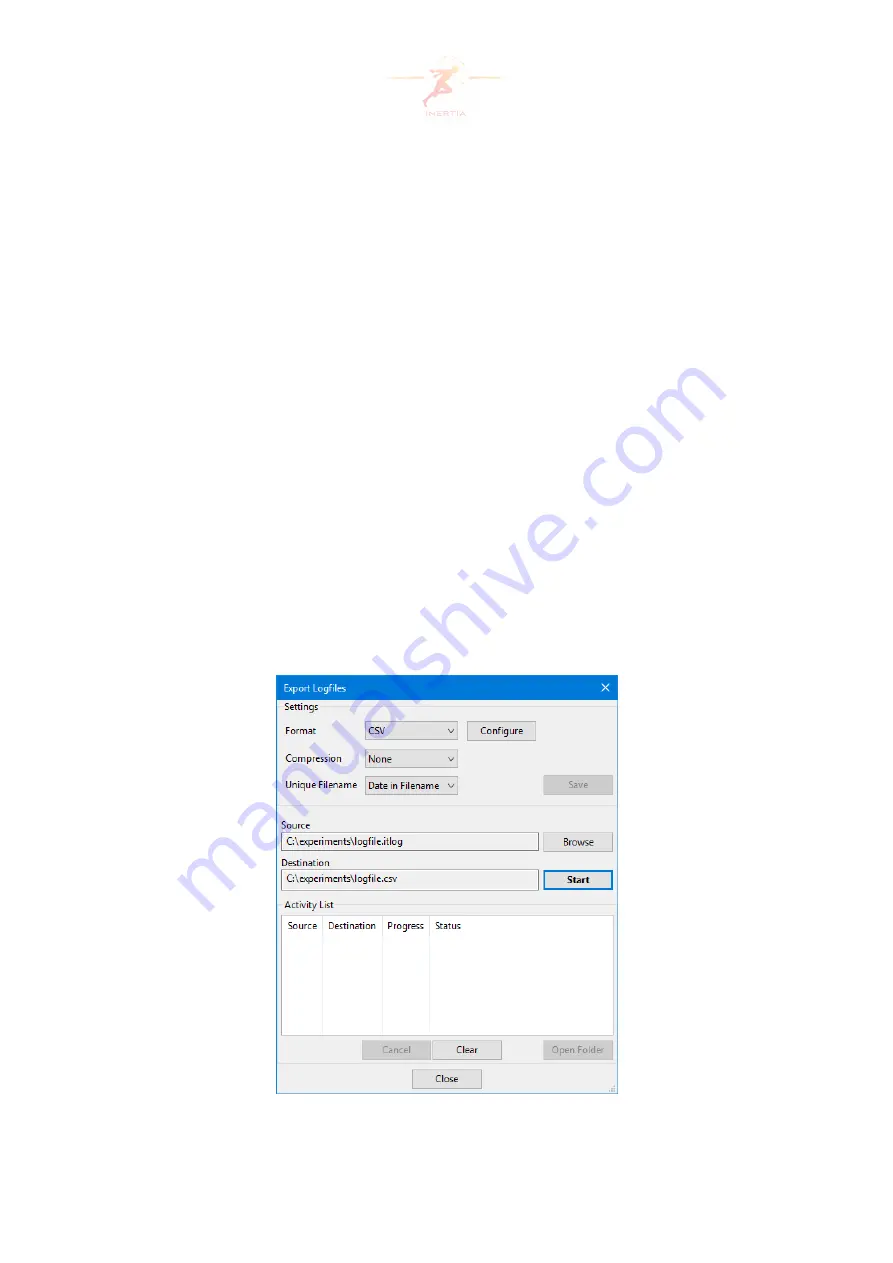
4.6
Exporting a logfile
Inertia Log Files of type
itlog
can be exported to different file types using the
Export Logfiles
window (see Figure 18), which can be accessed from the menu (
File
,
Export
). The following
parameters can be modified:
•
Source
: The
itlog
file(s) to export. The
Destination
filename is automatically updated to
match the source name and the selected file format.
•
Format
: The file format to export the
itlog
file to. Settings specific to the file format can be
modified via the
Configure
button.
•
Compression
: An optional compression format used for the exported file, resulting in a
smaller file size. Supported compression methods are:
gzip
(.gz, GNU Zipped Archive),
bzip
(.bz2, BZIP2 Compressed Archive) and
zlib
(.Z, UNIX Compressed Archive).
•
Unique Filename
: Selects the way of handling existing log files with the same name (same
as in Section 4.3).
Use the
Start
button to save the settings and export the file(s). Active and previously exported
files are shown in the
Activity List
. Double-clicking an item opens the exported file in its default
program. An active item can be canceled using the
Cancel
button. previously exported files
in the activity list can be cleared using the
Clear
button. The folder of a selected item can be
opened using the
Open Folder
button.
Figure 18: Export Logfiles
Page 25 of 60






























