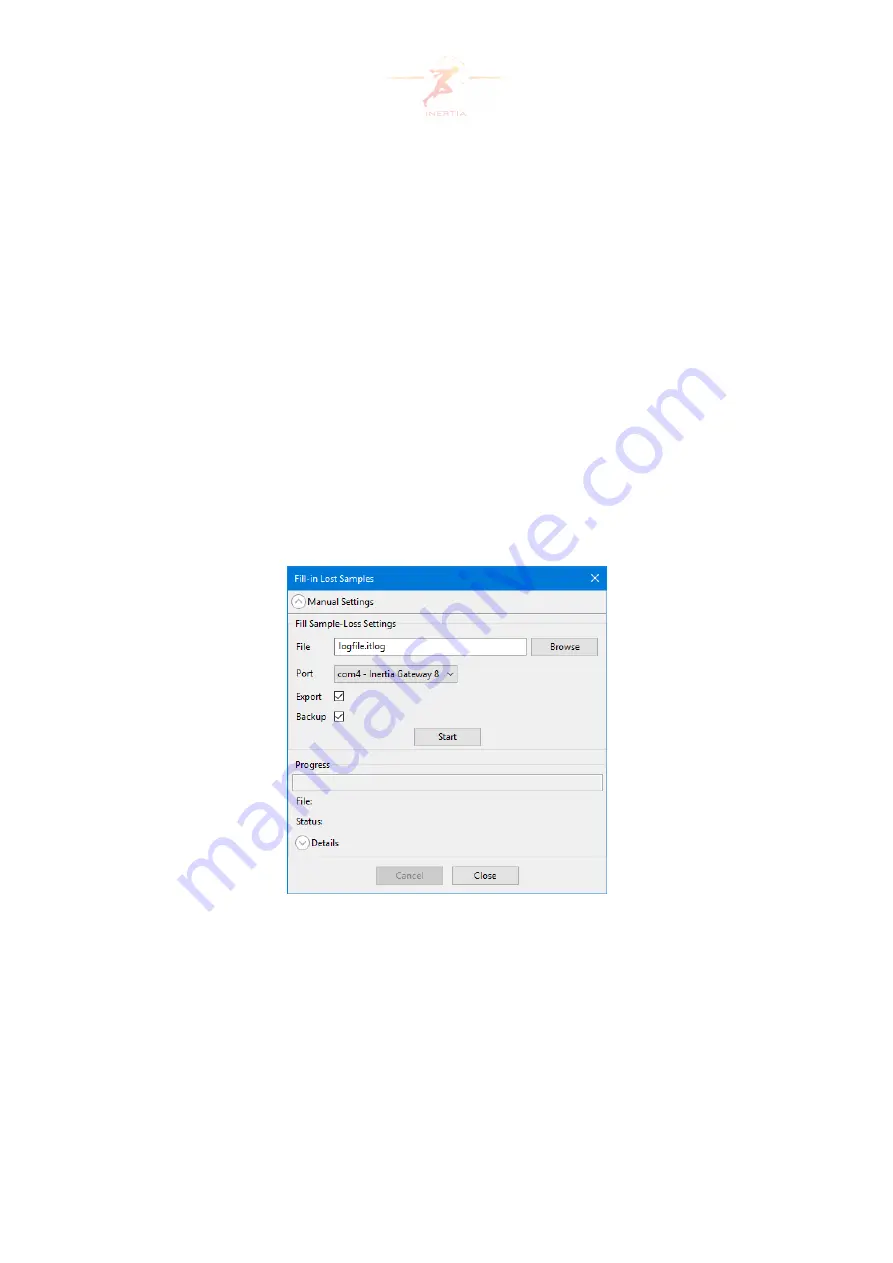
The Fill-in speed during the second stage is dependent on the configured number of nodes in
the network (Section 4.8.1). The value should be close to the actual number of nodes, e.g. 6
or 9 (default) when using 6 nodes.
4.5.2
Manual
Filling in lost samples can also be started manually. Open the window via the menu (
File
,
Fill-in
Lost Samples...
) and expand the manual settings using the
Manual Settings
arrow (Figure 17).
Provide the following parameters:
•
File
: The
itlog
file to be filled in.
•
Port
: The port used to access the node(s), usually the port of the gateway.
•
Export
: Export (Section 4.6) the
itlog
file when filling in lost samples is finished or canceled.
•
Backup
: Keep a backup of the unfilled file (named
<filename>_BACKUP_.itlog
).
Use
Start
to start the process.
Figure 17: Manual settings
4.5.3
Details
The
Details
arrow can be used to expand the window and show a list with all the status mes-
sages that have appeared. The items in the list can be copied or cleared using the
Copy
and
Clear
buttons. The
Auto-scroll
checkbox can be used to enable or disable automatic scrolling
of the list to the latest message.
Page 24 of 60






























