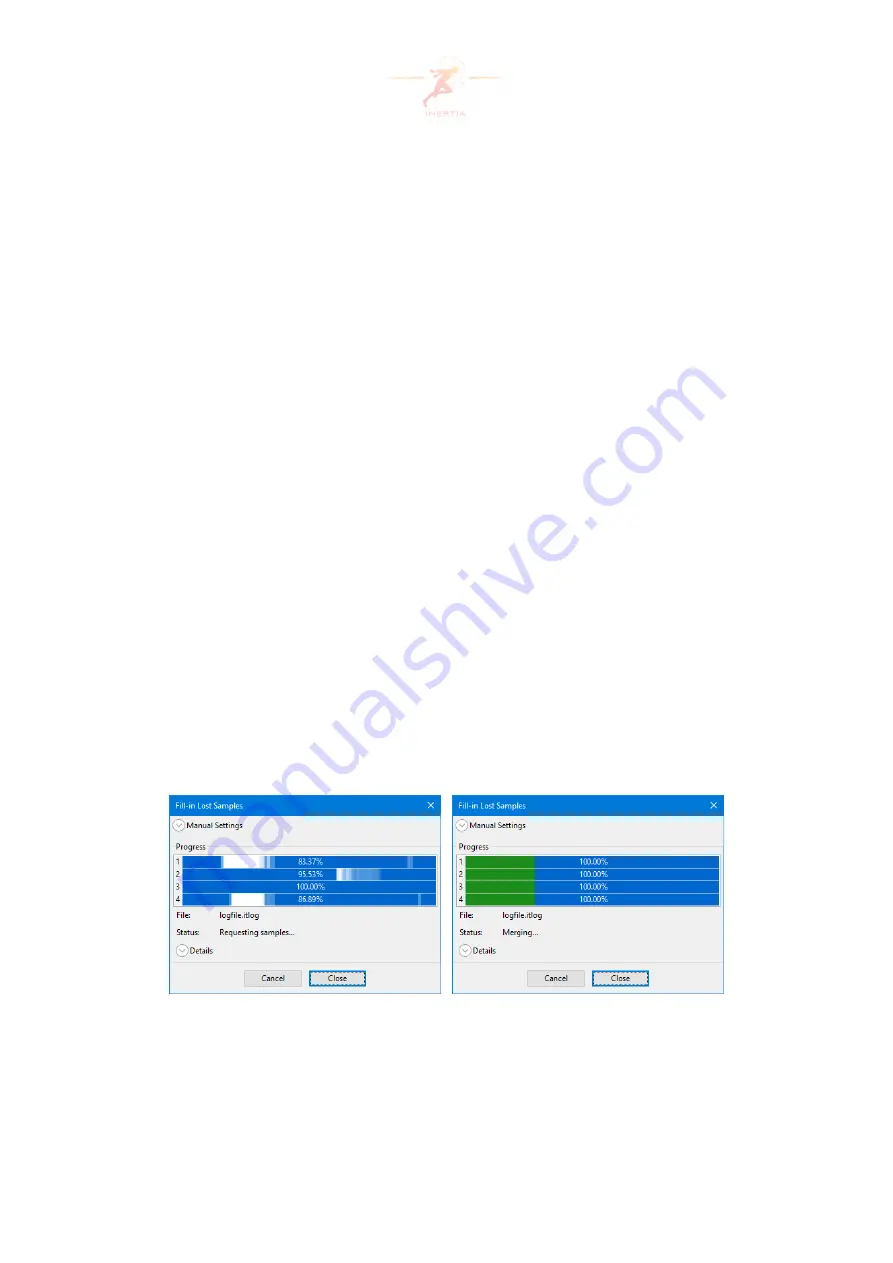
4.5
Filling in lost samples
When performing an experiment with wireless sensor nodes, there is almost always some data
loss. This loss can be filled in automatically after the experiment is finished. The sections below
explain this process.
4.5.1
Automatic
Enable
Fill-in Lost Samples
when creating a logfile (see Section 4.3). Once logging is stopped,
a pop-up is shown informing that missing data will be filled in. Once continued, the
Fill-in Lost
Samples
window is shown (Figure 15) and missing data is automatically filled in.
The process consists of three stages:
1. First, the existing logfile is analyzed and missing data of each node is identified. During
this stage, a progress bar for each node is filled with blue bars. The tint of the color rep-
resents the amount of lost data: white is 100% loss, dark blue is 0% loss. The percentage
inside the progress bar is the total percentage of samples available.
2. During the second stage, the missing data is requested wirelessly from the nodes (Fig-
ure 15). The progress bars are actively being updated to reflect the received data. The
lighter segments change to dark-blue.
3. In the third stage, the received data is merged into the
itlog
file (Figure 16). The progress
bars are filled with green bars to show the progress. If there is still some missing data,
sections in a progress bar are made red and messages with information about the miss-
ing sections are added to the notification area. A manual restart could fill in the remain-
ing missing samples (see Section 4.5.2).
Figure 15: Requesting
Figure 16: Merging
Once the process is finished, and if
Export
was enabled when the logfile was created, the file
is exported in the background. If the fill-loss process is canceled using the
Cancel
button, a
pop-up asking to continue with export is shown.
Page 23 of 60














































