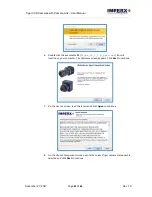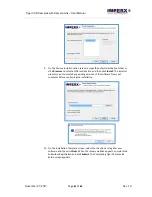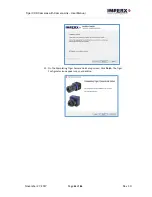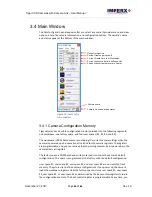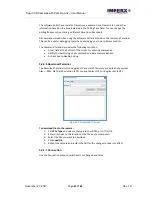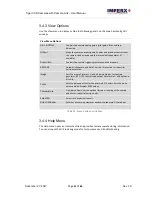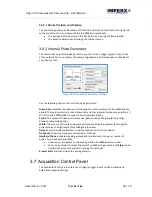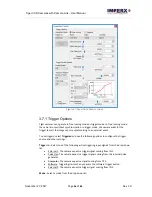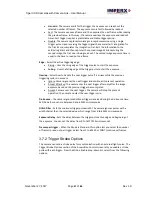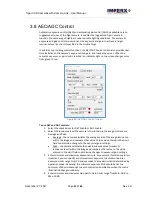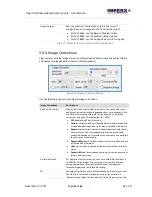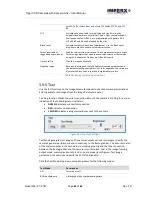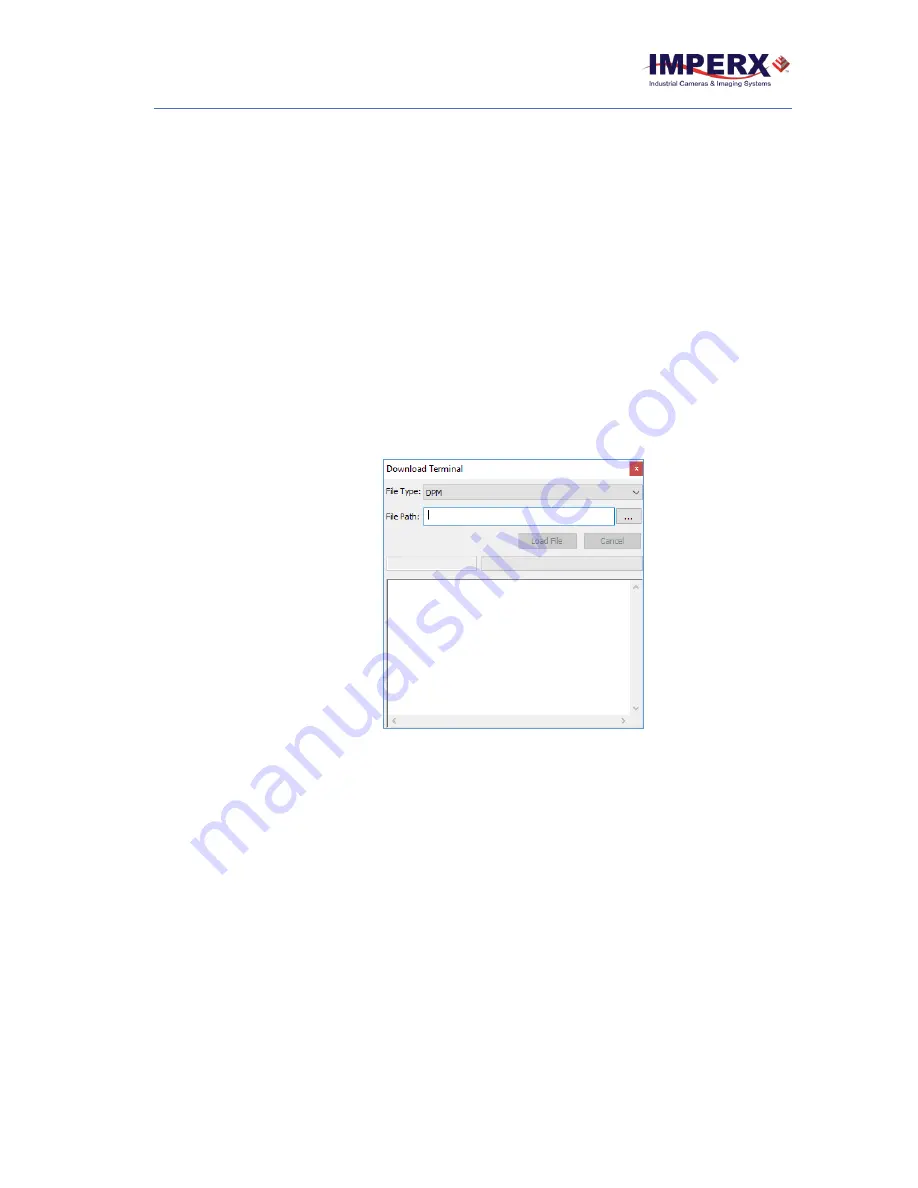
Tiger CCD Cameras with Camera Link
– User Manual
November 27, 2017
Page
49
of
86
Rev 1.0
The software polls the camera for frame time, exposure time, frames rates, and other
information based on the time indicated in the Polling Time field. You can change the
polling frequency by entering a different time (in milliseconds).
All commands issued when using the software GUI are echoed on the command Terminal.
This can be a useful debugging tool when developing your own software controls.
The Command Terminal provides the following functions:
•
A text field at the bottom of the screen for entering commands.
•
Ability to clear the log of all command and data communications.
•
A check box to disable polling.
3.4.2.6 Download Terminal
The Download Terminal lets you upgrade the camera’s firmware and upload any
custom
files ―
BPM, Flat Field Correction (FFC), Lookup Tables (LUT), or Register Set (RGS).
Figure 41: Download Terminal.
To download files to the camera:
1.
Click
File Type
and select a file type such as BPM, or LUT1/LUT2.
2.
Enter or browse to the location of the file on your computer.
3.
Select the file you want to download.
4.
Click
Load File
.
5.
Reboot the camera and restart the GUI for the changes to take into effect.
3.4.2.7 Connection
Use the Connection menu to switch ports or change baud rates.