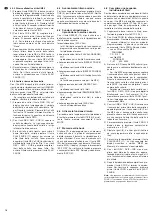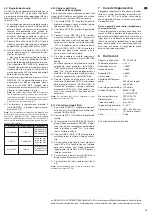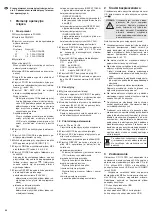4
Deactivating the Automatic
Start Function
The CD-113DPR is provided with an automatic
start function: After switching on the unit and
reading in a sound carrier (CD, USB flash drive
or SD card) the replay of the first title will start
automatically. If you do not wish the unit to start
automatically [replay will not start before the but-
ton PLAY/ PAUSE (11) is pressed], deactivate
the automatic start function.
Always disconnect the mains plug from the
socket before opening the unit!
On the PCB with the power supply unit and the
audio jacks there is a jumper (see arrow in fig. 5).
The automatic start function is activated when
the jumper is in the position AUTO PLAY. To
deactivate the function, re arrange the jumper to
the position MANUAL PLAY.
5
Setting Up and
Connecting the Player
The player is designed for installation into a rack
(482 mm /19″); however, it can also be placed as
desired as a desktop unit. For rack installation,
1 rack space (RS = 44.45 mm) is required.
Prior to making or changing any connec-
tions, switch off the CD-113DPR and the units to
be connected.
1) Connect the jacks LINE OUTPUT (20) via an
RCA cable to a line input e. g. on a mixer or an
amplifier (L = left channel, R = right channel).
2) For recording on an SD / MMC card or a USB
flash drive connect an audio unit with line out-
put (e. g. radio, tape deck, mixer) to the jacks
AUX INPUT (21).
3) Connect the mains cable provided to the
mains jack (22) first and then to a mains
socket (230 V~ / 50 Hz).
6
Operation
Switch on the player with the POWER switch (1).
The display (4) will show “Welcome”.
First the player will read the CD. If no CD has
been inserted, the player will read the USB flash
drive. If no USB flash drive has been connected,
the player will read the SD / MMC memory card. If
no memory card has been inserted, the display
will show “NO DISC”.
6.1 Remote control
1) To insert the batteries (2 × 1,5 V, size AAA),
remove the battery compartment cover on
the rear side of the remote control. Insert the
batteries as indicated in the battery compart-
ment. Close the compartment with the cover.
If the remote control is not in use for a
longer period of time, remove the batteries to
prevent any damage due to battery leakage.
2) When you press a button on the remote con-
trol, always direct the remote control towards
the sensor IR (7). There must be no obsta-
cles between the remote control and the sen-
sor.
3) If the range of the remote control decreases,
the batteries are exhausted and must be
replaced.
6.2 Replaying music titles
1) Insert a CD with the lettering facing up into
the slot (5) until it is pulled in automatically
and / or
connect a USB flash drive to the USB port (6)
and / or
insert an SD/MMC memory card into the slot
SD / MMC CARD (2), the notched corner of
the card facing up. To remove the card,
slightly press it into the slot so that it is
ejected.
2) Select the sound carrier (CD, USB flash
drive, memory card) with the button FUNC
(17), if required. Also the input AUX INPUT
(21) for MP3 recordings can be selected with
this button (
chapter 6.9). The display
(shortly) shows the sound carriers available:
CD
= CD inserted
USB
= USB flash drive
CARD = memory card
AUX
= input AUX INPUT
3) After reading in the sound carrier, the first title
will start automatically. However, if the auto-
matic start function has been deactivated
(chapter 4), press the button PLAY/ PAUSE
(11) to start the first title. To select other titles
see chapter 6.3.
4) While replaying, the upper line of the display
will show the replay symbol
on the right.
The lower line will show the number (TR …)
of the current title and the time already played
of the title (min. : sec.). At the far right, MP3 is
shown for titles in MP3 format or ESP for
standard audio CDs when the anti-shock
memory has not been switched off with the
button ESP (25).
5) For MP3 files, the following additional infor-
mation will scroll in the upper line:
File – …
Title – …
Artist – …
Album – …
Note:
The file name will only be displayed after
starting the replay. If an information is not available,
the display will show “NONE” instead of a name.
6) When you press the button DISPLAY (26) on
the remote control, various information for
MP3 files will be displayed in the lower line of
the display:
basic setting
The lower line will show the title number
and the time already played of the title.
first actuation of button
The folder name will be displayed.
second actuation of button
The file name will be displayed.
third actuation of button
The number of folders and the number of
titles will be displayed.
fourth actuation of button
return to basic setting
7) Press the button PLAY/ PAUSE to switch be -
tween replay and pause. In the pause mode,
the pause symbol will be inserted and the
time indication will flash.
8) To stop the replay, press the button STOP (10).
9) To eject the CD, press the button EJECT
(18). The display will show “EJECT”, the CD
will be ejected and can be removed. If the CD
is not removed from the slot, the CD player
will pull it in again automatically after approx.
10 seconds.
6.3 Title selection
6.3.1 Direct selection of the title number
For direct selection of a title, enter its number
with the numerical keys (3). To start the title,
press the button PLAY/ PAUSE (11). Examples:
Title number
Keys
4
4, PLAY/ PAUSE
27
2, 7, PLAY/ PAUSE
135
1, 3, 5, PLAY/ PAUSE
Note:
The player will arrange MP3 titles as follows:
1. all titles without folder in the root directory
2. all titles in folders in the root directory
3. all titles in subfolders, etc.
The titles and folders will not be arranged in alphabeti-
cal order, but can be easily found with the search func-
tion (
chapters 6.3.3 and 6.3.4).
6.3.2 Skipping titles
in forward / reverse direction
To skip one title or several titles in forward or
reverse direction, briefly press the button CUE or
REV (9) [repeatedly].
Button CUE: to skip to the next title
Button REV: to return to the beginning of the title
currently playing. Each time the button REV is
pressed again, the unit will go back one title at a
time.
Note:
Only press the buttons REV and CUE briefly,
longer actuation will result in fast forward or reverse.
6.3.3 Alphabetical search for MP3 titles
1) Press the button FIND (13). A magnifying
glass symbol will flash on the left at the bot-
tom of the display. On the right of it, the letter
A will appear and in the upper line of the dis-
play the name of the first file beginning with
the letter A. Press each of the other buttons
within 15 seconds, otherwise the search
function is deactivated. In this case actuate
the button FIND again.
2) Press the button CUE or REV (9) to select the
first letter of the desired file name. The
numerals 0 – 9 are also available. If there are
no file names beginning with certain letters or
numbers, these letters or numbers are
marked “None”.
3) If there are several file names beginning with
the same letter, select the desired letter and
keep the button REV or CUE pressed until
the letter starts flashing next to the magnify-
ing glass symbol. All file names beginning
with the letter will now be available to be
selected one after the other with the button
REV or CUE.
4) When searching, the display will always show
the number of the folder and of the title on the
right at the bottom. When you have found the
desired title, start the replay with the button
PLAY/ PAUSE (11).
6.3.4 Selection of folders and
search for folders
With MP3 files in several folders (file directories),
press the buttons FOLDER (14) during the
replay to go to the first title of the next folder (but-
ton
) and to the first tile of the previous folder
(button ).
To select a specific folder, it is easier to use
the search function:
1) Press the button FIND (13) twice so that the
display shows the magnifying glass symbol in
a flashing way and “Dir” for directory (folder)
on the right of it. Press each of the other but-
tons within 15 seconds, otherwise the search
function is deactivated. In this case press the
button FIND twice.
WARNING
To make this modification, the unit
must be opened by skilled person-
nel only. Inexpert handling may
result in electric shock!
Used batteries must not be placed in
the household waste; always take
them to a special waste disposal, e. g.
collection container at your retailer.
9
GB