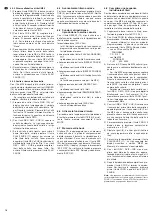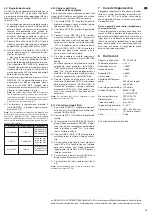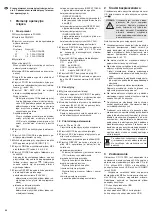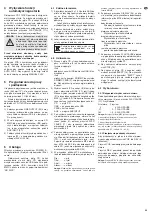2) Search for the desired folder with the buttons
REV – SKIP – CUE (9). The upper line of the
display will show the folder name and the
lower line will show the folder number.
3) When you have found the folder, press the
button PLAY/ PAUSE (11) to start the first title
or keep the button REV or CUE pressed to
start another title from the folder until “File”
appears next to the magnifying glass symbol.
Press the buttons REV –
SKIP –
CUE to
select the titles from the folder one after
another. To start the title selected, press the
button PLAY/ PAUSE.
6.4 Fast forward / reverse
For fast forward, keep the button CUE (9)
pressed; for fast reverse, keep the button REV
pressed. With MP3 files, fast forward
/
reverse
will only be possible within a title. You will not be
able to trace it acoustically, only by means of the
time indication on the display.
6.5 Repeat functions and
random replay
Press the button REPEAT (15) to activate one of
the repeat functions or the replay of the titles in
random order:
basic setting (PLAY ALL)
all titles of the sound carrier or of a pro-
grammed title sequence will be replayed
once, then the replay will stop
first actuation of button (PLAY ALL RANDOM)
the titles will be replayed once in random order
next actuation of button (REPEAT TRACK)
the title selected will be repeated continu-
ously
next actuation of button (REPEAT FOLDER)
all titles in the folder selected will be repeated
continuously
(function available for MP3 files only)
next actuation of button (REPEAT ALL)
all titles will be repeated continuously
next actuation of button (RANDOM REPEAT)
all titles will be replayed continuously in ran-
dom order
next actuation of button (PLAY ALL)
return to basic setting
6.6 Muting the sound
To mute the sound of a title during replay, press
the button MUTE (24). To reactivate the sound,
press the button MUTE once again.
6.7 Anti-shock memory
The CD player is equipped with an anti-shock
memory which is able to compensate interrup-
tions caused by shocks or vibrations when
replaying a CD. For testing, press the button
ESP (25) on the remote control to deactivate the
anti-shock memory (not in MP3 mode). The dis-
play (4) will briefly show “ESP OFF”. To reacti-
vate, press the button ESP once again. The dis-
play will briefly show “ESP ON”.
6.8 Compiling an individual
title sequence
For replaying a selection of titles in a certain
order, a sequence of up to 64 titles can be pro-
grammed. For this purpose, in case of MP3 files,
the arrangement of the folders should be known
to you (
chapter 6.3.4) as it will be necessary
to enter the corresponding number of the folder
for each title to be programmed.
1) Set the CD player to the stop mode; press the
button STOP (10), if required.
2) Activate the programming mode with the but-
ton PROG (8). Press all other buttons within
15 seconds otherwise you will exit the pro-
gramming mode. In this case, press the but-
ton PROG once again. The display will show:
—
for a CD without MP3 files
PROGRAM
CD P – 01 00
—
for MP3 files
PROGRAM
P – 01 000 0000
3) For CDs without MP3 files, skip this step and
directly proceed with step 4.
For MP3 files, first select the number of the
folder containing the first title desired for the
title sequence. This is also necessary when
all the titles are in the root directory without
folder. In this case, enter 1 as the folder num-
ber.
Select the folder number with the buttons
REV – SKIP – CUE (9) or with the numerical
keys (3). To memorize, press the button
PROG. The four zeroes will flash as a prompt
to enter the title number.
4) Select the number of the first title of the title
sequence with the buttons
REV – SKIP – CUE (9) or enter it with the
numerical keys (3). For MP3 files in folders,
please note that these files are not arranged
consecutively but that the first file in each
folder is always number 1.
5) To memorize press the button PROG. The
display will show the next memory location
number, e. g. “P – 02”.
6) Repeat steps (3), 4 and 5 for all further titles
desired until the entire title sequence has
been programmed.
7) To start the title sequence, press the button
PLAY/ PAUSE (11). The upper line of the dis-
play will show “MEM” (memory) and the title
sequence will be replayed.
8) Press the buttons REV –
SKIP –
CUE to
select any title of the title sequence or keep
the corresponding button pressed to activate
the fast forward / reverse function within a title.
9) The replay will stop after the title sequence
has been replayed or when you press the
button STOP. To restart the title sequence,
first press the button PROG, then the button
PLAY/ PAUSE.
Note:
A programmed title sequence will be deleted
when you change the sound carrier, when you press the
button FUNC (17), when you press the button STOP in
the programming mode and when you switch off the
player.
6.9 Audio recordings
It is possible to make MP3 recordings from a CD
or a unit (e. g. mixer, tape deck) connected to the
jacks AUX INPUT (21) and to store them on an
SD/ MMC card or a USB flash drive.
1) The write protection on the memory card or
USB flash drive must not be activated; if
required, deactivate the protection. Insert
either a memory card or a USB flash drive
into the unit. Never both at the same time,
otherwise no recording will be made.
2) Press the button FUNC (17) repeatedly until
the display (shortly) shows the desired re
-
cording source (CD or AUX).
3) For recordings from a CD in the player mech-
anism of the CD-113DPR skip this step and
directly continue with step 4.
For recordings via the jacks AUX INPUT
the level indication (12) shows the signal
level as soon as a signal is present at the
jacks. Adjust the recording level with the con-
trol REC LEVEL (19) so that the yellow LED
lights up at the highest volume. If also the red
LED lights up, signal distortions may occur.
4) To start the recording, press the button REC /
DEL (16). The unit prepares the recording
and the indication REC WAIT flashes on the
display several times. As soon as REC is
continuously shown on the right at the bot-
tom, the recording is made.
Note:
If the indication REC NG is displayed, the
recording has not been started or has been
stopped. Possible cause: The write protection is still
activated, the storage medium is full, an operating
error has been made.
5) To stop the recording, press the button REC /
DEL. The display shortly shows REC OK.
Note:
For the recordings the unit creates a folder on the
storage medium. The folder name and the names of the
recordings are indicated in the following table. For
recordings from a CD with MP3 files the name of the
source file is copied up to a length of 32 characters.
6.10 Copying titles or complete folders
With the copying function, individual titles or all
titles of a folder can be copied from an SD / MMC
card onto a USB flash drive and vice versa.
1) Select the storage medium containing the
titles to be copied (indication CARD or USB)
with the button FUNC (17).
2) Set the unit to stop with the button STOP
(10).
Source
Folder name
File name
Standard CD
CD-DA
TMCDA001.MP3
TMCDA002.MP3
TMCDA003.MP3
…
MP3 CD
CDROM001
name-001.MP3
name-002.MP3
name-003.MP3
…
AUX INPUT
TMAUX
TMAUX001.MP3
TMAUX002.MP3
TMAUX003.MP3
…
10
GB