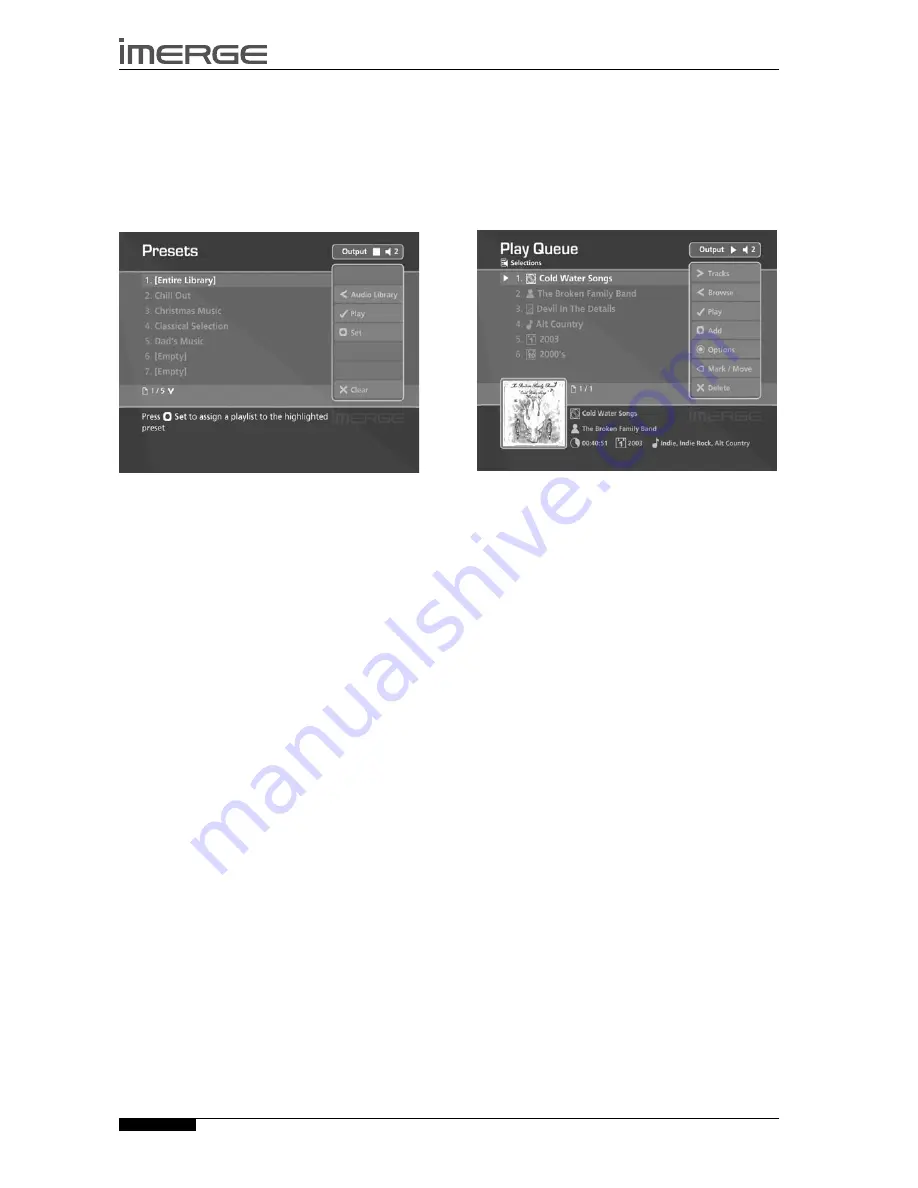
22
MS5000
MediaServer
USER GUIDE
© Copyright Imerge Ltd 2007
Page
Browsing Presets in the Audio Library
Presets provide instant one-button playback from
selected control systems. For more information about
storing presets refer to
Storing a Preset
on page 23.
Use the
U
or
V
keys to highlight the
Presets
option
in the
Audio Library
Menu.
Press the
T
key to display the
Presets
screen.
The TV screen will display the presets in your
Audio
Library
:
Press the
U
or
V
keys to step between presets, or
press the appropriate letter on your MediaServer
remote control to jump directly to the item in the
list beginning with that letter.
Press the
O
Play
key on your MediaServer remote
control to begin playback
PLAYING THE ENTIRE LIBRARY
In addition to the ability to select individual items in the
Audio Library
, you can also choose to play your entire
music collection with a single button press.
To Play the entire Library
Press the
J
Menu
key on your MediaServer remote
control to display the
Main Menu
screen.
Press the
M
Play Library
key.
Initiating playback of your entire
Audio Library
in this
way will automatically enable shuffle and repeat.
Alternatively:
Press the
à
Library
key on your remote control to
display the
Audio Library
screen.
Use the
U
or
V
keys to highlight the
Playlists
option and press
O
Select.
Use the
U
or
V
keys again to highlight the playlist
entitled
[Entire Library]
and press
O
Play.
Initiating playback of your entire
Audio Library
in this
way will not automatically enable shuffle and repeat.
THE PLAY QUEUE
Any item in your
Audio Library
can be selected for
playback in one of two ways:
Press the
O
Play
key to begin playback immediately,
ending playback of any current music selection.
Press the
M
Add
key and select the
[Play Queue]
option.
Press the
ä
Add
key to add the selected item to
the end of the play queue. For example, if you
are currently playing an album, the item you have
selected will not begin playing until the album has
finished.
•
•
•
•
•
•
•
•
•
•
•
•
Alternatively:
Press the
O
Add & Show
key to add the selected
item to the play queue and display the play queue
screen.
Displaying the Play Queue
Display the
Now Playing
screen by pressing the
•
Now Playing
key
on
your MediaServer remote
control.
Press the
T
key to display the play queue.
Removing selections from the Play Queue
Use the
U
or
V
keys to highlight the selection you
would like to remove from the queue.
Press the
P
Delete
key.
Clearing the Play Queue
Press the
ä
Options
key and choose
Clear Play
Queue
.
Moving selections in the Play Queue
Press the
p
Mark
key twice to place a
î
Move
symbol next to the selection you wish to move.
Use the
U
or
V
keys to move the selection to a new
place in the play queue.
Press the
p
Mark
key again to remove the
î
Move
symbol.
saving the Play Queue as a Playlist
You can save a play queue as a playlist so that you can
listen to the same collection of music at a later time.
From the
Play Queue
screen press the
ä
Options
key
on your MediaServer remote control.
Choose
Save Play Queue as playlist...
and, in the
screen that appears, enter a name for the play list
using the alphanumeric keypad.
Press the
O
Ok
key.
Your current play queue will now be available as a
playlist in the
Audio Library
.
•
•
•
•
•
•
•
•
•
•
•
•
















































