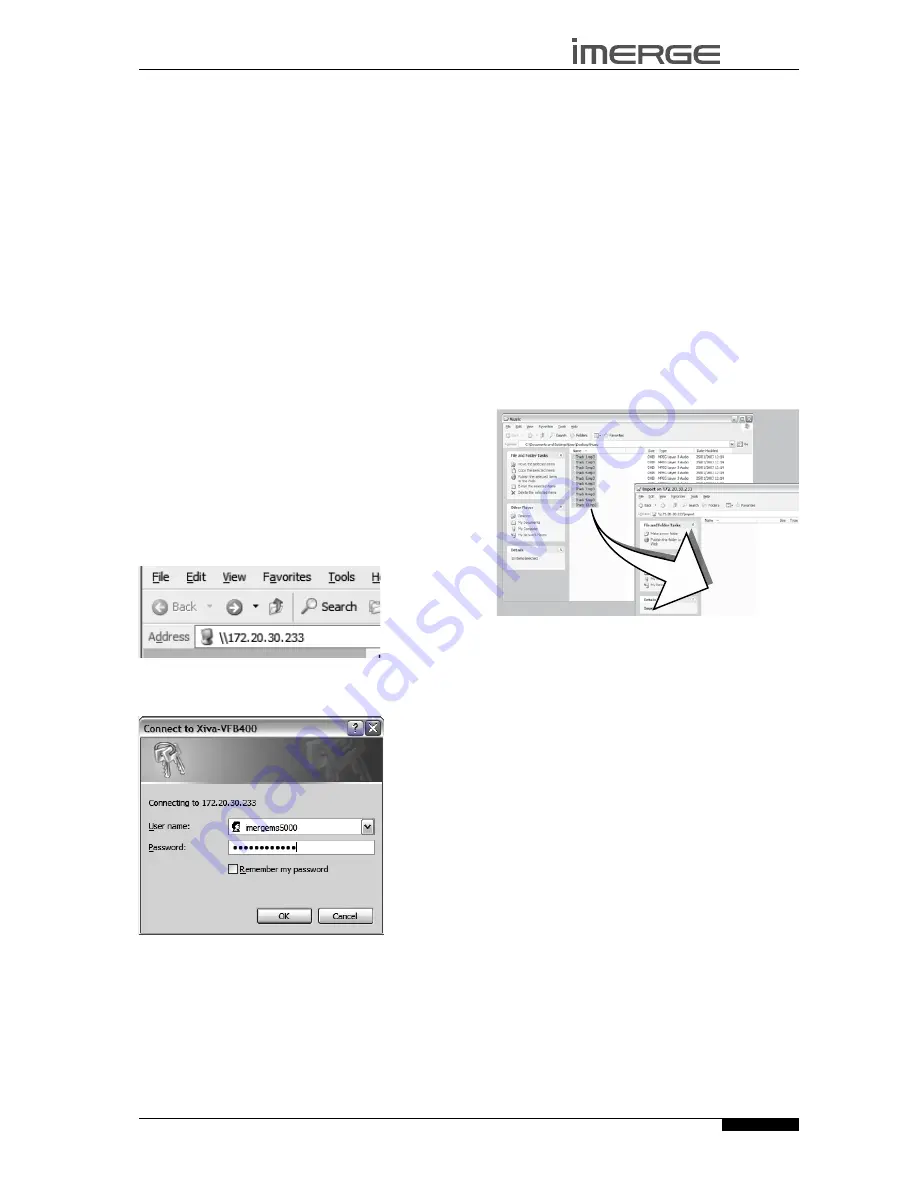
39
MS5000 M
edia
S
erver
USER GUIDE
© Copyright Imerge Ltd 2007
Page
UsING YOUR
MEDIAsERVER WITH A
HOME COMPUTER
Your MediaServer has a number of advanced features
which can be accessed via a computer connected to your
home network.
For information about establishing communication
between the MediaServer and your home network, read
the appropriate Product information Module in the
Support section of the Imerge website (www.imerge.
co.uk).
MEDIA TRANsFER
In addition to recording directly from the CD tray, it is
also possible to transfer music and cover art images to
and from your MediaServer, using a computer on your
home network. This feature allows you to transfer music
files from your MediaServer to a portable device (for
example, an Apple® iPod®) to allow you to listen to
your music collection while you are away from home.
Note
: In some countries the copying of material
protected by copyright law may require permission of
the copyright owners.
Accessing Media Transfer Using a PC
Provided that your MediaServer is correctly connected
to the network, it should be accessible by browsing the
network from your PC. Alternatively, open Windows
Explorer and type the IP address of your MediaServer
into the Address bar. In the below example the IP
address
172.20.30.233
has been entered:
When you first attempt to access your MediaServer on
your home network, a dialogue box will appear asking
you to enter a username and password:
The username and password required are as follows:
Username -
imergems5000
Password -
imergems5000
Note:
The above username and password are case
sensitive.
•
•
Accessing Media Transfer Using a Macintosh
If you are using a Macintosh computer you can create a
new network connection as follows:
Select
Go
from the
Finder
menu and click
Connect
to Server
.
Click on the
Browse
button in the
Connect to Server
window.
Navigate to your MediaServer on the network and
double-click the appropriate icon.
A window showing the available contents of the
MediaServer hard disk will be displayed.
Importing Files to your Mediaserver
Double click on the folder entitled
Import
. An
empty folder window will be displayed.
To Import Music Files
Navigate to the location of the music files on your
computer.
Use your mouse to select the files you wish to
import and drag them into the
Import
window.
The files will appear briefly in the
Import
window
but after a few seconds will disappear. These files
should now be accessible in the
Audio Library
of your
MediaServer.
Note:
The currently supported audio file types for
import are
WAV
,
WMA
and
MP3
(WMA Lossless and
DRM protected files are not supported). Any files of
an unsupported type that are dropped into the
Import
folder will not be imported.
To Import Cover Art Files
Navigate to the location of the cover art files on
your computer.
Use your mouse to select the files you wish to
import and drag them into the
Import
window.
The files will appear briefly in the
Import
window but
after a few seconds will disappear. These files will now
be available when selecting cover art for an album in the
Audio Library
.
Note:
The currently supported image file types are
BMP
and
JPEG
. Files will be resized automatically. Any files of
an unsupported type that are dropped into the
Import
folder will not be imported.
•
•
•
•
•
•
•
•
















































