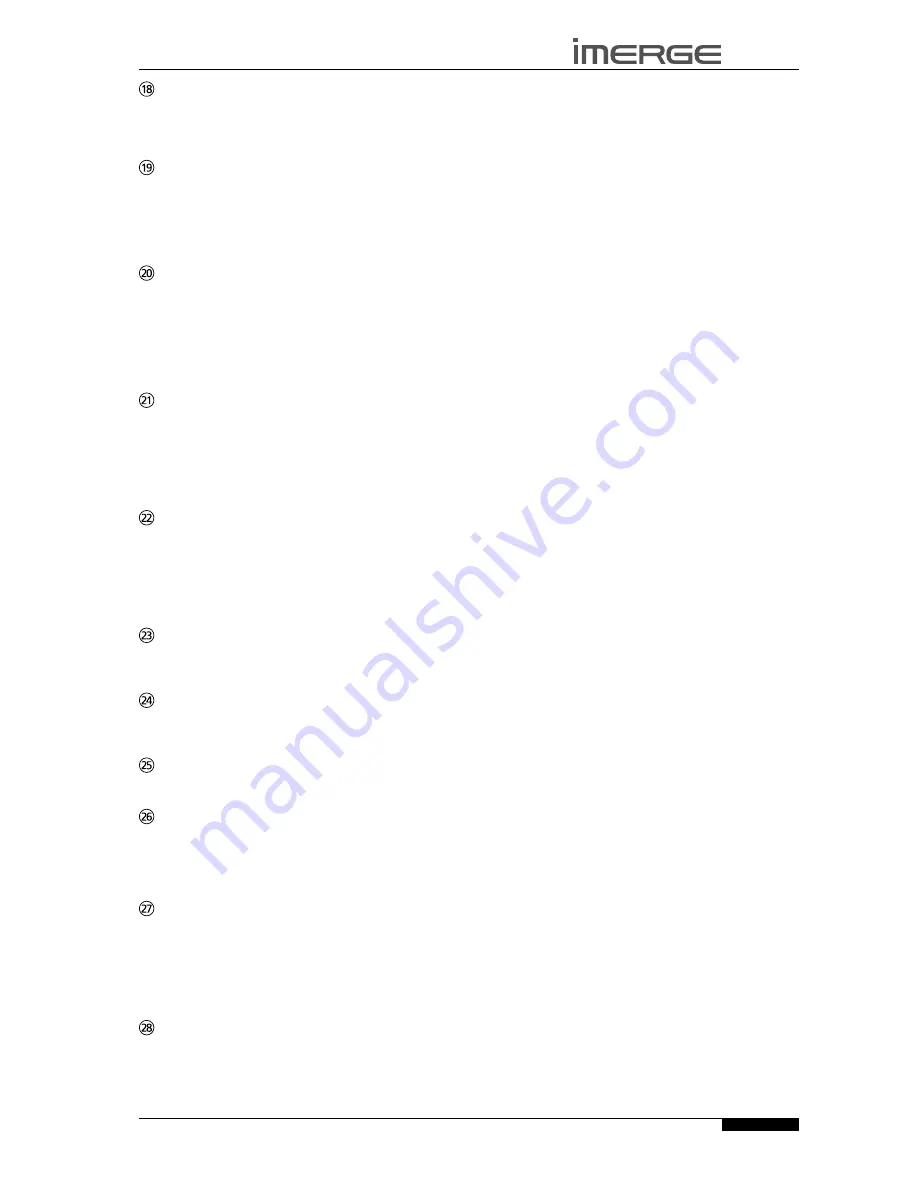
7
USER GUIDE
© Copyright Imerge Ltd 2007
Page
MS5000
MediaServer
ä
OPTIONs key
Press this key on any library screen to view a list of
available options. If pressing this key has no effect, then
there are no options available on the current screen.
p
MARK key
This key is used in the media libraries to select multiple
items and then perform an action on them collectively.
For more information about using the mark function in
the
Audio Library
refer to page 24. See page 33 to learn
about the Mark function and the
Video Library
.
NUMERIC (0 to 9) keys
The numeric keys can be used as follows:
In the library you may jump to an item in the list
that begins with one of the letters specified at the
top of each key.
In text entry mode these keys can be used as an
alphanumeric key pad (similar to a mobile phone).
R
REPEAT (RETURN) key
The
Repeat
key has the following functions:
During music playback this key toggles the repeat
play setting on the MediaServer.
In text entry mode this key can be used to perform
a carriage return.
Q
sHUFFLE (DELETE) key
The
Shuffle
key has the following functions:
During music playback this key toggles the random
play setting on the MediaServer.
In text entry mode this key can be used to delete
characters.
g
sTOP key
During playback the
Stop
key halts playback on the
currently selected output of the MediaServer.
a
PLAY key
The
Play
key can be used to resume playback on the
currently selected output of the MediaServer.
N
OUTPUT key
Press this key to change the currently selected output.
c e
key
When this key is pressed briefly during playback, play
restarts at the beginning of the next track or chapter.
When the key is held for a longer period of time the
music or movie will fast forward at high speed.
d f
key
When this key is pressed briefly during playback, play
restarts at the beginning of the current track or chapter.
A second brief press moves to the beginning of the
previous track or chapter. When the key is held for a
longer period of time the music or movie will rewind at
high speed.
h
PAUsE key
Press the pause key to interrupt playback temporarily.
•
•
•
•
•
•
CONFIGURING YOUR REMOTE TO
CONTROL OTHER DEVICEs
The
TV
and
Amp
keys on the remote control may be
individually configured to control a range of televisions
and amplifiers from well known manufacturers.
Configuring the Remote to Control your
Television
Press the
TV
and
O
Select
keys simultaneously; hold
them down for 1 second.
The TV key will remain lit for 20 seconds; the
configuration process must be completed during this
time.
Enter the 3 digit numeric code matching the
manufacturer of your television from the list in
Remote Control Codes
on page 44.
Press the
TV
button again.
The
TV
key will blink twice to indicate that the
configuration has been accepted. If the
TV
key does not
blink begin the process again, taking care to enter the
number exactly as printed in the list. If the television is
switched on during the configuration process, entering
the correct code will cause the television to go into
standby.
To configure the remote to control your amplifier, follow
the above procedure, pressing the
AMP
key in place of
the
TV
key, and using the appropriate numeric code for
your amplifier.
REMOTE CONTROL UsE IN A MULTIROOM
sYsTEM
Your MediaServer remote control can be configured so
that every button press indicates to the system which
output is to be controlled. This means that whenever
infrared is received by the MediaServer the TV display
will automatically switch to controlling the appropriate
output.
Configuring the Remote with a Default Output
Press the
Audio Server
and
O
Select
keys
simultaneously; hold them down for 1 second.
The
Audio Server
key will remain lit for 20 seconds; the
configuration process must be completed during this
time.
Enter the 3 digit code corresponding to the output
you would like to control (valid configurations are
listed in
Appendix A
). For example, to set output 2
as your default output press:
0, 0, 2
Press the
Audio Server
button again.
The
Audio Server
button will blink twice to indicate
that the configuration has been accepted. If the
Audio
Server
button does not blink twice begin the process
again, taking care to enter the number correctly.
Pressing any navigation key on the remote should
now cause the MediaServer to switch to the correct
output. The remote control can still be used to control a
different output in the normal way; pressing the
Home
Output
key will return it to controlling the default
output.
•
•
•
•
•
•












































