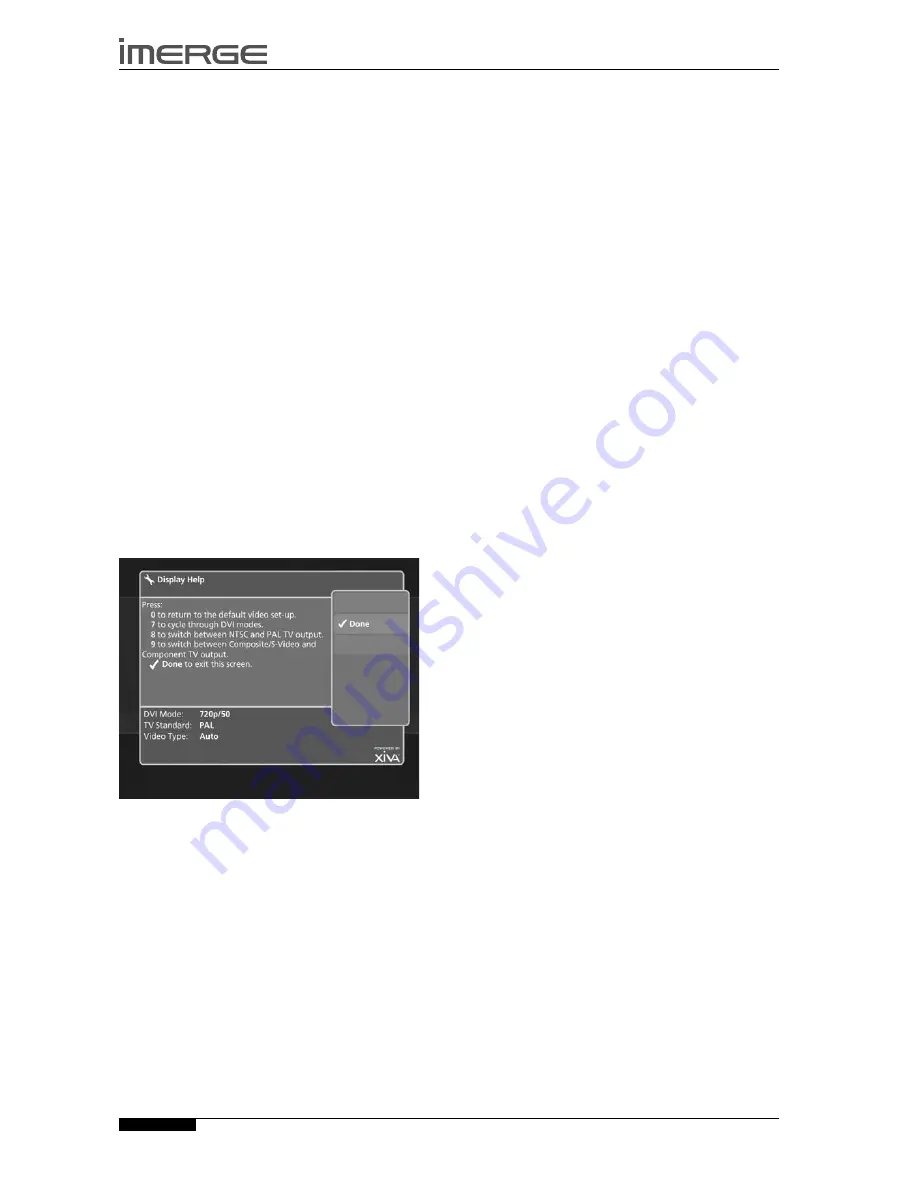
42
MS5000
MediaServer
USER GUIDE
© Copyright Imerge Ltd 2007
Page
TROUBLEsHOOTING GUIDE
This section provides information to help solve common
problems you may encounter with your MediaServer.
DIsPLAY HELP
Although the MediaServer’s video settings will be
configured correctly when installed, it is possible that
subsequent changes in your hardware configuration (for
example, the installation of a new television) may affect
the configuration and, in extreme circumstances, may
cause the user interface to be displayed incorrectly or
not at all.
Display Help exists for this scenario; so that the
MediaServer’s video settings can be re-configured
using the remote control without reference to the user
interface.
Note
: Please contact your dealer or installer for help
diagnosing video configuration problems prior to using
Emergency Video Mode.
Accessing Display Help
Press the following combination of six keys on your
MediaServer remote control handset:
J
Menu
,
J
Menu
,
4
,
3
,
5
,
7
This key combination can be easily remembered as the
alphanumeric keys 4, 3, 5, 7 correspond to the letters H,
E, L, P, to spell the world
help
.
Depending on the nature of your configuration
problems, the user interface may display the
Display
Help
screen:
The options available via the
Display Help
screen are as
follows:
Return to the Default Video set-Up
If you are experiencing problems with video display on
either AV1 or AV2, try using this function to cure the
problem.
Press the
0
key on your MediaServer remote control
to return to the default video set-up.
This will cause the MediaServer to restart with the video
settings re-set to their default values.
•
Cycle Through DVI Modes
If the user interface is not displayed on the television
connected to AV1, it may be due to the wrong DVI mode
being selected for your particular television.
Press the
7
key on your MediaServer remote control
to cycle through DVI Modes.
The MediaServer will cycle through all of the DVI Modes
and the television connected to AV1 will flicker and then
display the new mode. Repeatedly press the 7 key to
cycle through all of the available modes, before deciding
which is best for your particular television.
Press the
O
Done
key to return to the user interface.
switch Between NTsC and PAL TV Output
If the video fails to display, or is displayed incorrectly, on
televisions connected to AV2, try using this function to
rectify the problem.
Press the
8
key on your MediaServer remote control
to switch between NTSC and PAL TV outputs.
The MediaServer will switch between NTSC and PAL.
Choose the best option for the televisions connected to
AV2.
Press the
O
Done
key to return to the user interface.
switch Between Composite, s-Video and
Component TV Output
If the video fails to display, or is displayed incorrectly, on
televisions connected to AV2, try using this function to
rectify the problem.
Press the
9
key on your MediaServer remote control
to switch between Composite, S-Video and Auto TV
outputs.
Repeatedly press the
9
key for the MediaServer to cycle
through the available options. Choose the best option
for the televisions connected to AV2.
Press the
O
Done
key to return to the user interface.
BLANK DIsPLAY
If you select an item from the media libraries for
playback and the display goes blank, it may be due
to a missing or invalid library item. In the event that
this happens, try pressing the
à
Library
key on the
MediaServer remote control to return to the user
interface. If this does not resolve the problem, contact
your dealer or installer.
•
•
•
•
•
•
















































