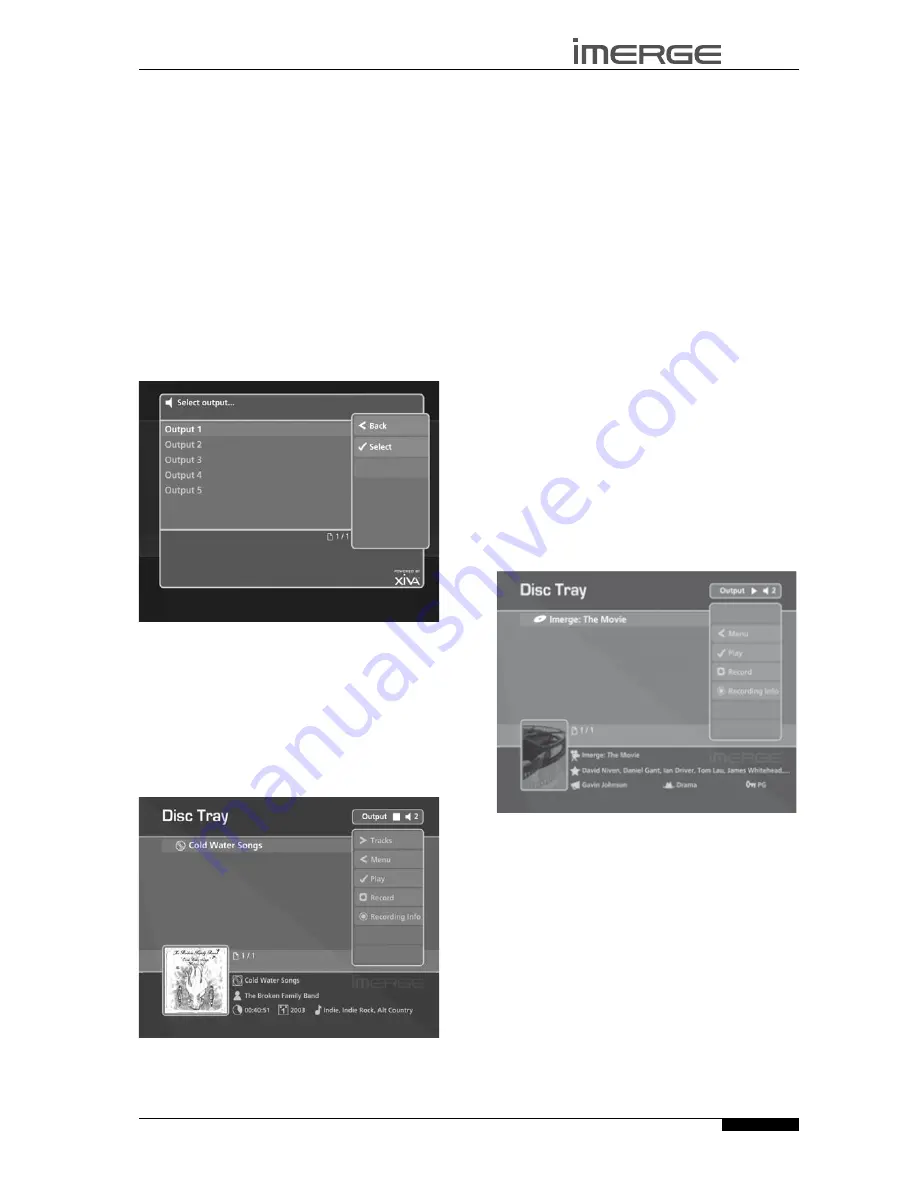
17
USER GUIDE
© Copyright Imerge Ltd 2007
Page
MS5000
MediaServer
PLAYING CDs AND DVDs
FROM THE DIsC TRAY
Your MediaServer is able to play CDs and DVDs directly
from the disc tray, rather than first recording them on to
the hard disk. It therefore functions not only as a music
and video server, but also as a CD player and DVD player.
PLAYING A CD FROM THE DIsC TRAY
Press the
OPEN/CLOSE
button on the front panel to
open the disc tray.
Place a CD in the disc tray.
Press the
OPEN/CLOSE
button on the front panel
again to close the disc tray.
selecting an Output
Press the
w
Output
key on your MediaServer
remote control.
The
Select Output
screen is displayed:
Use the
U
or
V
keys to select an output.
Press the
O
Select
key.
Playing the CD
Press the
J
Menu
key on your MediaServer remote
control to display the
Main Menu
.
Use the
U
or
V
keys to select the
Disc Tray
option.
Press the
O
Select
key.
The
Disc Tray
screen will display information about the
disc you have inserted:
Press the
O
Play
key.
•
•
•
•
•
•
•
•
•
•
The user interface will display the
Now Playing
screen
and the CD will play from the selected output. For more
information about the
Now Playing
screen and playback
controls see the section beginning on page 26.
PLAYING A DVD FROM THE DIsC TRAY
Press the
OPEN/CLOSE
button on the front panel to
open the disc tray.
Place a DVD in the disc tray.
Press the
OPEN/CLOSE
button on the front panel
again to close the disc tray.
selecting an Output
Press the
w
Output
key on your MediaServer
remote control.
As before, the
Select Output
screen will be displayed.
Use the
U
or
V
keys to select an output.
Press the
O
Select
key.
Note
: There are two video outputs available, known as
AV1
and
AV2
. If you choose to play the DVD on output
1, it play via
AV1
. If you choose output 2, 3, 4 or 5, the
DVD will play via
AV2
. For more information about the
video screens see page 10.
Playing the DVD
Press the
J
Menu
key on your MediaServer remote
control to display the
Main Menu
.
Use the
U
or
V
keys to select the
Disc Tray
option.
Press the
O
Select
key.
The
Disc Tray
screen will display information about the
disc you have inserted:
Press the
O
Play
key.
The television screen will automatically switch to display
the movie as opposed to the user interface. You can
return to the user interface at any time by pressing
the
•
Now Playing
key on the remote control. For
more information about playing movies see the section
beginning on page 34.
•
•
•
•
•
•
•
•
•
•















































