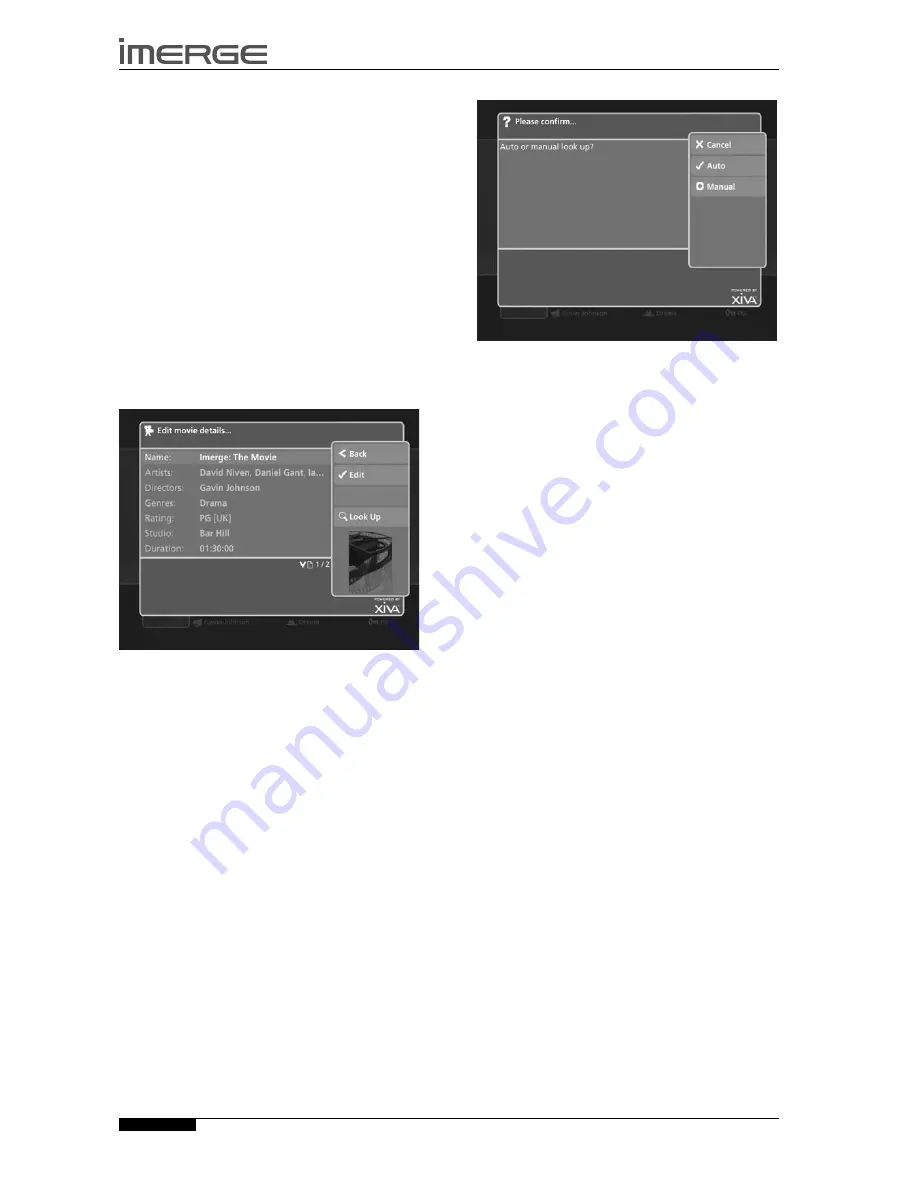
36
MS5000
MediaServer
USER GUIDE
© Copyright Imerge Ltd 2007
Page
EDITING THE VIDEO LIBRARY
Your MediaServer labels the movies in your
Video
Library
with names which identify the movie you are
watching, and these help you locate items when you
are browsing.
If you have an Internet connection, your MediaServer
reads the DVD information automatically from the
Internet. You can edit these names at any stage to suit
your own preferences.
Editing Movie Information in the Video
Library
Press the
J
Menu
key on your MediaServer remote
and choose to display the
Video Library
.
Press the
U
or
V
keys to select
Movies
and press
the
T
key.
Use the
U
or
V
keys again to highlight the movie
you wish to edit.
Press the
ä
Options
key, choose
Edit Movie Details
and press the
O
Select
key
The following screen is displayed:
Use the
U
or
V
keys to highlight either
Name
,
Artists
,
Directors
,
Genres
,
Rating, Studio, Duration
or
Year
.
Press the
O
Edit
key.
Use the alphanumeric keypad to edit the text, or,
where appropriate, use the
U
and
V
keys to select
a value and press the
O
OK
key.
When you have finished making changes to a movie’s
details make sure you press the
M
Save
key.
From the
Edit Movie Details
screen you can also choose
to look up the movie details online.
Press the
9
Look Up
key on your MediaServer
remote control.
•
•
•
•
•
•
•
•
The following screen is displayed:
Press the
O
Auto
key to perform an automatic
search for the movie details online.
Or:
Press the
M
Manual
key to perform a manual search
for the movie details online.
For more information about manually searching for
movie details, see the section titled
Manual Look Up
on
page 16.
Editing Artist, Director, Genre, and Year
names in the Video Library
Press the
J
Menu
key on your MediaServer remote
and choose to display the
Video Library
.
Press the
U
or
V
keys to select either
Artists,
Directors
,
Genres
, or
Years
and press the
T
key.
Use the
U
or
V
keys again to highlight the item
you wish to edit.
Press the
ä
Options
key and choose the
Edit name
option.
Use the alphanumeric keypad to enter a new name
for the genre, year or era.
selecting Movie Artwork
Your MediaServer stores a number of generic cover art
images that can be applied to movies in your
Video
Library
. You can also choose to apply cover art that has
been downloaded from the Internet to any item in the
Video Library
.
Highlight the movie in your
Video Library
to which
you would like to apply a cover art image.
Press the
ä
Options
key.
Use the
U
and
V
keys to select
Edit Movie Details
and press the
O
Select
key.
Choose the
Artwork
option and press the
O
Edit
key.
•
•
•
•
•
•
•
•
•
•
•















































