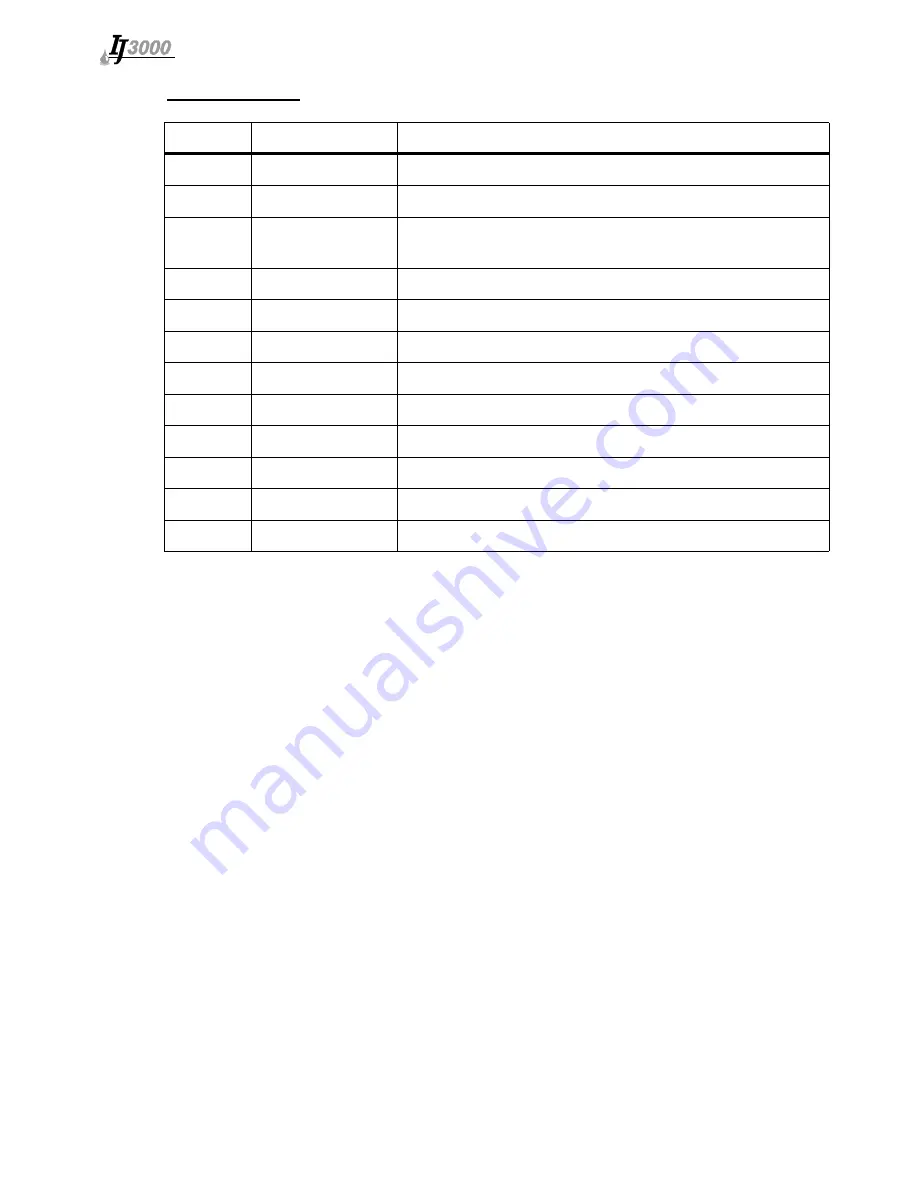
Controller
Section 4: Getting Started
Page 20 of 115
5760-121 Operations Manual Rev B
Integrated Valve:
Direction Distance
Press keypad key
up/down
1 dot row
up/down arrow
up/down
9 dot rows
Shift + up/down arrow
down
9 dot rows
Enter (when no fields are highlighted and the crosshairs
pointer is black)
left/right
1 print column
left/right arrow
left/right
9 print columns
Shift + left/right arrow
left/right
250 print columns
Ctrl + left/right arrow
left
1 print column
Backspace/Delete (when no fields are highlighted)
left
9 print columns
Shift + Backspace/Delete (when no fields are highlighted)
left
250 print columns
Ctrl + Backspace/Delete (when no fields are highlighted)
right
1 print column
Space Bar (when no fields are highlighted)
right
9 print columns
Shift + Space Bar (when no fields are highlighted)
right
250 print columns
Ctrl + Space Bar (when no fields are highlighted)
Summary of Contents for IJ300
Page 2: ......
Page 4: ......
Page 6: ......
Page 12: ...Controller Section 1 Introduction Page 2 of 115 5760 121 Operations Manual Rev B...
Page 14: ...Controller Section 2 Safety Page 4 of 115 5760 121 Operations Manual Rev B...
Page 18: ...Controller Section 3 Typical System Components Page 8 of 115 5760 121 Operations Manual Rev B...
Page 32: ...Controller Section 4 Getting Started Page 22 of 115 5760 121 Operations Manual Rev B...
Page 72: ...Controller Section 6 Message Functions Page 62 of 115 5760 121 Operations Manual Rev B...
Page 82: ...Controller Section 7 Utility Functions Page 72 of 115 5760 121 Operations Manual Rev B...
Page 94: ...Controller Appendix B Theory of Operation Page 84 of 115 5760 121 Operations Manual Rev B...
Page 96: ...Controller Appendix C Parts and Supplies Page 86 of 115 5760 121 Operations Manual Rev B...
Page 100: ...Controller Appendix D Performance Parameters Page 90 of 115 5760 121 Operations Manual Rev B...















































