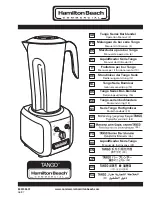Draco vario
DisplayPort
1.2
Configuration
73
7.2 Transmission Parameters
The device operates with a manufacturer optimized compression method, the so-called Video-Codec Lici®
(Lightweight Image Coding) of the Fraunhofer Institute for Integrated Circuits IIS. The transmission is
handled visibly and up to mathematically lossless, at the same time without the loss of frames (no frame
drops) and at low latency.
In default configuration, the device adapts dynamically to monitor resolution and image content. This
configuration is suitable for almost all conditions and should only be modified if image quality is not fully
satisfactory.
7.3 EDID Settings
By default, the CPU Unit provides the EDID for the sources by default. This information is suitable in most
cases. Loading the EDID from the console monitor can be performed during normal operation (see
chapter 8.1, page 80).
For special requirements, the EDID can be retrieved and uploaded as a binary file to both the CPU Unit and
the CON Unit.
Connect your computer with a Mini-USB cable to the service port of the CPU Unit or CON Unit.
The data area of the CPU Unit or CON Unit is now accessible as a flash drive "Extender".
Uploading the EDID
Copy the binary file containing your specific EDID to the flash drive of the CPU Unit or CON Unit.
The current EDID is replaced.
Retrieving the EDID
Copy the file
DDC-EDID.bin
on the flash drive of the CPU Unit to your computer.
To open the binary file, install a suitable software, e.g., WinDDCwrite, on your computer. Please,
contact your distributor for this purpose.
Reset the EDID to Factory Settings
1. Delete the file called
DDC-EDID.bin
on the flash drive of the CPU Unit.
2. Manually power off the extender module.
3. Power on the extender module to restart the extender module.
The extender module starts automatically, and the factory EDID is restored.