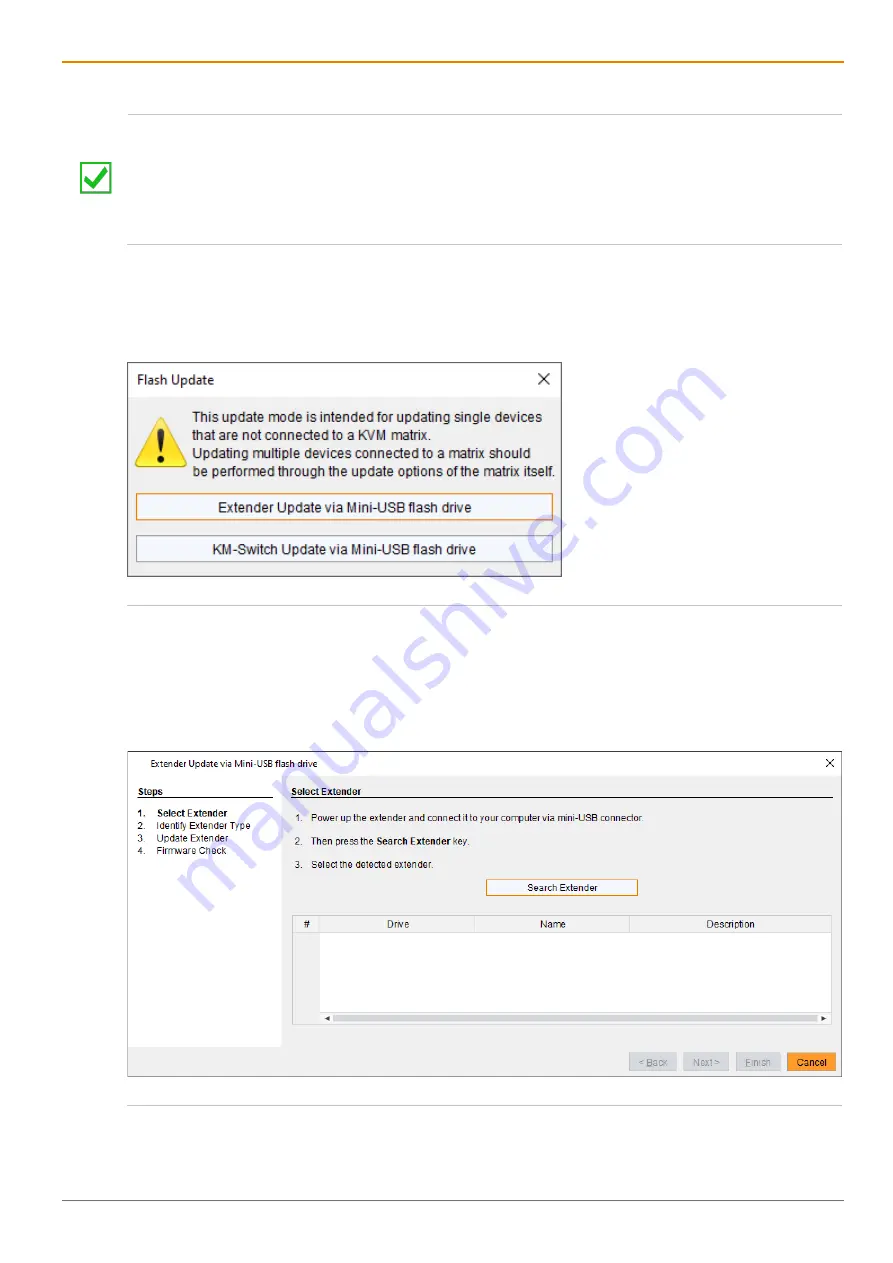
Draco vario
DisplayPort
1.2
Maintenance
85
10.2.1 Updating the Extender Firmware via Management Software
For a parallel flash update of several extender modules, proceed as follows:
Using mini-USB cables, connect as many extender modules to USB ports on your computer running the
management software as USB ports are available.
Run the management software as often as extender modules are connected.
Proceed as described below and select a different extender module to be updated in each running
management software.
To perform a firmware update of extender modules using the management software, proceed as follows.
1. Run the management software.
2. Click
Flash Update
in the toolbar.
3. Click
Extender Update via Mini-USB flash drive
.
Fig. 76
Management software
Flash Update
The update dialog appears.
4. Connect the extender module to your computer running the management software using a Mini-USB
cable.
5. Power up the extender module.
6. Click
Search Extender
.
Fig. 77
Management software
Flash Update - Search Extender
The flash drive of the connected extender module is displayed in the drive overview.






























