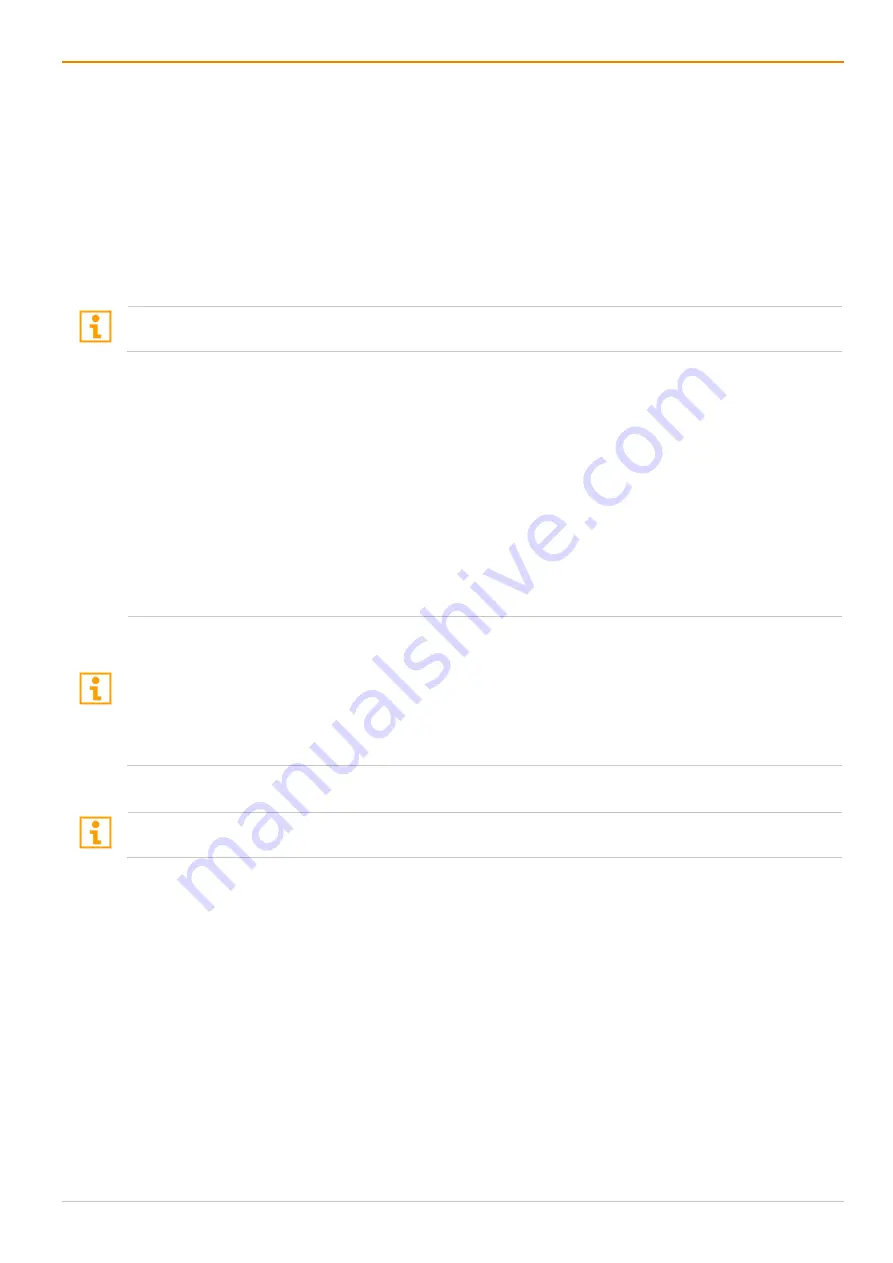
Draco tera flex
Configuration via Management Software
225
8. Click the
Control
checkbox for one or more CON Devices to be enabled as Control CON Device.
Enabled Control CON Devices are shown as dark blue screens in the arrangement field.
9. Use the
Frame
function to configure a red frame that shows the display with current mouse control, for
the duration of a specified time by flashing briefly. The frame can be activated individually for each
screen by using a timer > 0 seconds.
9.1. Double-click in the respective CON Device in the
Frame
column.
9.2. Select the keyboard/mouse inactivity time, after which the red frame should be faded in at the
display with current mouse/keyboard control.
10. Click the
Deactivate Edit Mode
menu item in the toolbar.
All Control CON Devices are enabled to control USB-HID of all other CON Devices in the setup except of
another Control CON Device. To restrict the access to other CON Devices, see following section.
Access Restriction when using Multiple Control CON Devices
Dragging the mouse pointer over the display border is only permitted for those displays whose CON Device
is enabled for access by the owner of the respective Control CON Device.
To enable access to a display for only one Control CON Device, proceed as follows:
1. To enable a Control CON Device for access for a CON Device, double-click on the corresponding
selection box within the
Owner
column and select the name of the respective Control CON Device.
2. Double-click on the corresponding selection box within the
Owner
column of all Control CON Device
whose display should be accessible and select the name of the respective Control CON Device.
The mouse can now be used to access those displays whose CON Device is enabled for access by the
assigned Control CON Device.
No simultaneous USB HID sharing of multiple Control CON devices
Example: In a setup of 8 CON Devices, if CON Device 1 and 2 are each Control CON Devices and six
other "non-Control CON Devices" are configured, both Control CON Devices can access the displays of
CON Device 3 to 8 if they are configured with
Owner = Sharing
.
However, Control CON Device 1 and 2 cannot access the display of a "non-Control CON Device" at the
same time. The Control CON Device that first had USB-HID control is reset to its "own" display when the
second Control CON Device takes over.
Changing Multi-Screen Control
Changes of the Multi-Screen Control are permitted only if the control is switched to the Control CON
Device.
To change the Multi-Screen Control for a setup, proceed as follows:
1. Switch control to the Control CON Device.
2. Select
Assignment > Multi-Screen Control
in the task area.
3. Click the
Activate Edit Mode
menu item in the toolbar.
4. Select the setup in the list of the working area the Multi-Screen Control should be changed.
5. Make any edits at the configuration and system settings.
6. Click the
Apply
button to confirm the changes.
7. Click the
Deactivate Edit Mode
menu item in the toolbar.
















































