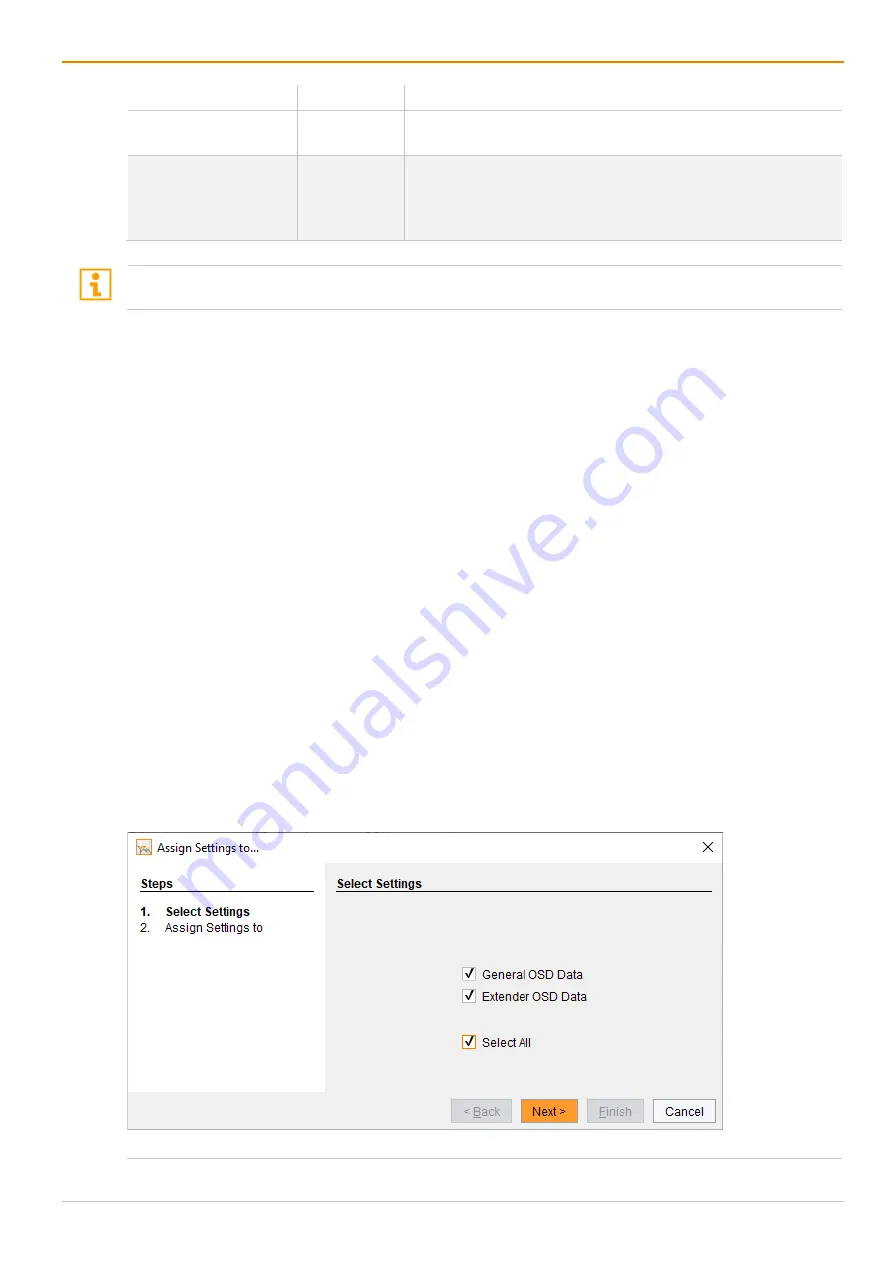
Draco tera flex
Configuration via Management Software
205
Field
Entry
Description
Hot Key
Keyboard
command
Calling the command mode via keyboard sequence
Fast Key
Keyboard
command
Open the OSD via direct access
How often the shortcut key has to be pressed depends on the
specified key: 1x for function keys or print key, 2x for all other
keys
The settings for mouse and keyboard are console-specific and can be set separately for each console.
Changing Settings for Mouse and Keyboard
To change the settings for mouse and keyboard, proceed as follows:
1. Select
Extender & Devices > EXT Units
in the task area.
2. Click the
Activate Edit Mode
menu item in the toolbar.
3. Select the CON EXT Unit in the
EXT Units
list whose extender OSD settings has to be adjusted.
4. Select the
General OSD Data
tab.
5. Modify the desired settings.
6. Click the
Apply
button to confirm your entries.
7. Click the
Deactivate Edit Mode
menu item in the toolbar.
Assigning Settings to other EXT Units
To assign settings of an extender module to another one, proceed as follows:
1. Select
Extender & Devices > EXT Units in the task area
.
2. Click the
Activate Edit Mode
menu item in the toolbar.
3. Select the CON EXT Unit of the extender module whose settings are to be assign to another extender
module.
4. Click the
Assign Settings to
button below the EXT Units list.
A query to select the settings appears.
5. Click the checkboxes for the desired settings.
6. Click the
Next
button.
Fig. 152
Management software menu Extender & Devices - EXT Units - Select Settings






























