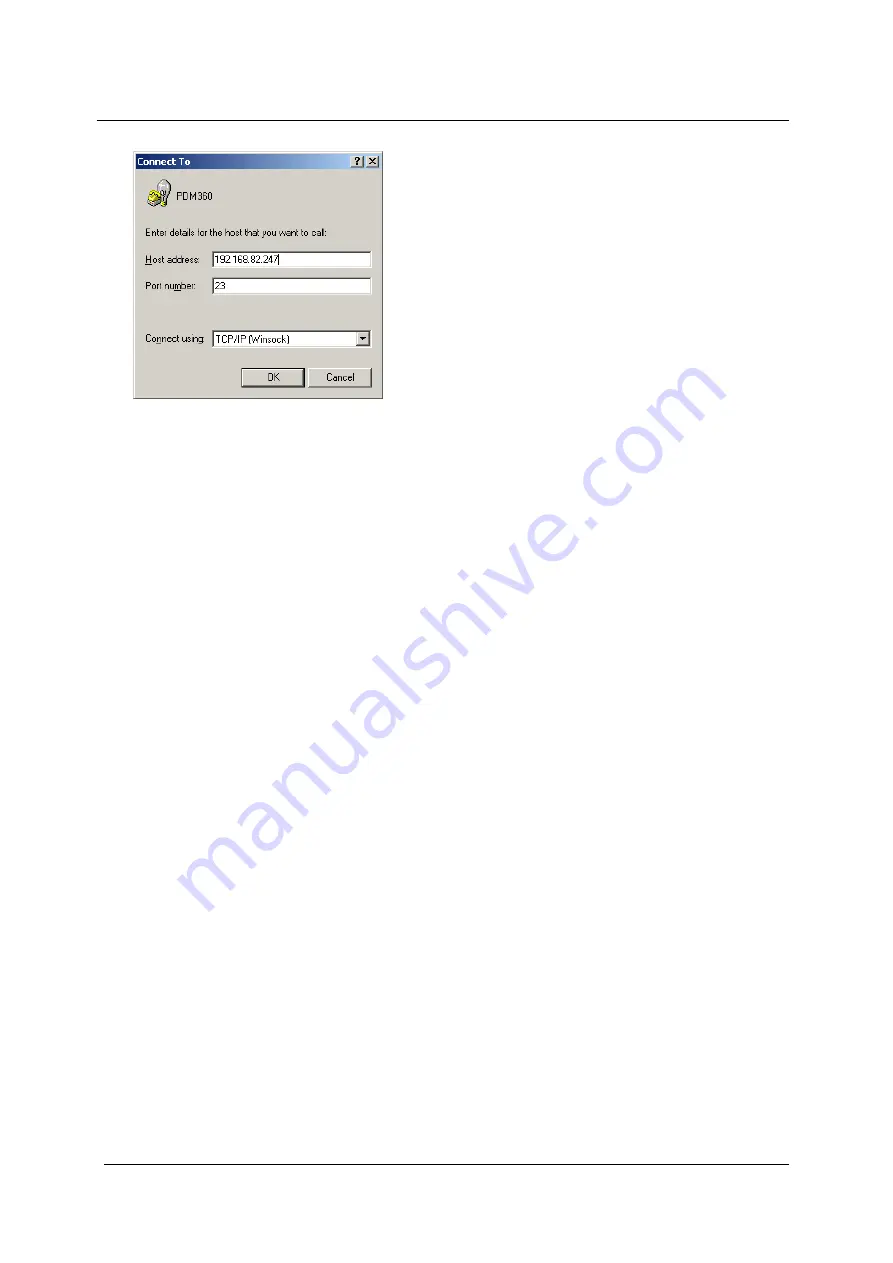
ifm
System Manual
ecomat
mobile
PDM360NG (CR1080, CR1081, CR9042) Target V01
2011-07-28
Configurations
Programming interfaces
50
> The window "Connect to" appears:
►
Connect via = select [TCP/IP (Winsock)].
> Input fields for TCP/IP appear.
►
Host address = (e.g.) 192.168.082.247 (enter the actual IP address of the PDM,
screenshot).
►
Confirm the settings with [OK].
> The PDM is now detected, the login command appears.
If the PDM is not yet detected, it may help to restart the terminal program and the PDM.
►
After [login:] enter the term
root
followed by [Enter].
►
After [Password:] also enter the term
root
(in small letters!) followed by [Enter].
> A new message concerning the operating status of the PDM appears.
Your test was successful. The terminal program is no longer needed.
►
Enter
exit
after "#" and press [Enter] to end the connection in the terminal program.
> In the status line of the terminal program the message "Disconnect" appears.
►
If necessary, save the settings with [File] > [Save].
> The connection settings are, for example, saved as
PDM360.ht
.
►
Press [Alt]+[F4] to exit the terminal program.






























