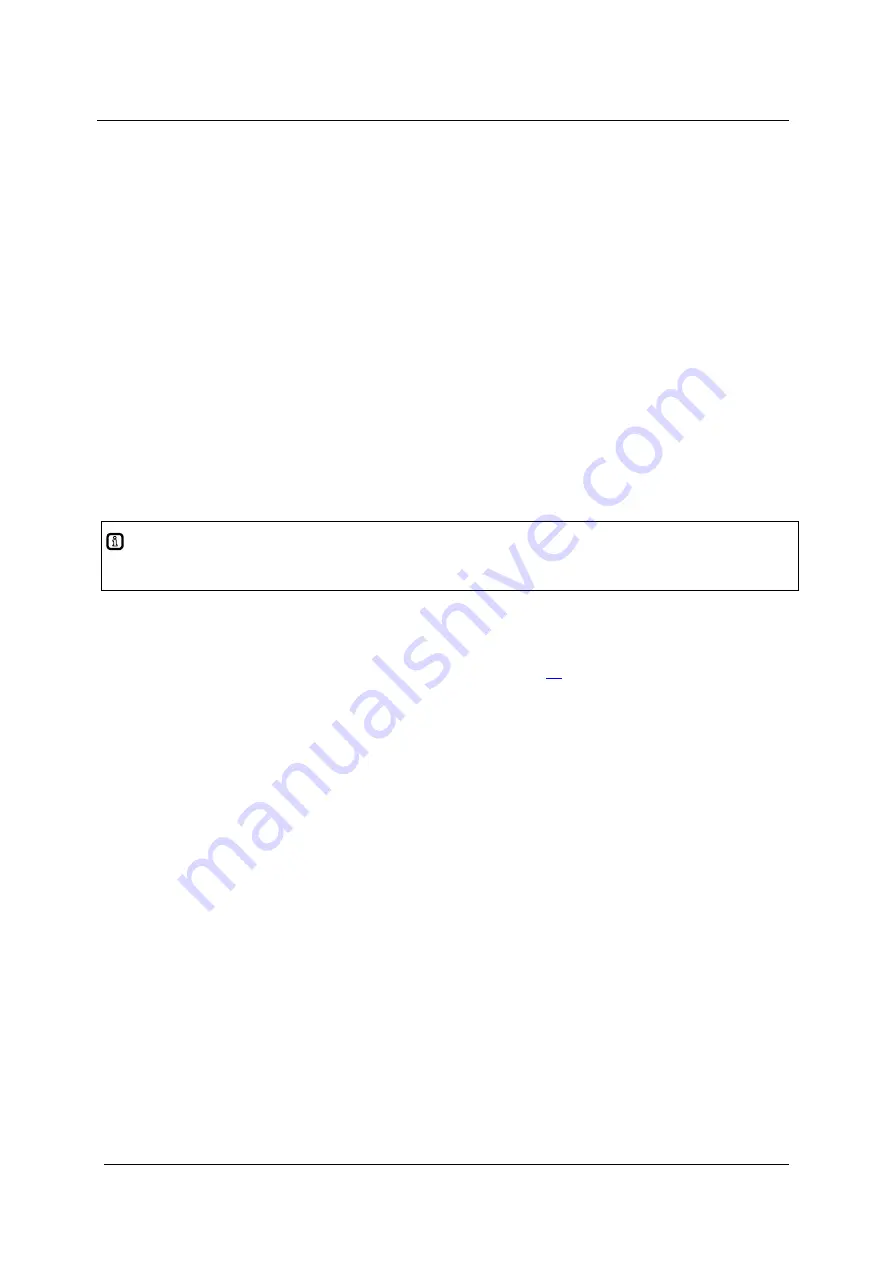
ifm
System Manual
ecomat
mobile
PDM360NG (CR1080, CR1081, CR9042) Target V01
2011-07-28
Configurations
Set device parameters (setup)
44
5.1.5
Exit setup, reboot device
7416
►
Return to the setup menu by clicking [EXIT] several times.
►
Quit the setup with [EXIT].
> The device reboots.
> The settings made in the setup become effective.
> If a valid project is loaded, this project is started after rebooting.
If no valid project is loaded, the setup splash menu appears after rebooting.
5.1.6
Set up FTP access to the device
9763
For some purposes an FTP connection between the PC and the device can be useful:
- quick data transmission
- connection also possible via the internet
- if no access to the USB port is possible
Info
In case of doubt or problems please contact your system administrator.
►
Establish an Ethernet connection between the PC and the device.
►
The PC and the device must have compatible IP addresses and the same subnet mask.
Notes in the chapter
Setup: set the Ethernet interface
(
→
page
).
►
Start a file manager on the PC.
►
Enter the IP address of the device and, if needed, the requested directory as target address
following "
ftp://
", e.g.
ftp://192.168.82.247/home
►
After a right-click in the right space of the file manager click [Login as...] in the context menu.
> The dialogue [Login as...] opens.
►
As [Login name] enter:
root
►
As [Password] enter:
pdm360ng
►
Click [Login] to log in to the device.
...
►
Close the file manager to disconnect the FTP connection.






























