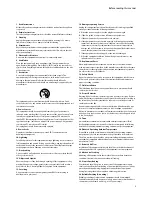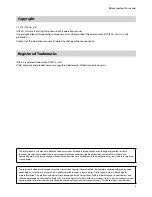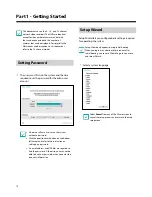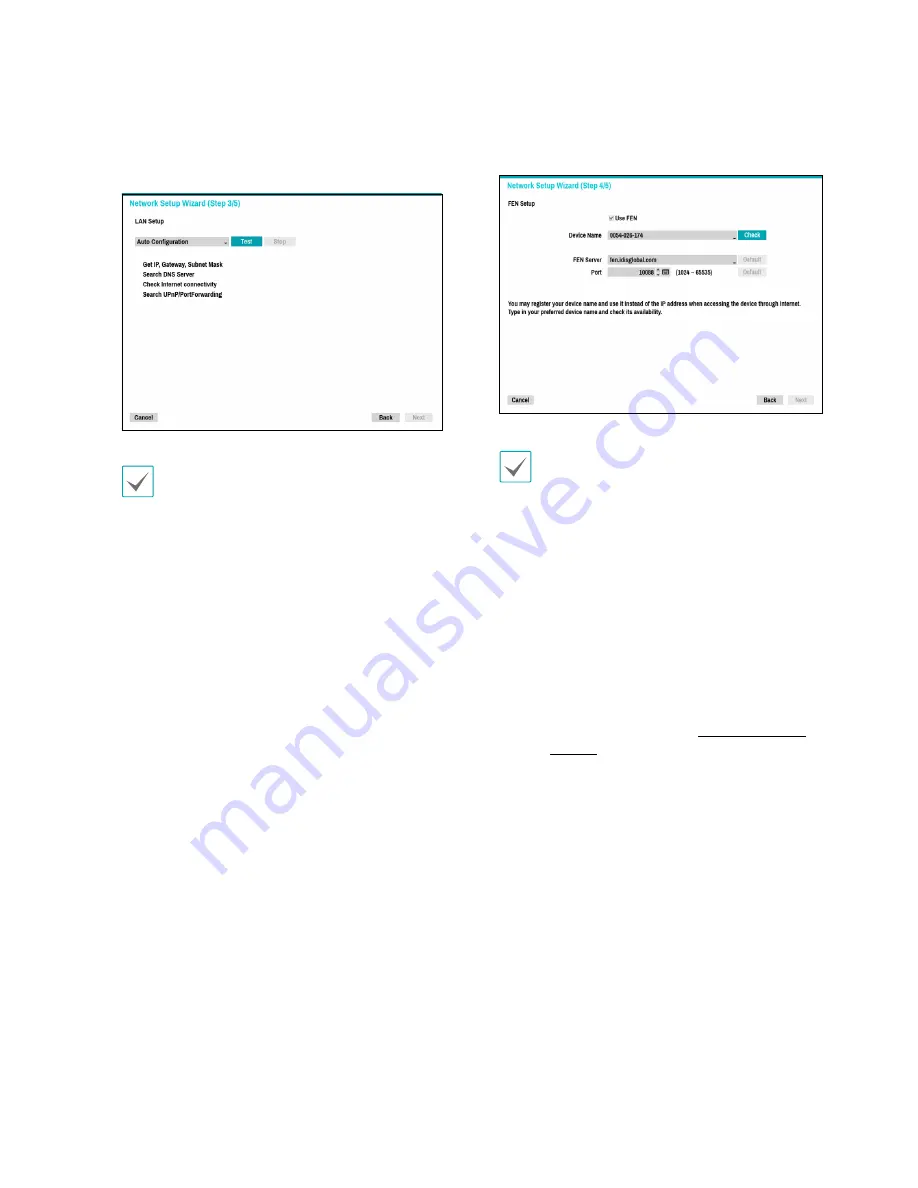
Part 1 - Getting Started
13
3
Select Network Configuration and then click
Next
. Select either Auto Configuration or Manual
Configuration and then click
Test
to test the system’s
current network configuration.
•
This test must be performed before proceeding
to the next step.
•
If the NVR is on a network connected to a
network that has a DHCP server, selecting
Auto
Configuration
retrieves LAN settings such as
IP and DNS addresses automatically. Selecting
Manual Configuration
, on the other hand, lets
you specify the settings manually.
•
UPnP support device not found.
If this error
message is displayed, check to see if the IP
router (or NAT) supports UPnP and if UPnP has
been enabled. For more information about the
router's UPnP function, refer to the router's
operation manual.
4
Enter in the
Device Name
field the NVR name to be
registered on the FEN server and then click
Check
to
check its availability.
•
The device name you register on the FEN server
will be a unique name used to identify the
NVR. Once registered, the name can be used
to access the NVR directly from clients such as
the IDIS Center. Check the name's availability
to complete the registration process. The Finish
button will then become activated.
•
You will be prompted with an error message if
you do not enter a name for the NVR or enter a
name already registered on the FEN server.
•
Depending on the network environment,
FEN services may not be active and therefore
prevent the NVR from connecting to the
network. In this case, you will need to manually
configure the ports. For more information on
port configuration, refer to
Network Setup on
page 83
.