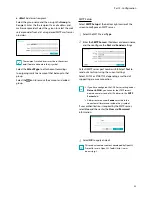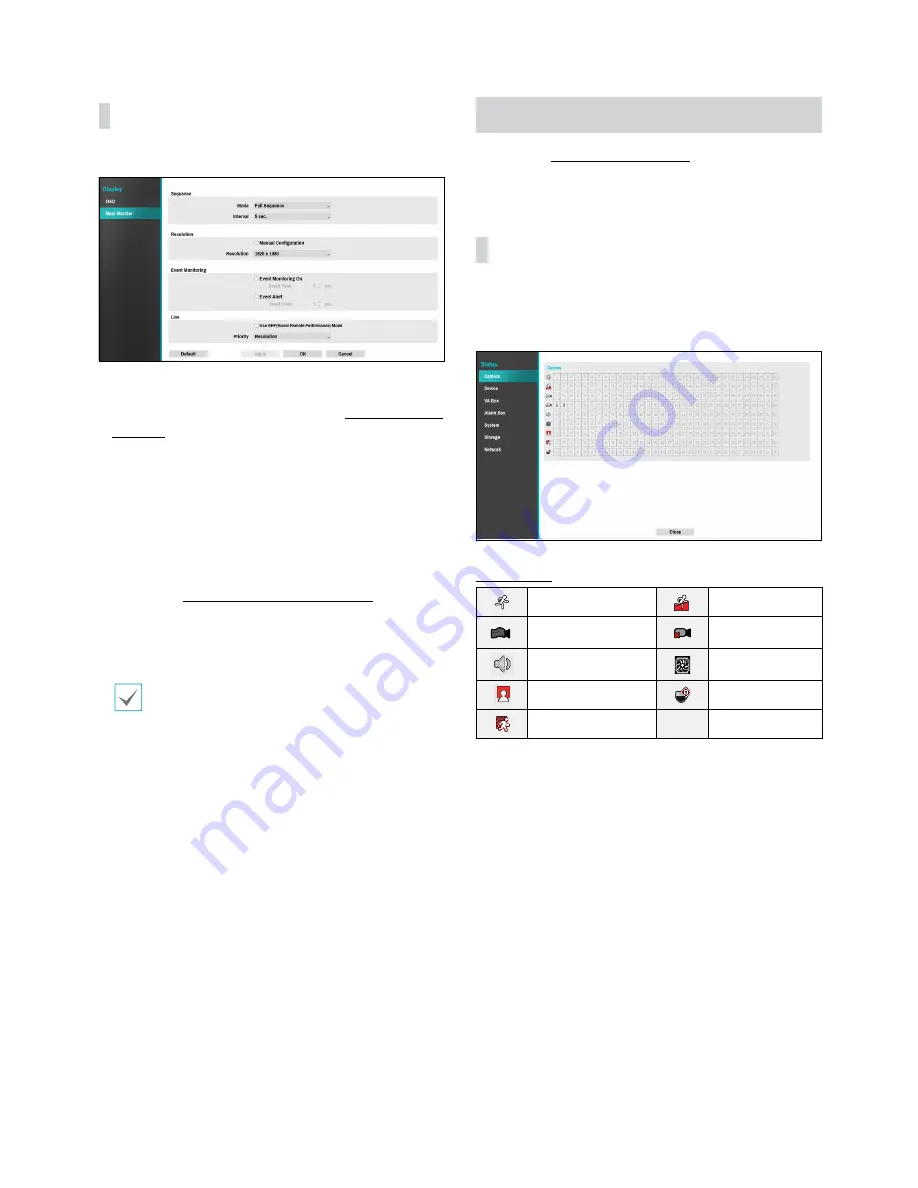
Part 2 - Configuration
97
Main Monitor
Configure monitor-related settings.
●
Mode
: Select
Full Sequence
or
Cameo Sequence
.
●
Interval
: Select between 3 secs and 2 mins. For more
information on Sequence, refer to the
8 Sequence on
page 24
.
●
Manual Configuration
: Set the resolution manually
regardless of the resolution supported by the monitor.
●
Resolution
: Select from 3840 x 2160, 1920 x 1200,
1920 x 1080, 1680 x 1050 and 1600 x 1200.
●
Event Monitoring On
: With Event Monitoring
enabled, the camera screen linking event monitoring
is shown. For more information on Event Monitoring,
refer to the
Event Monitoring on page 27
.
●
Event Alert
: With Event Alert selected, the red line
appears on the top of the camera screen linking event
monitoring when an event occurs.
•
Supported resolutions may be restricted
depending on the monitor.
•
3840 x 2160 @ 50/60Hz resolution is supported
only in HDMI 2.0 monitor.
•
We recommend using 3840 x 2160 or 1920 x 1080
resolution.
•
If you use a VGA monitor as the main display, we
recommend that you use a resolution of 1920 x
1080 or below.
•
HDMI deep color feature is not supported.
●
Use BRP(Boost Remote Performance) mode
: With
BRP mode on, the camera full screen does not display
in live mode and the network bandwidth can limit to
100Mbps.
●
Priority
: Select the camera's live stream priority,
either resolution or frame rate.
Status Setup
Refer to the
Menu Use on page 31
for basic
information on using the Setup menus.
Camera
This screen displays an overview of camera events.
When an event occurs, the corresponding channel
flashes for 5 seconds.
Event Types
Motion
Trip Zone
Tampering
Video Loss
Audio Detection
Fan Error
Face Detection
Auto Tracking
PIR