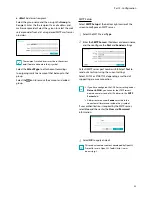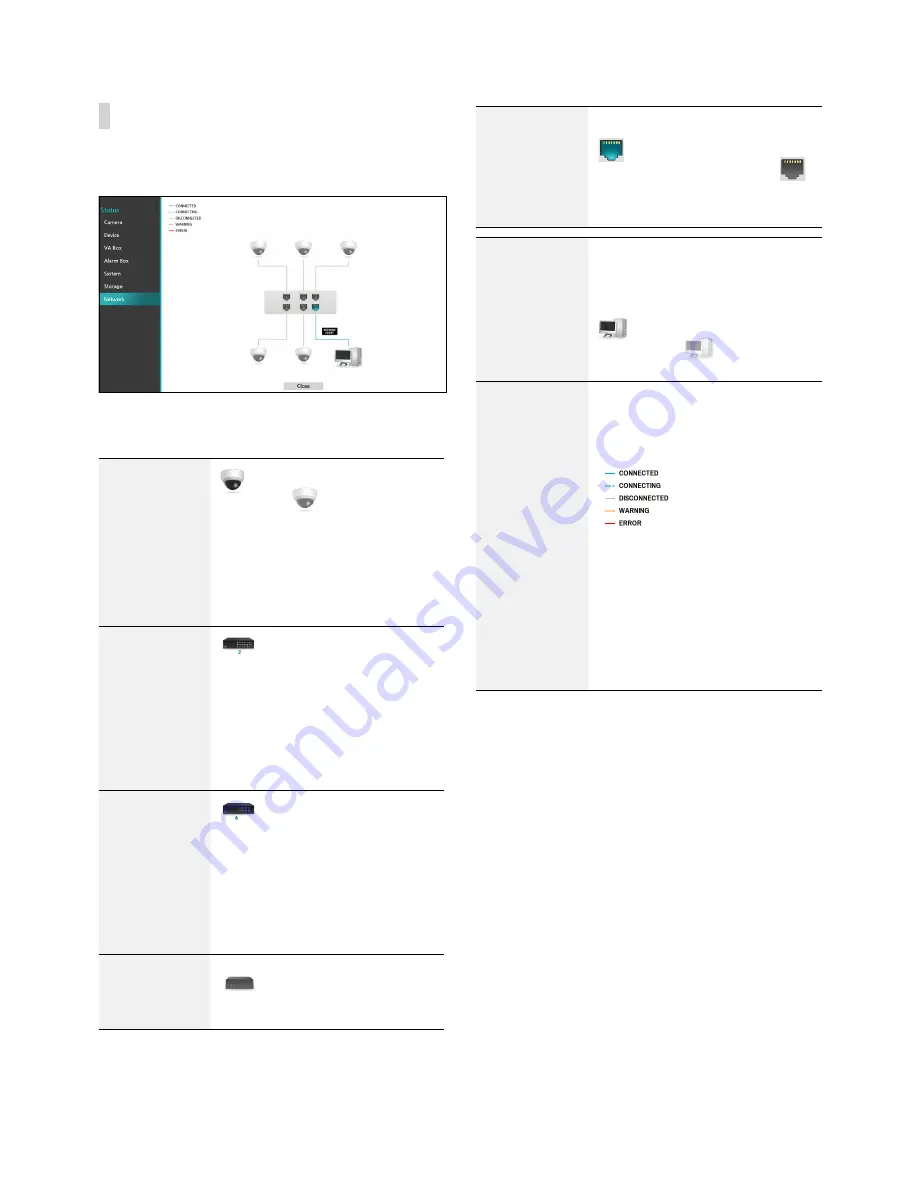
Part 2 - Configuration
101
Network
This page provides a complete overview of the network
status in real-time.
Information shown include camera connection status,
LAN port link status, number of connected clients, and
network connection info.
Camera
Connection
indicates the camera is
connected.
indicates the
camera is not connected. Clicking
the image displays the camera's
channel number. Clicking the
image displays status information
of the device connected to the
NVR.
Network Switch
indicates a network switch
is connected to the LAN port and
shows how many cameras are
connected. Clicking the image
displays the camera’s channel
number. Clicking the image displays
status information of the device
connected to the NVR.
Video Encoder
indicates a video encoder
is connected to the LAN port and
shows how many cameras are
connected. Clicking the image
displays the camera’s channel
number. Clicking the image displays
status information of the device
connected to the NVR.
Video Analytics
Box
indicates a video analytics
box is connected.
LAN Port Link
indicates a camera or a
network switch is connected.
indicates neither is connected.
Number of
Connected
Clients
Indicates whether there are clients
connected to the NVR via an
external network and how many
clients are connected.
indicates at least one client
is connected.
indicates no
client is connected.
Network
Connection
Info
Indicates network connection
statuses (connected, connecting,
disconnected, and connection
error) using following lines:
(WARNING: When PoE switch
is connected and network
bandwidth is less than 100Mbps)
(ERROR: When PoE switch
is connected and network
bandwidth is less than 10Mbps)