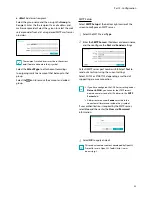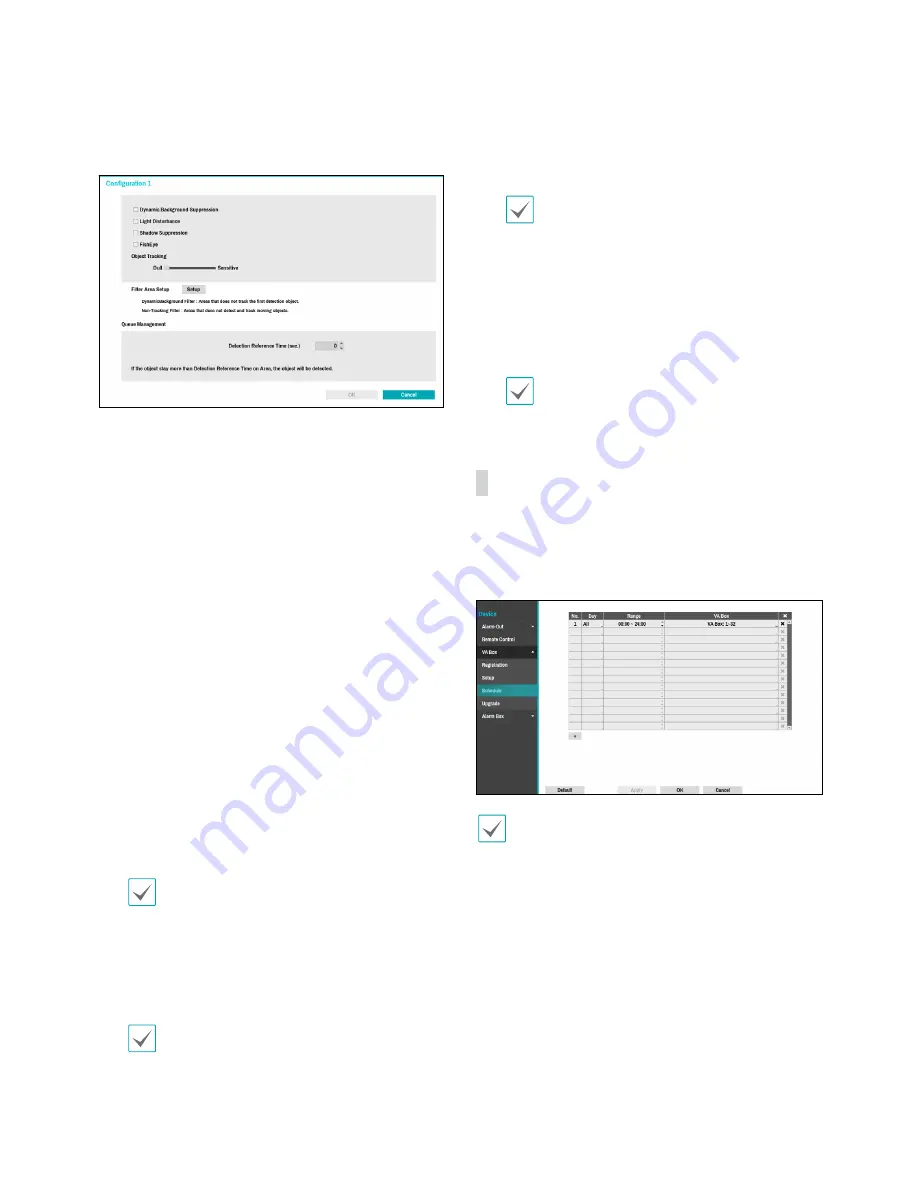
Part 2 - Configuration
81
●
Configuration
: Configure the details of the VA Box.
Select the VA Box’s
Analytic Type
first before you use
this setup.
–
Dynamic Background Suppression :
Recognize
the objects (people) even if the background is
moving.
–
Light Disturbance :
Recognize the objects in the
lighting conditions such as sunlight.
–
Shadow Suppression :
Set not to recognize the
shadow as an object.
–
FishEye :
When the camera is tilted, recognize the
lower and upper body together, not separately.
–
Object Tracking:
The object tracking slider sets the
sensitivity. The closer the level is to the
Sensitive
,
the more sensitively the device can track the
movement.
●
Filter Area Setup
–
Dynamic Background Filter :
Do not detect the
new object in the dynamic background filter area.
When an already detected object moves into the
area, it can track the movement.
–
Non-Tracking Filter :
Do not detect the new object
in the non-tracking filter area. When an already
detected object moves into the area, the track will
be released.
Filter Area Setup function is only supported if the
Analytic Type
is set to People Counting or Queue
Management.
–
Cooldown :
Indicate on the screen the HeatMap
information recorded before
Cooldown
.
–
Record Duration :
Set the recording interval to
save the HeatMap data.
Cooldown and Recording function are only
supported if the
Analytic Type
is set to HeatMap.
–
Detection Reference Time (sec.) :
Set the time to
detect objects in the queue management zone. It
detects when the objects (people) stay longer than
the time frame set in the defined area.
Detection Reference Time (sec.) is only supported
if the
Analytic Type
is set to Queue Management.
●
Reset:
Resets the port or VA Box.
–
PoE Reset:
Control the PoE Switch’s port. This
option is available when connecting to Video In/
PoE port or using a DirectIP PoE Switch (optional).
Select PoE Reset to reboot VA Box.
–
Soft Reset:
Reboots VA Box.
Use a client program such as IDIS Center to check
the analysis results.
VA BOX_Schedule
Configure the schedule of the VA Box. Select the
+ button on the bottom left of the screen to add a
schedule. Select Day to specify the Day setting or select
All. Select Scope to specify the time frame.
Deleting the schedules stops the real-time video
analysis.