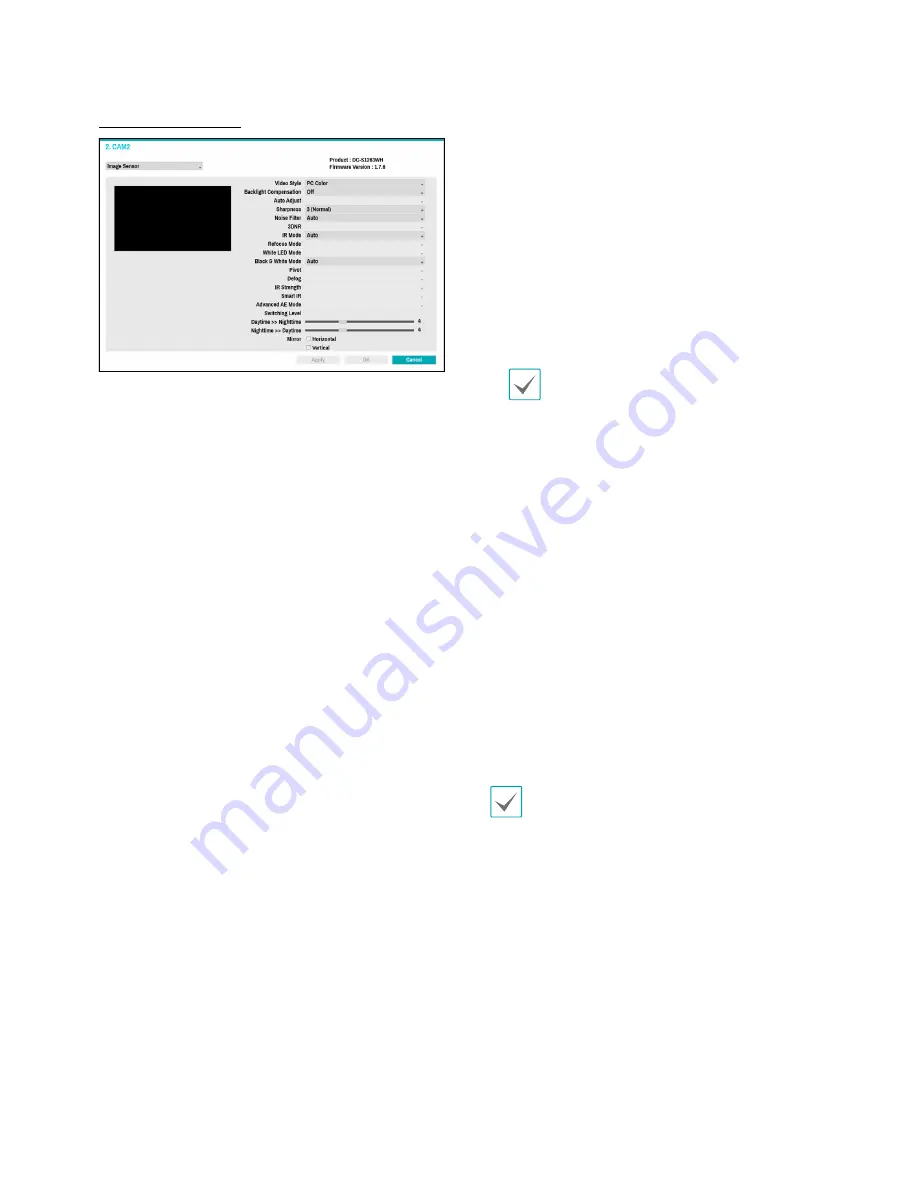
Part 2 - Configuration
48
Image Sensor Options
●
Product, Firmware Version
: Displays the camera
model name and firmware version.
●
Video Style
: Select
TV1 Color
or
PC Color
.
●
Backlight Compensation
: Enable/disable Backlight
Compensation. If enabled, objects are exposed
brighter in backlit situations.
●
Auto Adjust
: Selecting
Auto
allows the system to
assess the lighting conditions and adjust the setting
automatically. Selecting
Manual
allows the user to
adjust the setting manually.
●
Sharpness
: Adjust the sharpness level. Adjust the
contours to make the images look sharper. Increasing
the value raises the sharpness level, but using too
high a value can result in unwanted noise.
●
Noise Filter
: Select the noise filter level. Noise filter
can reduce the noise in images taken under low-
lighting conditions. Increasing the value reduces the
noise, but using too high a value can result in blurry
images.
●
3DNR
: Enable/disable 3DNR (3D Noise Removal).
3DNR reduces background noise in images taken
under low-lighting conditions. 3DNR does not
produce blurry images like Noise Filter but can result
in ghosting.
●
IR Mode
:
IR Mode
blocks out the infrared spectrum.
You can ensure clear images at all times by blocking
out the infrared spectrum in high-lighting conditions
and allowing the infrared spectrum to pass through in
low-lighting conditions.
–
Daytime Mode/Nighttime Mode
: Enable/disable
IR Mode
.
–
Auto
: Allow the system to enable/disable
IR Mode
automatically.
–
Schedule
: Set up the
IR Mode
schedule.
IR
Mode
is disabled for all days and times that are
designated as
Daytime
in the schedule and is
enabled at all other times.
Some camera models may not support the
Schedule
function.
●
White LED Mode
: Clicking on/off enables or disables
White LED lighting when motion is detected by the
PIR sensor. Also clicking auto allows the system to
enable/disable
White LED mode
automatically.
●
Black & White Mode
: Display the images in greyscale
for greater clarity in low-lighting conditions.
–
On/Off
: Enable/disable
Black & White Mode
.
–
Auto
: Allow the system to enable/disable
Black &
White Mode
automatically.
–
Schedule
: Set up the
Black & White Mode
schedule.
Black & White Mode
is disabled for all
days and times that are designated as
Daytime
in
the schedule and is enabled at all other times.
●
Pivot
: Enable this option and choose the direction of
the pivot. You can turn the image by 90 degress in the
clockwise or counterclockwise direction. This feature
is particularly effective when monitoring hallways,
passages, and other confined spaces.
The 32-channel model does not support the pivot
feature.
●
Defog
: Disables or enables the Defog feature. When it
is enabled, image with a fog is adjusted.
●
IR Strength
: Adjust the IR LED’s brightness level.
Select a brightness level manually between 0%
(darkest) and 100% (brightest). Selecting Auto(Smart
IR) allows the system to control the IR LEd's brigtness
level automatically.
●
Smart IR
: Help solve the problem of infrared LEDs
whiting out images, such as people's faces, when they
are too close to the IR LEDs of a night vision camera.
In this case, the image is adjusted through AE control.
















































