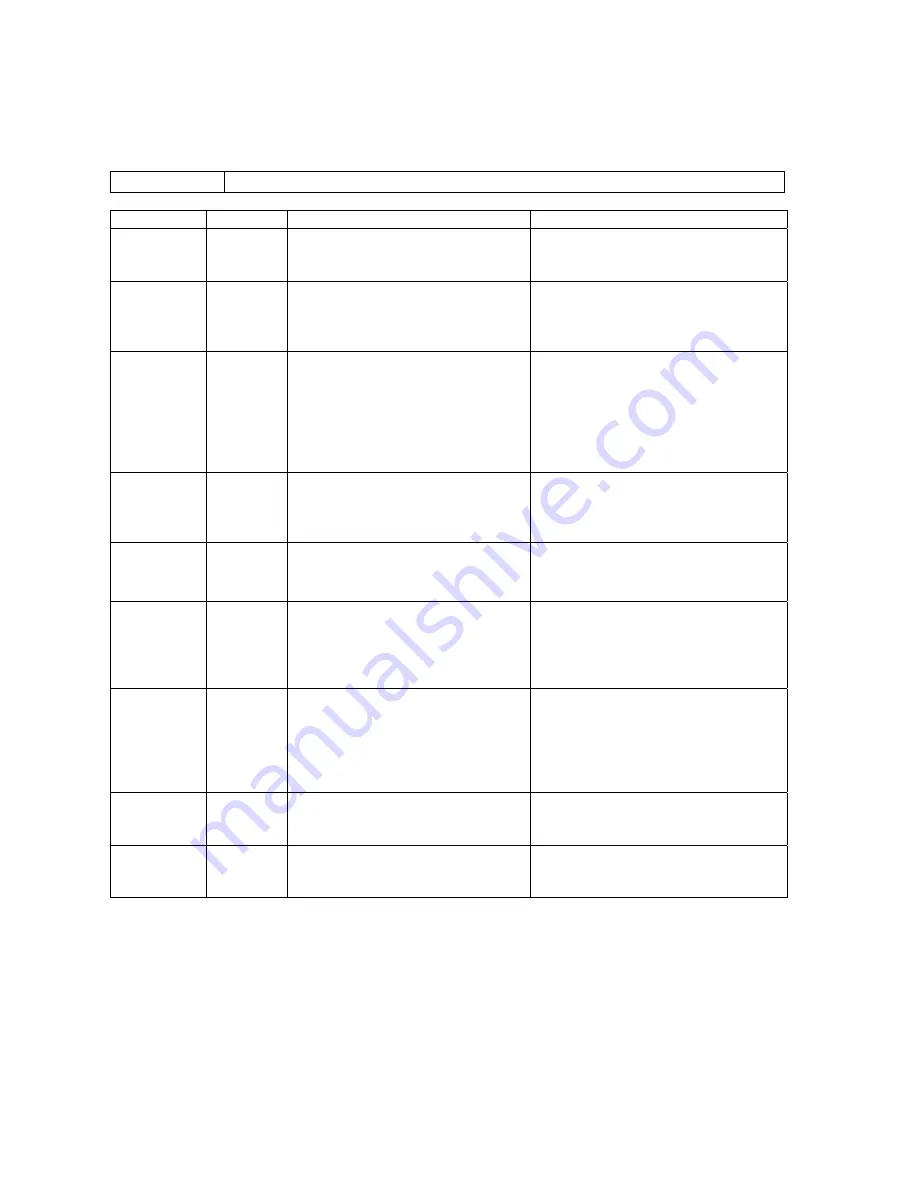
TUNNEL MASTER JR MANUAL
Operating Procedures
64
Processing Vehicles (Stacking)
Procedures
These are the procedures for a stacking system.
Status
Step
Stacking Action
Keypad Response
Ready
1
Press the numeric button
associated with the service the
customer has purchased.
The red indicator light will light
up indicating the input has been
accepted
2
Press any additional extra service
buttons for other services the
customer may have purchased.
The red indicator light will light
up for each additional service
button pressed indicating the
input has been accepted
3
Press the Receipt button to add
the car to the stack.
The number that corresponds to
the stack will flash for 5 seconds.
Then the light will turn off. If no
base wash is selected, this key is
ignored. If you want to print a
receipt, hit the button a second
time.
4
Press the Roller Button to
process the next car on the stack.
The Roller light will turn on and
the roller will fire. If you have
auto roller set to Y, this is not
necessary.
5
Vehicle will start through the
wash breaking the gate switch.
Once the car reached minimum
car length, the car will come off
of the stack.
6
If you hit the AC button.
This will clear any services if
selected. If no services are
selected, the AC key will toggle
you in and out of the stack pick,
if cars are on the stack.
Stack Pick
1
Press the AC button to view the
cars on the stack.
You will see the lights on the
numbers flashing if there are any
cars on the stack. This status
will only stay active for 5
seconds of inactivity before it will
return you to the Ready status.
2
If you press a flashing number
key.
This will take you to the stack
edit status and the services for
that car will display.
3
If you press the Receipt button.
This will print the last car added
to the stack, if there are cars still
on the stack.






























