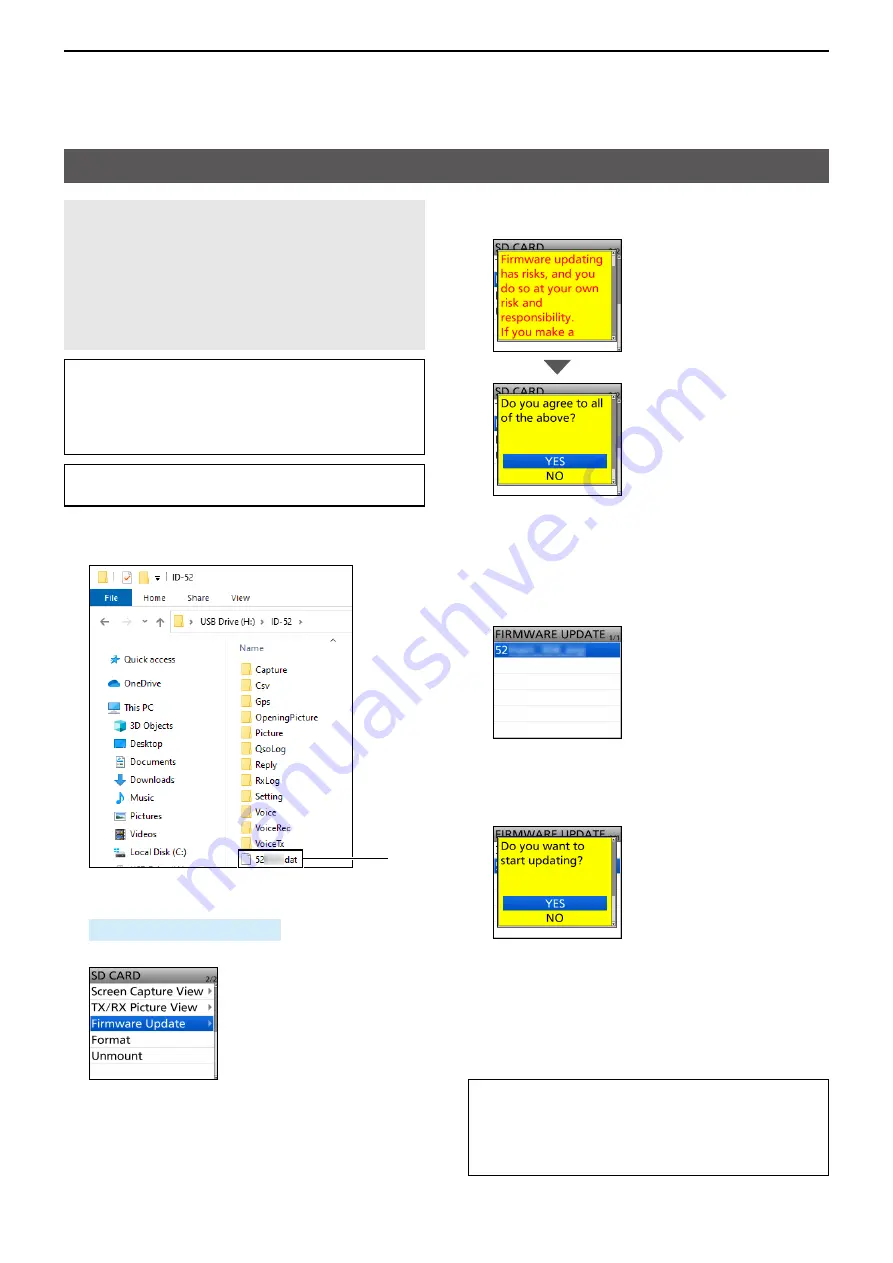
16
UPDATING THE FIRMWARE
16-4
Updating the firmware
CAUTION: NEVER
turn OFF the transceiver
while updating the firmware� If you turn OFF the
transceiver, or if a power failure occurs while
updating, the transceiver firmware may be damaged,
and, if so, you will have to send the transceiver back
to the nearest Icom distributor for repair� This type
of repair is out of warranty, even if the transceiver
warranty period is still valid�
Recommendation!
Fully charging of battery pack before starting the
firmware update is strongly recommended�
This is to avoid failure during the update, caused by
an unexpected power failure�
TIP:
BE SURE
to unzip the downloaded file�
See the previous page for details�
1� Copy the downloaded firmware data into the
“ID-52” folder on to a microSD card�
Copy
2� Insert the microSD card into the transceiver�
3� Display the SD CARD screen�
[MENU] > SET >
SD Card
4� Select “Firmware Update�”
5� After you read and agree with all the precautions,
select “YES�”
• Scroll the screen and read all the precautions�
• The confirmation dialog is displayed�
When you select “YES,” the backup file is made on
the microSD card, and then the Firmware selection
screen is displayed�
6� Select the Firmware (Example: 52*)�
* Represents the release number�
• The final confirmation screen is displayed�
L
Carefully read all the displayed precautions�
7� After you read and agree with all the precautions,
select “YES�”
• The updating starts�
8� When the update is completed, “Firmware
updating has completed�” is displayed in the
dialog�
• The transceiver will automatically restart�
L
After the updating finishes, the operating screen is
displayed�
TIP:
When “USB Connect” is set to “SD Card Mode,”
and the transceiver is connected to the PC through a
USB data cable, you can directly access the microSD
card that is set in the transceiver from the PC�
([MENU] > SET > Function >
USB Connect
)


























