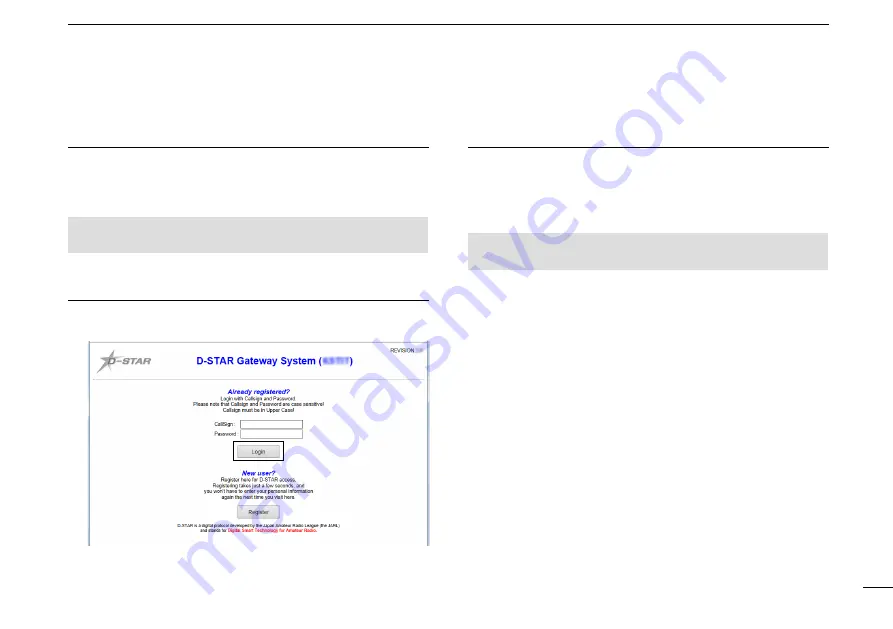
42
New2001
D-STAR GUIDE
INTRODUCTION
Step 2: Register your call sign
1. Follow the registration instructions found there.
2. When you receive a notification from the administrator,
your call sign registration has been approved.
NOTE:
It may take a few days for the administrator to
approve you.
Step 3: Register your personal information
After your registration is approved, log in your personal
account with your registered call sign and password.
Click
Step 4: Register your D-Star equipment
1. Register your D-STAR equipment information.
Ask the gateway repeater administrator for details.
2. When your registration is complete, log out of your
personal account, and start using the D-STAR network.
NOTE:
You must register your D-STAR equipment
BEFORE
you make Gateway Repeater calls.






























