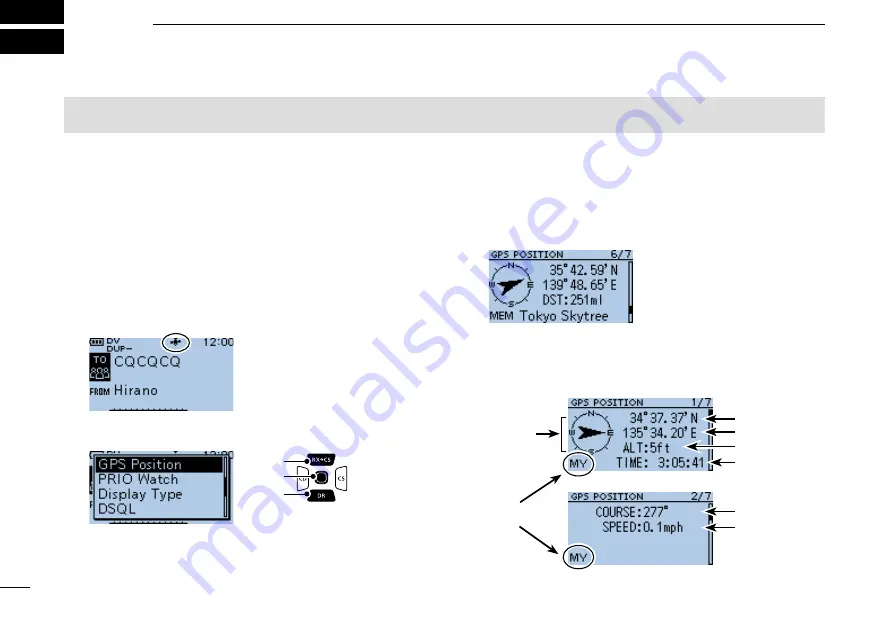
27
New2001
New2001
GPS OPERATION
7
BASIC MANUAL
4. Push [Up] or [Down].
•
Changes between the MY (My position), RX (Received
position), MEM (GPS Memory position), or ALM (GPS Alarm
position) screen.
•
5. Push [CLR].
•
Returns to the standby screen.
■
Checking your GPS location
You can check your current location.
If you transmit while displaying the GPS POSITION screen,
the screen closes.
To check your current location or caller’s location while
transmitting, push [QUICK], then select “GPS Position.”
D
Displaying Location Data
1.
Confirm the GPS icon is displayed.
2. Push [QUICK].
3. Select “GPS Position.”
•
The GPS POSITION screen is displayed.
NOTE
: The built-in GPS receiver cannot calculate its location if it cannot receive signals from the GPS satellites.
Refer to page 10 for details.
[ENT]
[Down]
[Up]
Example:
GPS POSITION
screen
(MEMORY)
About the GPS POSITION screen
GPS POSITION screen (MY)
Your course
heading is
East.
Your course
heading.
Latitude
Longitude
Time
Altitude
Displays
My position
Speed






























