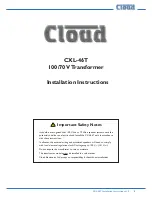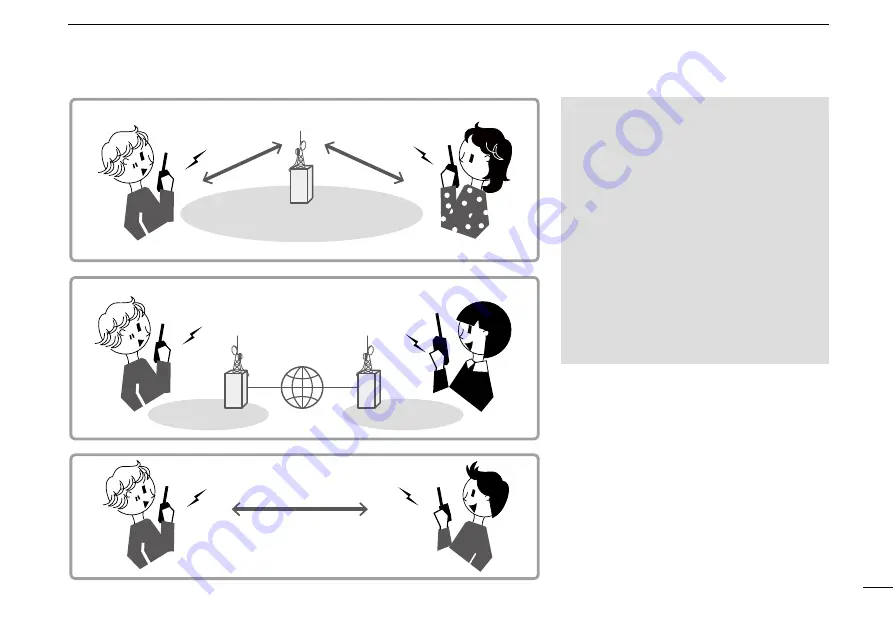
38
New2001
D-STAR GUIDE
INTRODUCTION
NOTE:
•
Using the repeater list is required to use
the DR function. (p. 57)
•
Before operating in the Duplex mode,
BE SURE to check whether the repeater
is busy, or not. If the repeater is busy,
wait until it is clear, or ask for a ‛break’
using a method acceptable to your local
procedures.
•
The transceiver has the Time-Out
Timer function for the DV Repeater
operation. The timer limits a continuous
transmission. Warning beeps will sound
approximately 30 seconds before time-
out and then again immediately before
the time-out.
Local Area call
Gateway call
Simplex call
Area 1
Area 1
repeater
Area 2
repeater
Area 1
repeater
Access
repeater
Area 1
Area 2
Access
repeater