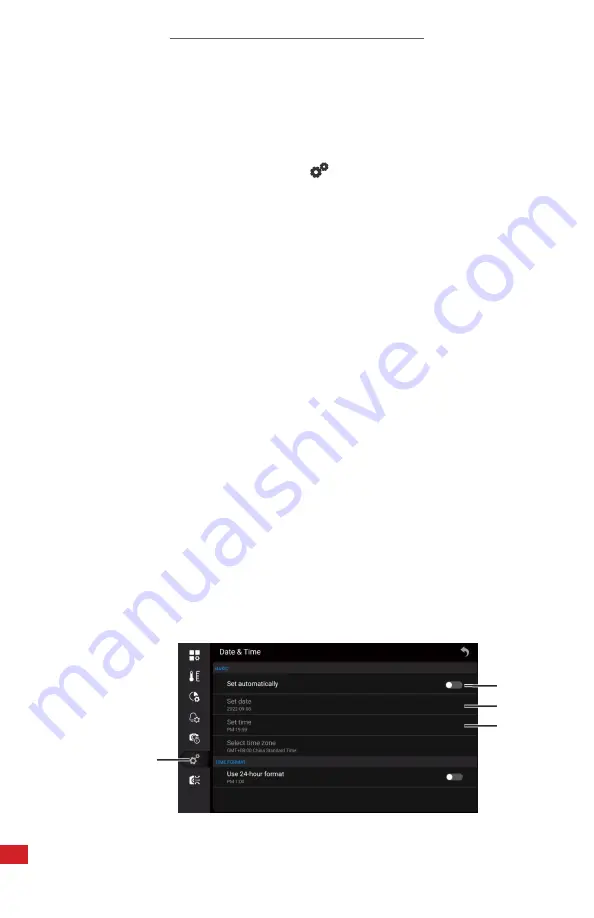
TITAN HD USER MANUAL
80
2.
5.
6.
7.
8-21-8-1-2 Manually Set Date and Time
Manually set the date and time as follows:
1.
Using the touchscreen, tap the settings icon to open the Settings Menu.
2. Tap the System Settings icon:
3. Tap Language/Date & Time.
4. Tap Date & Time.
5. Toggle the Set Automatically feature to the OFF position by tapping the
switch next to the option.
Switch turns gray when inactive. Enable the
feature by tapping the switch again.
The switch turns red when active.
6. Tap Set Date. A calendar appears.
•
Tap < or > at the top of the calendar to cycle through the months.
•
Tap a date to select a day.
•
Tap the calendar header to open the year options. Press-and-hold;
then, drag up or down on the rotary dial to cyclt through the available
years. Tap a year to select it. Tap Cancel to cancel changes.
•
Tap Confirm to accept changes. Tap Cancel to cancel saving.
7. Tap Time. A clock appears.
•
Tap a number on the clock face to select an hour.
•
Tap a number on the clock face to select the minutes.
•
Tap AM or PM to select Meridiem.
•
Tap Confirm to accept changes. Tap Cancel to cancel saving.
8. Press the Previous button continuously to exit the menu.
Changes are
applied automatically





































