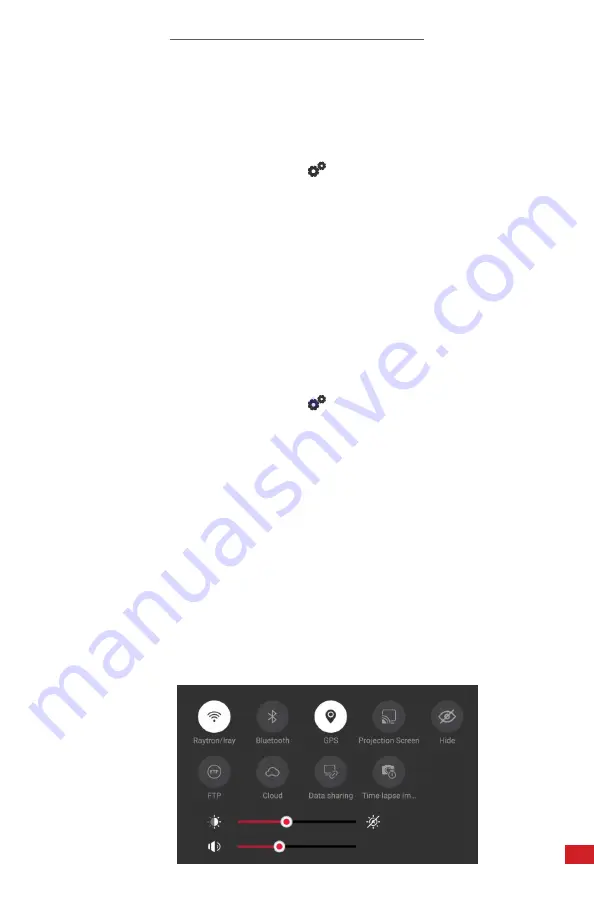
TITAN HD USER MANUAL
83
THE USER CAN ALSO ADJUST DEVICE BRIGHTNESS AND VOLUME SETTINGS
BY ACCESSING THE CONNECTIONS MENU. TO OPEN THE CONNECTIONS
MENU FROM THE MAIN USER INTERFACE, PLACE A FINGER AT THE TOP OF
THE SCREEN AND SWIPE DOWN. PRESS-AND-HOLD ON A SLIDER; THEN,
DRAG LEFT OR RIGHT TO ADJUST THE SETTINGS. CHANGES ARE APPLIED
AUTOMATICALLY
8-21-11 Display Brightness Settings
Users can change the brightness settings as follows:
1.
Using the touchscreen, tap the settings icon to open the Settings Menu.
2. Tap the System Settings icon:
3. Press-and-hold on the touchscreen; then, drag to scroll through the options.
4. Press-and-hold on the slider next to Brightness; then, drag left or right to
adjust the screen brightness. Changes are applied automatically.
5. Press the Previous button continuously to exit the menu.
8-21-12 Volume Settings
Users can change the volumes settings as follows:
1.
Using the touchscreen, tap the settings icon to open the Settings Menu.
2. Tap the System Settings icon:
3. Press-and-hold on the touchscreen; then, drag to scroll through the options.
4. Press-and-hold on the slider next to Volume; then, drag left or right to
adjust the playback volume. Changes are applied automatically.
5. Press the Previous button continuously to exit the menu.






























