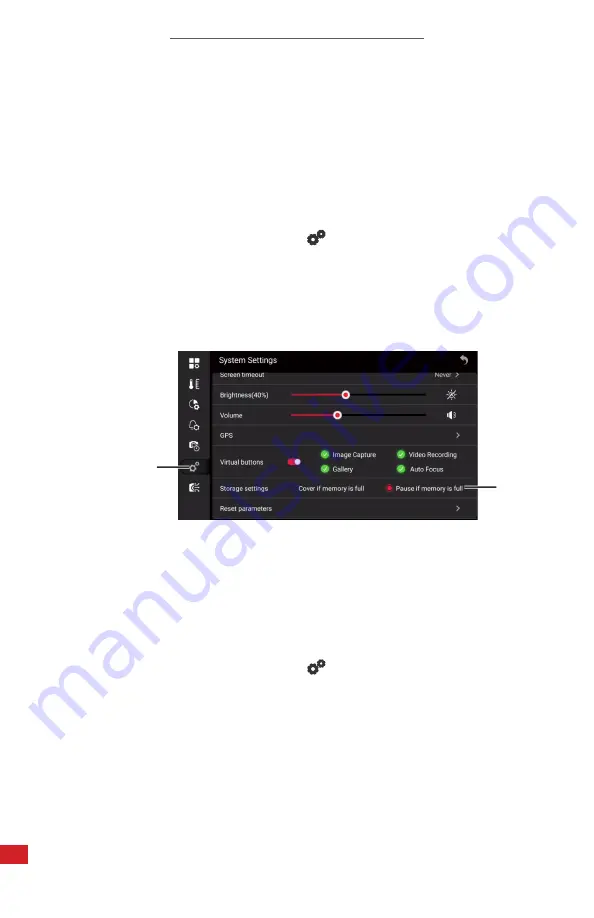
TITAN HD USER MANUAL
84
8-21-13 Storage Settings
The user can determine what happens in the event the memory of the device
becomes full. Covering the memory replaces the oldest file with a newly captured
file. Pausing media capture prevents new media collection until a new memory
card is inserted into the device.
Adjust memory settings as follows:
1.
Using the touchscreen, tap the settings icon to open the Settings Menu.
2. Tap the System Settings icon:
3. Press-and-hold on the touchscreen; then, drag to scroll through the options.
4. Tap an option next to Storage Settings: Cover if Memory is Full or Pause if
Memory is Full. Changes are applied automatically.
5. Press the Previous button continuously to exit the menu.
2.
4.
8-21-14 GPS
GPS is enabled by default. Change GPS settings as follows:
1.
Using the touchscreen, tap the settings icon to open the Settings Menu.
2. Tap the System Settings icon:
3. Press-and-hold on the touchscreen; then, drag to scroll through the options.
4. Tap GPS.
5. Toggle the GPS feature to the OFF position by tapping the switch next to
the option. Switch turns gray when inactive. Enable the feature by tapping
the switch again. The switch turns red when active.
6. Press the Previous button continuously to exit the menu.






























