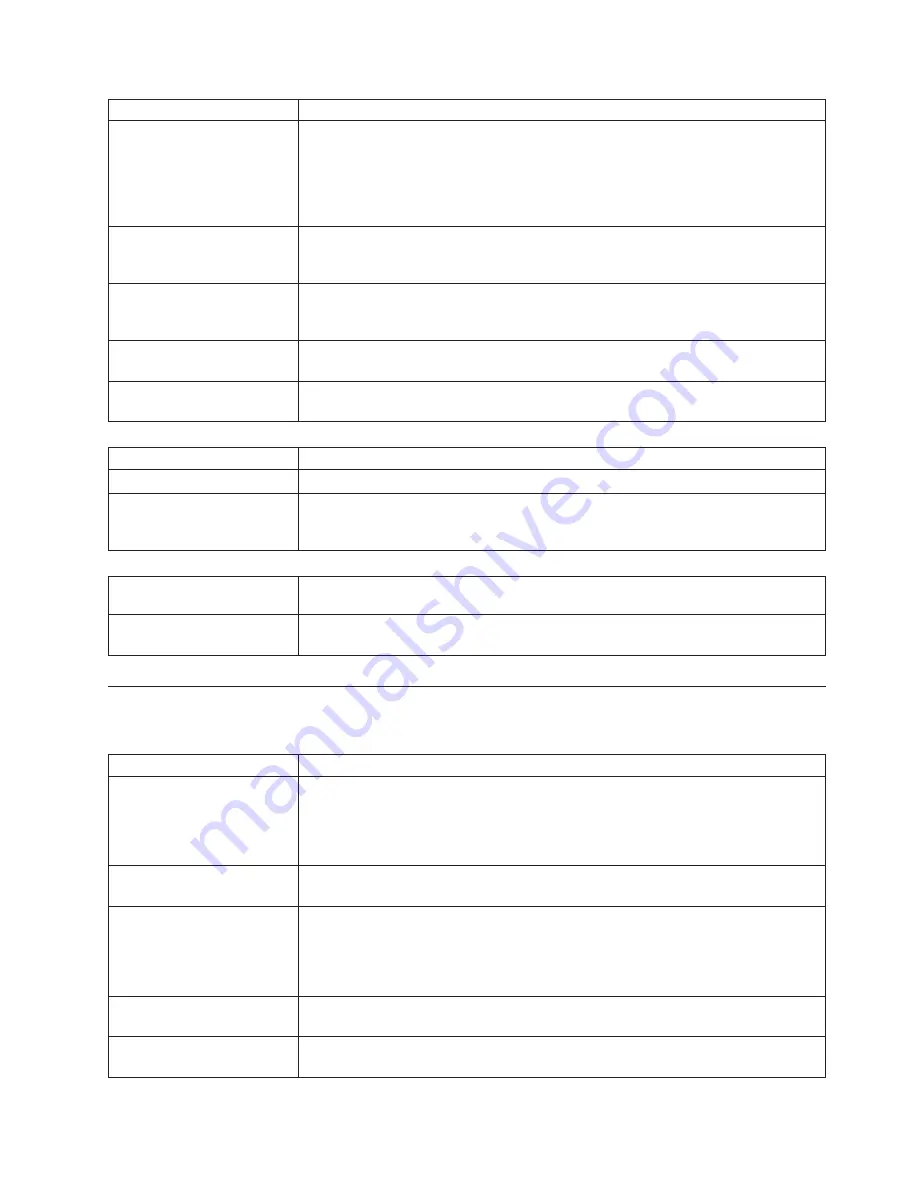
Setup
Action
Setup
and
Installation
CD
won’t
start.
v
Be
sure
the
server
is
supported;
all
eServers
with
a
startable
(bootable)
CD-ROM
drive
are
supported.
v
If
the
startup
(boot)
sequence
settings
have
been
altered,
be
sure
the
CD-ROM
is
first
in
the
boot
sequence.
v
If
more
than
one
CD-ROM
drive
is
installed,
be
sure
that
only
one
drive
is
set
as
the
primary
drive.
Start
the
CD
from
the
primary
drive.
ServeRAID
program
cannot
view
all
installed
drives
-
or
-
cannot
install
NOS.
v
Be
sure
there
are
no
duplicate
SCSI
IDs
or
IRQ
assignments.
v
Be
sure
that
the
hard
disk
drive
is
connected
properly.
The
Operating
System
Installation
program
continuously
loops.
Free
up
more
space
on
the
hard
disk.
ServerGuide
won’t
start
your
NOS
CD.
Be
sure
the
NOS
CD
you
have
is
supported
by
ServerGuide.
See
the
Setup
and
Installation
CD
label
for
a
list
of
NOS
versions
supported.
Can’t
install
NOS
-
option
is
grayed
out.
Either
there
is
no
logical
drive
defined
(ServeRAID
systems)
or
the
ServerGuide
system
partition
is
not
present.
Run
the
setup
and
configuration
program.
TechConnect
CD
Action
Can’t
start
TechConnect
CD.
Be
sure
you’re
starting
the
CD
on
a
system
with
Microsoft
Windows
installed.
Can’t
view
publications
from
TechConnect
CD,
or
text
is
unreadable.
Be
sure
you
have
the
Adobe
reader
installed
(available
from
the
TechConnect
CD).
System
Updates
and
Applications
CD
Action
Get
″
time
out
″
or
″
Unknown
host
″
errors
Be
sure
you
have
access
to
the
Internet
through
FTP
directly.
POST
error
messages
In
the
following
error
codes,
X
can
be
any
number
or
letter.
Error
Symptom
FRU/Action
BIOS
ROM
checksum
error
--
system
halted
(BIOS
code
checksum
in
BIOS
chip
incorrect;
BIOS
may
be
corrupt)
1.
Replace
BIOS
CMOS
battery
failed
(CMOS
battery
not
functional)
1.
Battery
CMOS
checksum
error
--
defaults
loaded
(CMOS
checksum
incorrect,
system
loads
default
equipment
configuration)
1.
Run
Configuration/Setup
2.
Battery
CPU
at
nnnn
(displays
running
speed
of
CPU)
1.
Informational
only;
no
action
necessary.
Press
ESC
to
skip
memory
test
1.
Full
memory
test
may
be
skipped
by
pressing
Esc
key
Symptom-to-FRU
index
95
Summary of Contents for xSeries 200
Page 1: ...xSeries 200 Type 8479 and xSeries 200VL Type 8481 Hardware Maintenance Manual ...
Page 2: ......
Page 3: ...xSeries 200 Type 8479 and xSeries 200VL Type 8481 Hardware Maintenance Manual ...
Page 96: ...88 xSeries 200 Type 8479 and xSeries 200VL Type 8481 Hardware Maintenance Manual ...
Page 106: ...98 xSeries 200 Type 8479 and xSeries 200VL Type 8481 Hardware Maintenance Manual ...
Page 121: ...Related service information 113 ...
Page 122: ...114 xSeries 200 Type 8479 and xSeries 200VL Type 8481 Hardware Maintenance Manual ...
Page 123: ...Related service information 115 ...
Page 124: ...116 xSeries 200 Type 8479 and xSeries 200VL Type 8481 Hardware Maintenance Manual ...
Page 125: ...Related service information 117 ...
Page 126: ...118 xSeries 200 Type 8479 and xSeries 200VL Type 8481 Hardware Maintenance Manual ...
Page 127: ...Related service information 119 ...
Page 128: ...120 xSeries 200 Type 8479 and xSeries 200VL Type 8481 Hardware Maintenance Manual ...
Page 138: ...130 xSeries 200 Type 8479 and xSeries 200VL Type 8481 Hardware Maintenance Manual ...
Page 139: ...Related service information 131 ...
Page 140: ...132 xSeries 200 Type 8479 and xSeries 200VL Type 8481 Hardware Maintenance Manual ...
Page 147: ......
















































