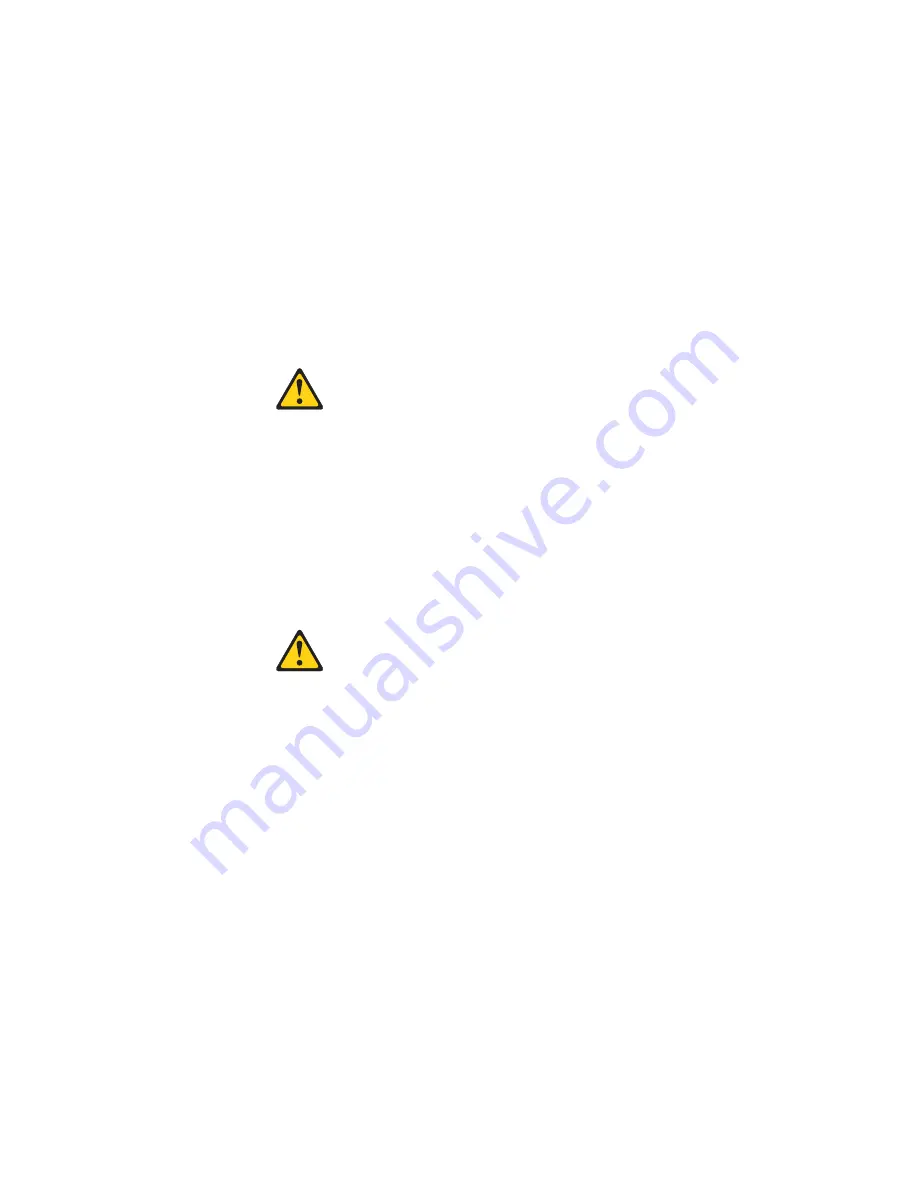
2.
Turn
off
the
server
and
peripheral
devices
and
disconnect
external
cables
and
power
cords;
then,
remove
the
side
cover
(see
“Side
cover
removal”
on
page
42
for
details).
3.
Remove
the
support
bracket
assembly
and
disconnect
the
fan
cable
from
the
connector
(SYSFA1)
on
the
system
board.
See
“Removing
the
support
bracket
assembly”
on
page
45
and
“System
board
internal
cable
connectors”
on
page
38
for
the
location
of
the
fan
cable
connector.
4.
Use
a
screwdriver
to
gently
pry
the
filler
panel
and
EMC
shield
away
from
the
server.
Note:
If
you
are
installing
a
drive
that
is
a
laser
product,
observe
the
following
safety
precaution:
Statement
3:
CAUTION:
When
laser
products
(such
as
CD-ROMs,
DVD
drives,
fiber
optic
devices,
or
transmitters)
are
installed,
note
the
following:
v
Do
not
remove
the
covers.
Removing
the
covers
of
the
laser
product
could
result
in
exposure
to
hazardous
laser
radiation.
There
are
no
serviceable
parts
inside
the
device.
v
Use
of
controls
or
adjustments
or
performance
of
procedures
other
than
those
specified
herein
might
result
in
hazardous
radiation
exposure.
DANGER:
Some
laser
products
contain
an
embedded
Class
3A
or
Class
3B
laser
diode.
Note
the
following:
Laser
radiation
when
open.
Do
not
stare
into
the
beam,
do
not
view
directly
with
optical
instruments,
and
avoid
direct
exposure
to
the
beam.
5.
Touch
the
static-protective
package
containing
the
drive
to
any
unpainted
metal
surface
on
the
server;
then,
remove
the
drive
from
the
package
and
place
it
on
a
static-protective
surface.
6.
Set
any
jumpers
or
switches
on
the
drive
according
to
the
documentation
that
comes
with
the
drive.
7.
Install
the
drive.
v
If
you
are
installing
a
5.25-in
drive
in
bay
2,
push
the
drive
into
the
bay;
then,
use
the
two
screws
to
attach
the
drive
to
the
drive
cage.
v
If
you
are
installing
a
3.5-in
drive
in
bay
2,
you
must
attach
the
5.25-in
conversion
kit,
supplied
with
your
option,
to
the
3.5-in
drive.
8.
Cable
the
drive.
v
If
the
drive
is
an
IDE
device,
plug
one
connector
of
the
IDE
signal
cable
into
the
back
of
the
drive
and
the
other
end
of
the
cable
into
the
IDE
connector
(IDE1)
on
the
system
board.
For
the
location
of
the
IDE
connectors,
see
“System
board
internal
cable
connectors”
on
page
38.
52
xSeries
200
Type
8479
and
xSeries
200VL
Type
8481:
Hardware
Maintenance
Manual
Summary of Contents for xSeries 200
Page 1: ...xSeries 200 Type 8479 and xSeries 200VL Type 8481 Hardware Maintenance Manual ...
Page 2: ......
Page 3: ...xSeries 200 Type 8479 and xSeries 200VL Type 8481 Hardware Maintenance Manual ...
Page 96: ...88 xSeries 200 Type 8479 and xSeries 200VL Type 8481 Hardware Maintenance Manual ...
Page 106: ...98 xSeries 200 Type 8479 and xSeries 200VL Type 8481 Hardware Maintenance Manual ...
Page 121: ...Related service information 113 ...
Page 122: ...114 xSeries 200 Type 8479 and xSeries 200VL Type 8481 Hardware Maintenance Manual ...
Page 123: ...Related service information 115 ...
Page 124: ...116 xSeries 200 Type 8479 and xSeries 200VL Type 8481 Hardware Maintenance Manual ...
Page 125: ...Related service information 117 ...
Page 126: ...118 xSeries 200 Type 8479 and xSeries 200VL Type 8481 Hardware Maintenance Manual ...
Page 127: ...Related service information 119 ...
Page 128: ...120 xSeries 200 Type 8479 and xSeries 200VL Type 8481 Hardware Maintenance Manual ...
Page 138: ...130 xSeries 200 Type 8479 and xSeries 200VL Type 8481 Hardware Maintenance Manual ...
Page 139: ...Related service information 131 ...
Page 140: ...132 xSeries 200 Type 8479 and xSeries 200VL Type 8481 Hardware Maintenance Manual ...
Page 147: ......






























