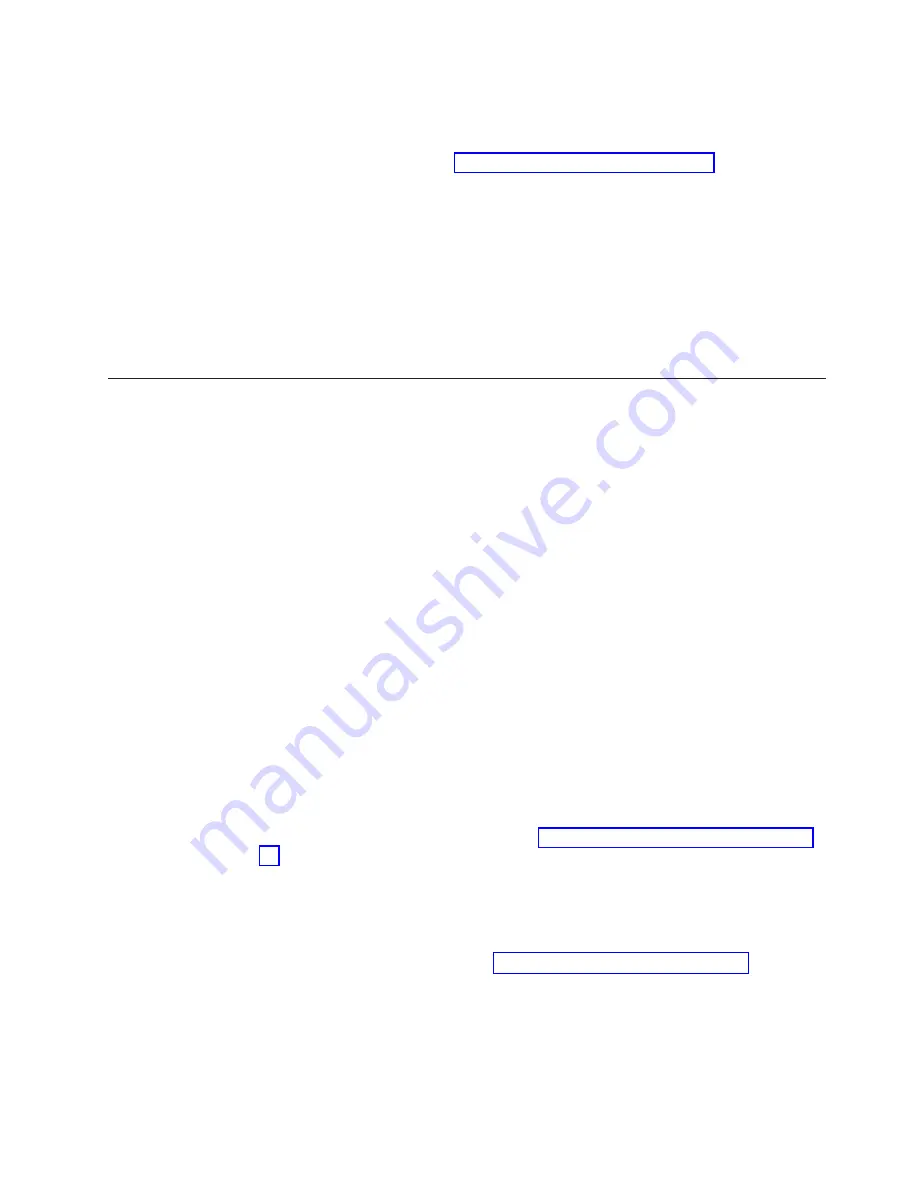
Perform
the
following
steps
to
verify
that
a
POST
completes
without
errors:
1.
Verify
that
all
LEDs
return
to
a
normal
state
after
a
POST
completes.
If
one
or
more
LEDs
do
not
return
to
a
normal
state,
and
this
is
not
due
to
the
switch
being
set
to
beacon,
see
Run
the
slotShow
command
to
check
the
status
of
the
slots.
2.
Verify
that
the
switch
prompt
displays
when
a
POST
completes.
If
it
does
not
display,
a
POST
did
not
successfully
complete.
Contact
IBM
for
support.
3.
Review
the
system
log.
Any
errors
that
are
detected
during
a
POST
are
written
to
the
system
log.
You
can
view
this
error
log
by
running
the
errShow
command.
For
information
about
error
messages
or
how
to
set
a
switch
to
beacon,
see
the
Brocade
Diagnostic
and
System
Error
Message
Reference
and
the
Brocade
Fabric
OS
Reference
.
Maintaining
the
switch
The
switch
does
not
require
any
regular
physical
maintenance.
It
is
designed
to
minimize
the
chance
of
failure
by
using
diagnostic
tests
and
field
replaceable
units
(FRUs).
Diagnostic
tests
Diagnostic
tests
are
provided
to
help
you
to
identify
problems
in
the
hardware
and
the
firmware.
The
diagnostic
tests
include
tests
of
internal
connections
and
circuitry,
SFPs,
and
fiber-optic
cables
in
use.
You
can
run
the
tests
either
by
using
Telnet
or
through
a
terminal
that
is
set
up
for
a
serial
connection
to
the
switch.
Some
tests
require
that
external
cables
connect
the
ports
to
each
other.
This
allows
diagnostics
to
verify
the
serializer
or
deserializer
interface
and
to
test
the
attached
SFP
and
cable.
All
diagnostic
tests
run
at
link
speeds
of
1
Gbps
and
2
Gbps.
For
information
about
diagnostic
tests
and
how
to
run
them,
see
the
Brocade
Fabric
OS
Reference
.
Note:
The
diagnostic
tests
temporarily
lock
the
transmit
and
receive
speed
of
the
links
to
a
specific
speed.
Field
replaceable
units
You
can
replace
the
16-port
cards,
CP
cards,
power
supplies,
and
blower
assemblies
in
the
field
without
special
tools.
In
most
cases,
the
switch
can
continue
to
operate
while
you
replace
a
FRU.
See
for
the
procedures
for
how
to
replace
these
FRUs
and
other
components.
You
can
configure
Fabric
Watch
alarms
for
each
FRU.
For
information
about
Fabric
Watch
alarms,
see
the
Brocade
Fabric
Watch
User’s
Guide
.
You
can
determine
the
status
of
the
individual
FRU
by
visually
checking
the
LEDs
on
the
hardware
components
(see
or
by
using
Telnet
commands.
For
information
about
Telnet
commands,
see
the
Brocade
Fabric
OS
Reference
.
Environmental
status
and
maintenance
commands
You
can
also
view
environmental
information
and
switch
status
by
using
Telnet
commands.
See
the
Brocade
Fabric
OS
Reference
for
a
complete
description
of
these
commands.
Chapter
3.
Operating
the
M12
31
Summary of Contents for TotalStorage 2109 M12
Page 2: ......
Page 3: ...IBM TotalStorage SAN Switch 2109 Model M12 Installation and Service Guide GC26 7633 00...
Page 10: ...viii IBM TotalStorage SAN Switch 2109 Model M12 Installation and Service Guide...
Page 12: ...x IBM TotalStorage SAN Switch 2109 Model M12 Installation and Service Guide...
Page 30: ...xxviii IBM TotalStorage SAN Switch 2109 Model M12 Installation and Service Guide...
Page 36: ...6 IBM TotalStorage SAN Switch 2109 Model M12 Installation and Service Guide...
Page 44: ...14 IBM TotalStorage SAN Switch 2109 Model M12 Installation and Service Guide...
Page 62: ...32 IBM TotalStorage SAN Switch 2109 Model M12 Installation and Service Guide...
Page 68: ...38 IBM TotalStorage SAN Switch 2109 Model M12 Installation and Service Guide...
Page 86: ...56 IBM TotalStorage SAN Switch 2109 Model M12 Installation and Service Guide...
Page 114: ...84 IBM TotalStorage SAN Switch 2109 Model M12 Installation and Service Guide...
Page 124: ...94 IBM TotalStorage SAN Switch 2109 Model M12 Installation and Service Guide...
Page 126: ...96 IBM TotalStorage SAN Switch 2109 Model M12 Installation and Service Guide...
Page 157: ......
Page 158: ...Part Number 17P7363 Printed in USA GC26 7633 00 1P P N 17P7363...
Page 159: ...Spine information IBM TotalStorage SAN Switch 2109 Model M12 Installation and Service Guide...
















































