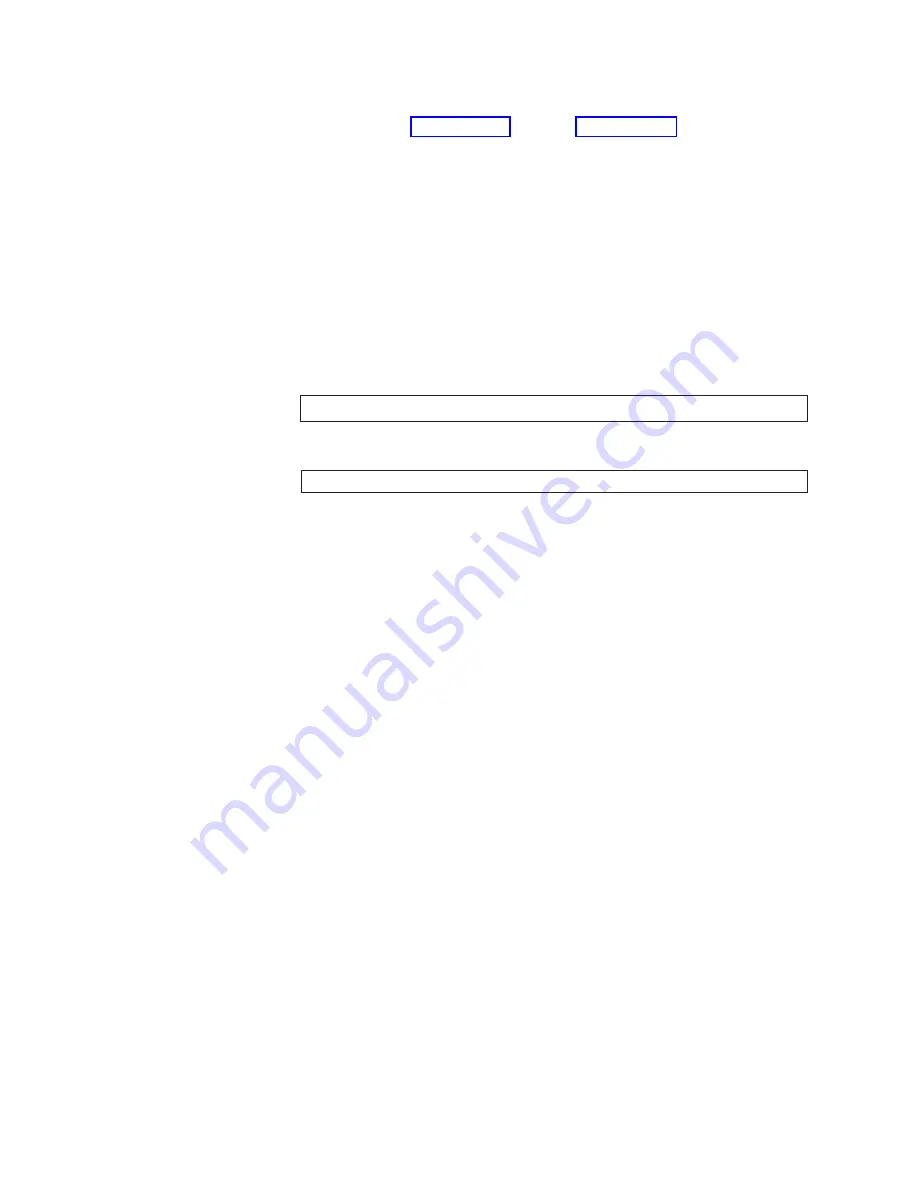
3)
Log
in
as
admin.
4)
Repeat
step
and
step
for
the
other
logical
switch.
9.
Optional:
Modify
the
domain
IDs,
if
desired.
Type
fabricShow
to
see
a
list
of
the
current
domain
IDs.
Note:
The
default
domain
ID
for
both
switches
is
1
.
To
prevent
a
domain
ID
conflict,
make
the
domain
IDs
unique
before
you
connect
the
switches
to
the
fabric.
a.
Type
the
following
command
to
disable
the
switch:
switchDisable
b.
Type
the
following
command:
configure
c.
Type
y
at
the
Fabric
parameters
prompt:
Fabric
parameters
(yes,
y,
no,
n):
[no]
y
d.
Type
a
unique
domain
ID
at
the
Domain
prompt:
Domain:
(1..239)
[1]
3
e.
Complete
the
remaining
prompts
or
press
CTRL+D
to
accept
the
other
settings
and
exit.
f.
Type
the
following
command
to
re-enable
the
switch:
switchEnable
10.
Optional:
Specify
any
custom
status
policies.
a.
To
access
the
status
policy,
type
the
following
command
at
the
prompt:
switchStatusPolicySet
b.
Complete
the
prompts
to
specify
the
status
policies.
To
completely
deactivate
the
alarm
for
a
particular
condition,
type
0
at
the
prompt
for
that
condition.
11.
Add
SFPs
and
cables
to
the
Fibre
Channel
ports,
as
required.
Note:
The
ports
are
color-coded
to
indicate
which
ones
can
be
used
in
the
same
trunking
groups.
Four
ports
that
are
marked
with
black
solid
ovals
alternate
with
four
ports
that
are
marked
with
oval
outlines.
The
ports
and
cables
that
are
used
in
trunking
groups
must
meet
specific
requirements.
For
a
list
of
these
requirements,
see
the
IBM
TotalStorage
SAN
Switch
2109
Model
M12
User’s
Guide
and
the
Brocade
ISL
Trunking
User’s
Guide
.
a.
Position
one
of
the
SFPs
so
that
the
key
is
oriented
correctly
to
the
port.
Insert
the
SFP
into
the
port
until
it
is
firmly
seated.
Ensure
that
the
latching
mechanism
clicks.
Note:
SFPs
are
keyed
so
that
you
can
only
insert
them
with
the
correct
orientation.
If
an
SFP
does
not
slide
in
easily,
ensure
that
it
is
correctly
oriented.
For
instructions
that
are
specific
to
the
SFP
model,
see
the
documentation
of
the
SFP
manufacturer.
b.
Position
a
cable
so
that
the
key
(the
ridge
on
one
side
of
the
cable
connector)
aligns
with
the
slot
in
the
SFP.
Insert
the
cable
into
the
SFP
until
the
latching
mechanism
clicks.
12
IBM
TotalStorage
SAN
Switch:
2109
Model
M12
Installation
and
Service
Guide
Summary of Contents for TotalStorage 2109 M12
Page 2: ......
Page 3: ...IBM TotalStorage SAN Switch 2109 Model M12 Installation and Service Guide GC26 7633 00...
Page 10: ...viii IBM TotalStorage SAN Switch 2109 Model M12 Installation and Service Guide...
Page 12: ...x IBM TotalStorage SAN Switch 2109 Model M12 Installation and Service Guide...
Page 30: ...xxviii IBM TotalStorage SAN Switch 2109 Model M12 Installation and Service Guide...
Page 36: ...6 IBM TotalStorage SAN Switch 2109 Model M12 Installation and Service Guide...
Page 44: ...14 IBM TotalStorage SAN Switch 2109 Model M12 Installation and Service Guide...
Page 62: ...32 IBM TotalStorage SAN Switch 2109 Model M12 Installation and Service Guide...
Page 68: ...38 IBM TotalStorage SAN Switch 2109 Model M12 Installation and Service Guide...
Page 86: ...56 IBM TotalStorage SAN Switch 2109 Model M12 Installation and Service Guide...
Page 114: ...84 IBM TotalStorage SAN Switch 2109 Model M12 Installation and Service Guide...
Page 124: ...94 IBM TotalStorage SAN Switch 2109 Model M12 Installation and Service Guide...
Page 126: ...96 IBM TotalStorage SAN Switch 2109 Model M12 Installation and Service Guide...
Page 157: ......
Page 158: ...Part Number 17P7363 Printed in USA GC26 7633 00 1P P N 17P7363...
Page 159: ...Spine information IBM TotalStorage SAN Switch 2109 Model M12 Installation and Service Guide...






























