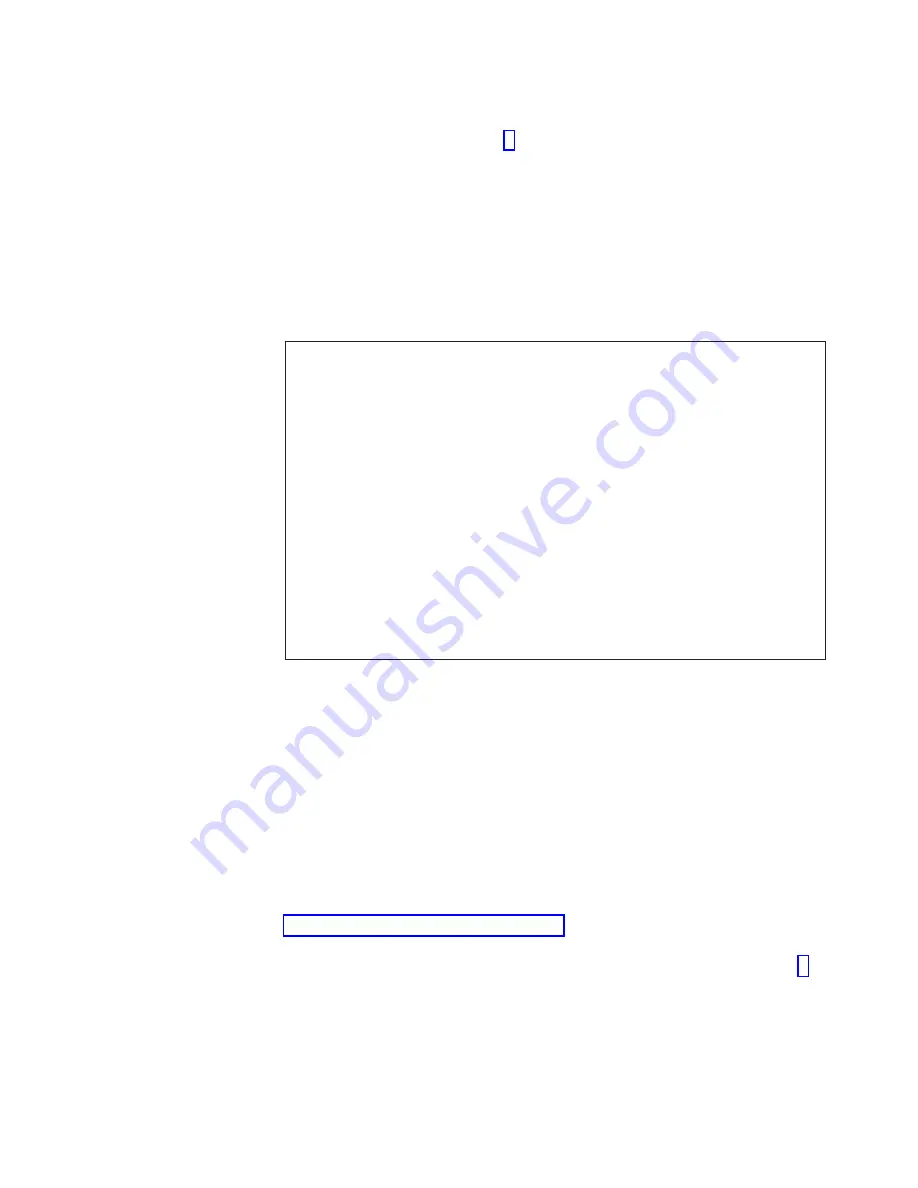
7.
From
the
serial
console
for
the
healthy
(and
active)
CP
card,
back
up
the
current
configuration
for
logical
switch
0.
See
the
possible
output
from
the
configupload
command
in
step
a.
Run
the
configupload
command.
b.
Enter
the
requested
information
at
the
prompts.
8.
Log
into
logical
switch
1
and
back
up
the
current
configuration
for
switch
1.
a.
From
the
serial
console
for
the
healthy
CP
card,
enter
the
login
command.
b.
Log
into
the
switch
as
Admin
and
enter
1
to
log
into
Switch
1.
c.
Enter
the
configupload
command.
d.
Enter
the
requested
information
at
the
prompts.
See
the
following
example
for
possible
output.
SW0:admin>
configupload
Server
Name
or
IP
Address
[host]:
123.456.78.90
User
Name
[None]:
user
File
Name
[config.txt]:
config.txt
Password:
xxxxxx
upload
complete
SW0:admin>
SW0:admin>
login
cp0
login:
admin
Password:
xxxxxx
Enter
Switch
Number
to
Login
<0
or
1>:
1
SW1:admin>
SW1:admin>
configupload
Server
Name
or
IP
Address
[host]:
123.456.78.90
User
Name
[None]:
user
File
Name
[config.txt]:
config.txt
Password:
xxxxxx
upload
complete
SW1:admin>
Removing
a
CP
card
or
filler
panel
Attention:
Wear
an
ESD
grounding
strap
when
handling
a
CP
card.
The
chassis
has
a
grounding
connection
above
the
power
connectors.
Attention:
Hold
the
CP
card
by
the
edges
of
the
metal
pan
(not
by
the
ejectors).
Note:
To
allow
the
current
configuration
to
be
copied
to
the
new
CP
card,
you
must
install
a
new
CP
card
while
the
other
CP
card
is
still
operating.
Perform
the
following
steps
to
remove
a
CP
card:
1.
Ensure
that
the
other
CP
card
is
healthy
and
functioning
as
the
active
CP.
See
for
more
information.
Run
the
haShow
command
to
determine
which
is
the
active
CP
card.
2.
If
the
card
that
you
are
replacing
is
the
standby
CP
card,
continue
with
step
If
the
card
that
is
being
replaced
is
the
active
CP
card,
verify
that
the
standby
CP
card
is
healthy.
The
power
LED
should
be
green,
and
the
status
LED
should
not
be
lit.
Run
the
haFailover
command
to
make
the
standby
CP
card
act
as
the
new
active
CP
card.
3.
Remove
the
CP
card
that
you
are
replacing.
a.
Disconnect
the
following
cables
if
they
are
present:
Chapter
6.
Servicing
the
M12
67
Summary of Contents for TotalStorage 2109 M12
Page 2: ......
Page 3: ...IBM TotalStorage SAN Switch 2109 Model M12 Installation and Service Guide GC26 7633 00...
Page 10: ...viii IBM TotalStorage SAN Switch 2109 Model M12 Installation and Service Guide...
Page 12: ...x IBM TotalStorage SAN Switch 2109 Model M12 Installation and Service Guide...
Page 30: ...xxviii IBM TotalStorage SAN Switch 2109 Model M12 Installation and Service Guide...
Page 36: ...6 IBM TotalStorage SAN Switch 2109 Model M12 Installation and Service Guide...
Page 44: ...14 IBM TotalStorage SAN Switch 2109 Model M12 Installation and Service Guide...
Page 62: ...32 IBM TotalStorage SAN Switch 2109 Model M12 Installation and Service Guide...
Page 68: ...38 IBM TotalStorage SAN Switch 2109 Model M12 Installation and Service Guide...
Page 86: ...56 IBM TotalStorage SAN Switch 2109 Model M12 Installation and Service Guide...
Page 114: ...84 IBM TotalStorage SAN Switch 2109 Model M12 Installation and Service Guide...
Page 124: ...94 IBM TotalStorage SAN Switch 2109 Model M12 Installation and Service Guide...
Page 126: ...96 IBM TotalStorage SAN Switch 2109 Model M12 Installation and Service Guide...
Page 157: ......
Page 158: ...Part Number 17P7363 Printed in USA GC26 7633 00 1P P N 17P7363...
Page 159: ...Spine information IBM TotalStorage SAN Switch 2109 Model M12 Installation and Service Guide...






























