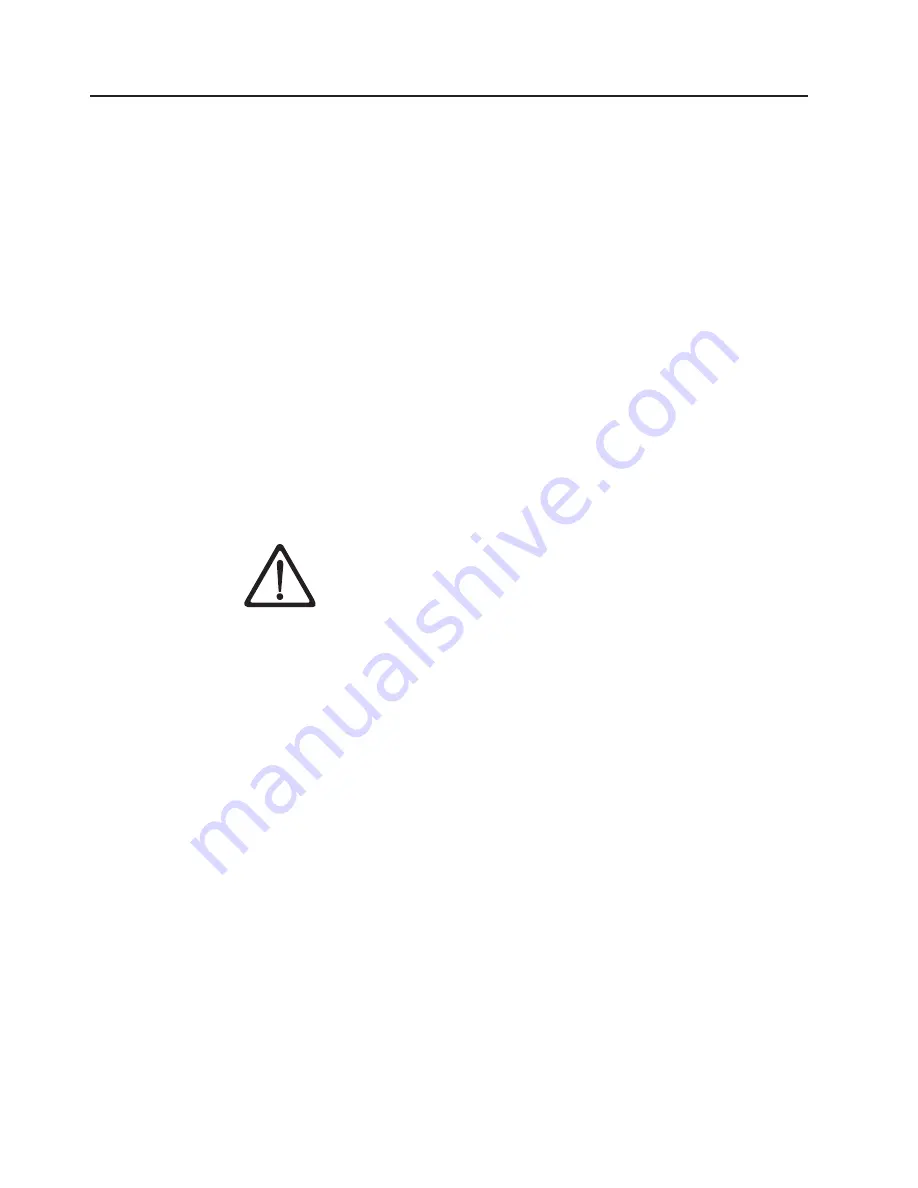
Removing
and
replacing
a
CP
card
or
filler
panel
Use
this
procedure
to
remove
and
replace
a
CP
card
or
filler
panel.
The
switch
can
continue
to
operate
during
this
procedure
if
at
least
one
CP
card
remains
installed
and
functioning
throughout
the
procedure.
However,
if
the
CP
card
that
is
being
replaced
is
currently
the
active
CP
card,
traffic
over
the
fabric
stops
temporarily
until
failover
to
the
standby
CP
card
is
complete.
Failover
takes
less
than
1
minute
and
occurs
automatically
as
soon
as
the
active
CP
card
is
uninstalled.
If
there
is
no
standby
CP
card,
the
switch
stops
functioning
until
at
least
one
CP
card
is
installed.
Note:
The
haShow
command
provides
information
about
which
CP
card
is
the
active
CP
card.
For
information
about
this
command,
see
the
Brocade
Fabric
OS
Reference
.
When
you
replace
a
CP
card,
it
automatically
assumes
the
native
IP
address
and
host
name
that
is
assigned
to
that
slot.
The
default
IP
address
and
host
name
are
10.77.77.75
CP0
,
for
slot
5
and
10.77.77.74
CP1
for
slot
6.
Attention:
Disassembling
any
part
of
a
CP
card
or
filler
panel
voids
the
part
warranty
and
regulatory
certifications.
No
user-serviceable
parts
are
inside
a
CP
card
or
filler
panel.
To
ensure
correct
cooling
of
the
chassis
and
protection
from
dust,
install
a
filler
panel
in
any
slots
that
do
not
contain
a
CP
card.
CAUTION:
Only
trained
service
personnel
may
replace
this
battery.
The
battery
contains
lithium.
To
avoid
possible
explosion,
do
not
burn
or
charge
the
battery.
Do
Not
:
v
Throw
or
immerse
into
water
v
Heat
to
more
than
100°C
(212°F)
v
Repair
or
disassemble
Exchange
only
with
the
IBM-approved
part.
Recycle
or
discard
the
battery
as
instructed
by
local
regulations.
In
the
United
States,
IBM
has
a
process
for
the
collection
of
this
battery.
For
information,
call
1-800-426-4333.
Have
the
IBM
part
number
for
the
battery
unit
available
when
you
call.
(C003)
Attention:
Use
the
same
version
of
Fabric
OS
on
both
CP
cards
and
logical
switches.
Using
different
versions
might
cause
malfunctioning.
If
the
replacement
CP
card
has
a
different
version
of
the
Fabric
OS,
bring
both
cards
to
the
same
firmware
version.
Time
required
30
minutes
or
less
Items
required
v
ESD
grounding
strap
v
Workstation
computer
v
Serial
cable
provided
with
the
switch
v
IP
address
of
an
FTP
server
for
backing
up
the
switch
configuration
64
IBM
TotalStorage
SAN
Switch:
2109
Model
M12
Installation
and
Service
Guide
Summary of Contents for TotalStorage 2109 M12
Page 2: ......
Page 3: ...IBM TotalStorage SAN Switch 2109 Model M12 Installation and Service Guide GC26 7633 00...
Page 10: ...viii IBM TotalStorage SAN Switch 2109 Model M12 Installation and Service Guide...
Page 12: ...x IBM TotalStorage SAN Switch 2109 Model M12 Installation and Service Guide...
Page 30: ...xxviii IBM TotalStorage SAN Switch 2109 Model M12 Installation and Service Guide...
Page 36: ...6 IBM TotalStorage SAN Switch 2109 Model M12 Installation and Service Guide...
Page 44: ...14 IBM TotalStorage SAN Switch 2109 Model M12 Installation and Service Guide...
Page 62: ...32 IBM TotalStorage SAN Switch 2109 Model M12 Installation and Service Guide...
Page 68: ...38 IBM TotalStorage SAN Switch 2109 Model M12 Installation and Service Guide...
Page 86: ...56 IBM TotalStorage SAN Switch 2109 Model M12 Installation and Service Guide...
Page 114: ...84 IBM TotalStorage SAN Switch 2109 Model M12 Installation and Service Guide...
Page 124: ...94 IBM TotalStorage SAN Switch 2109 Model M12 Installation and Service Guide...
Page 126: ...96 IBM TotalStorage SAN Switch 2109 Model M12 Installation and Service Guide...
Page 157: ......
Page 158: ...Part Number 17P7363 Printed in USA GC26 7633 00 1P P N 17P7363...
Page 159: ...Spine information IBM TotalStorage SAN Switch 2109 Model M12 Installation and Service Guide...
















































