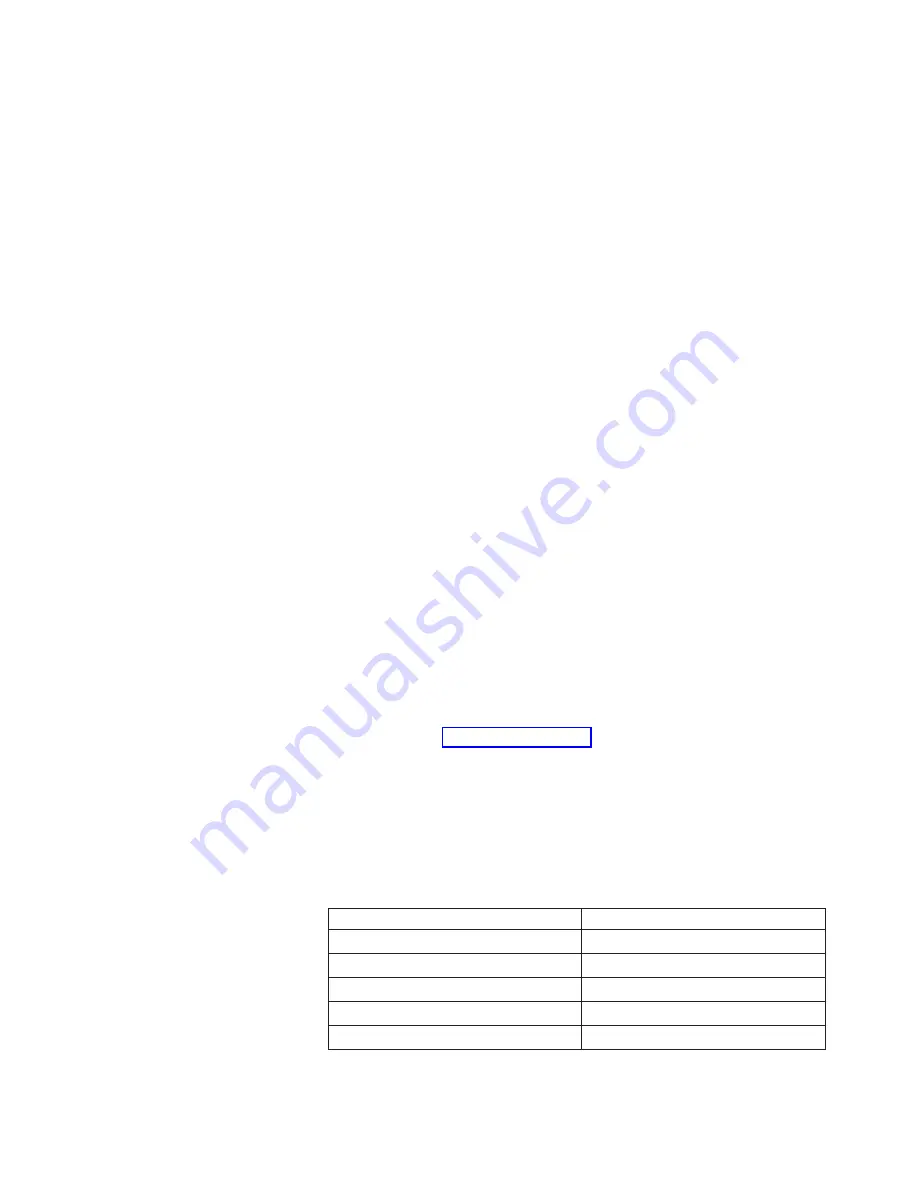
Confirming
a
failed
CP
card
Before
you
replace
the
CP
card,
verify
the
necessity
of
the
replacement.
Any
of
the
following
events
might
indicate
that
a
CP
card
is
faulty:
v
The
Status
LED
on
the
CP
card
is
orange,
or
the
Power
LED
is
not
lit.
v
The
slotshow
command
does
not
show
that
the
CP
card
is
enabled.
v
The
CP
card
does
not
respond
to
commands
or
private
Ethernet
activities,
or
the
serial
console
is
not
available.
v
The
hashow
command
indicates
that
the
CP
card
has
not
achieved
redundancy.
v
The
calendar
clock
is
inaccurate,
or
the
CP
card
does
not
start
or
shut
down
normally.
v
Any
of
the
following
messages
display
in
the
error
log:
–
Slot
unknown
message
that
relates
to
a
CP
slot
–
CP
card
errors
–
FRU:
FRU_FAULTY
messages
for
a
CP
card
–
Configuration
loader
messages
or
Sys
PCI
config
messages
–
Generic
system
driver
messages
(FABSYS)
–
Platform
system
driver
messages
(Platform)
–
EM
messages
that
indicate
a
problem
with
a
CP
card
–
Function
fail
messages
for
the
CP
master
For
more
information
about
diagnostic
and
error
messages,
see
the
Brocade
Diagnostic
and
System
Error
Message
Reference
and
the
Brocade
Fabric
OS
Procedures
Guide.
Recording
critical
switch
information
for
a
CP
card
Perform
the
following
steps
to
record
critical
switch
information:
1.
Create
a
serial
connection
to
the
healthy
CP
card:
a.
Disable
any
serial
communication
programs
that
are
running
on
the
workstation
(such
as
synchronization
programs).
b.
Insert
one
of
the
serial
cables
into
the
terminal
serial
port.
See
the
second
port
from
the
top
in
c.
Connect
the
other
end
of
the
serial
cable
to
a
serial
port
on
the
workstation.
d.
Open
the
terminal
emulator
application
and
configure
as
follows:
v
For
most
UNIX
systems,
type
the
following
string
at
the
prompt:
tip
/dev/ttyb
-9600
v
For
Windows
95,
98,
2000,
or
NT,
see
the
following
table
for
parameters
and
values.
Table
8.
Parameters
and
values
Parameter
Value
Bits
per
second
9600
Databits
8
Parity
None
Stop
bits
1
Flow
control
None
e.
When
the
terminal
emulator
application
stops
reporting
information,
press
Enter.
Chapter
6.
Servicing
the
M12
65
Summary of Contents for TotalStorage 2109 M12
Page 2: ......
Page 3: ...IBM TotalStorage SAN Switch 2109 Model M12 Installation and Service Guide GC26 7633 00...
Page 10: ...viii IBM TotalStorage SAN Switch 2109 Model M12 Installation and Service Guide...
Page 12: ...x IBM TotalStorage SAN Switch 2109 Model M12 Installation and Service Guide...
Page 30: ...xxviii IBM TotalStorage SAN Switch 2109 Model M12 Installation and Service Guide...
Page 36: ...6 IBM TotalStorage SAN Switch 2109 Model M12 Installation and Service Guide...
Page 44: ...14 IBM TotalStorage SAN Switch 2109 Model M12 Installation and Service Guide...
Page 62: ...32 IBM TotalStorage SAN Switch 2109 Model M12 Installation and Service Guide...
Page 68: ...38 IBM TotalStorage SAN Switch 2109 Model M12 Installation and Service Guide...
Page 86: ...56 IBM TotalStorage SAN Switch 2109 Model M12 Installation and Service Guide...
Page 114: ...84 IBM TotalStorage SAN Switch 2109 Model M12 Installation and Service Guide...
Page 124: ...94 IBM TotalStorage SAN Switch 2109 Model M12 Installation and Service Guide...
Page 126: ...96 IBM TotalStorage SAN Switch 2109 Model M12 Installation and Service Guide...
Page 157: ......
Page 158: ...Part Number 17P7363 Printed in USA GC26 7633 00 1P P N 17P7363...
Page 159: ...Spine information IBM TotalStorage SAN Switch 2109 Model M12 Installation and Service Guide...
















































