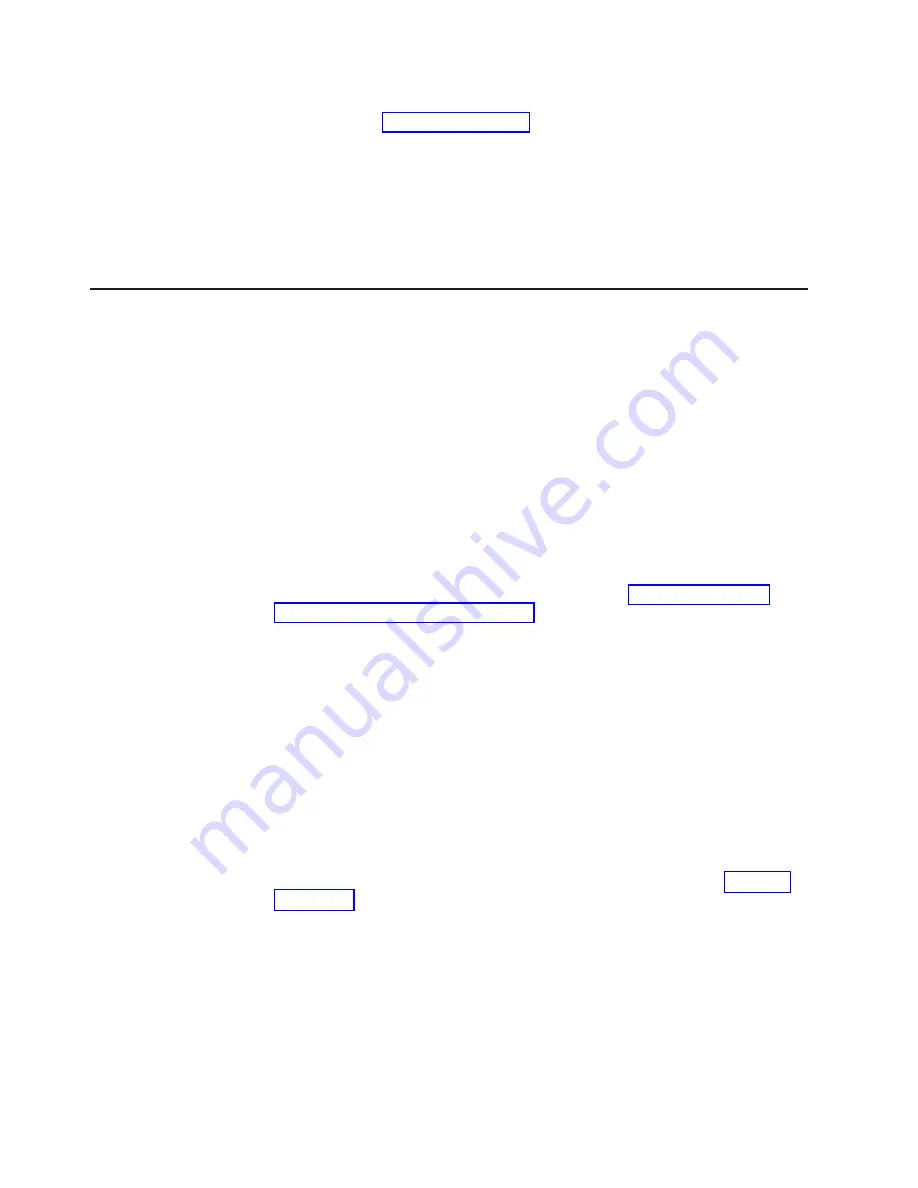
5.
Optional:
Connect
a
telephone
handset
to
one
of
the
telephone
connections
on
the
modem.
See
6.
Connect
the
RJþ11
Y
adapter
to
an
appropriate
analog
telephone
line.
Note:
Write
down
the
dial-in
number.
You
will
use
this
number
later.
7.
Turn
on
the
power
to
the
modems.
Verify
that
the
modem-ready
(MR)
indicators
light
on
both
modems.
8.
Power
on
the
switch,
or
restart
it
if
you
did
not
power
off
during
the
previous
steps.
Performing
this
step
allows
the
switch
to
recognize
the
modems.
Verifying
modem
installation
Perform
the
following
steps
to
verify
that
the
modems
are
installed
correctly:
1.
Verify
that
both
modem
cables
are
connected
at
the
modem
and
the
CP
card.
2.
Turn
on
the
power
to
the
modems
if
not
already
on.
3.
Turn
on
the
power
to
the
switch
if
not
already
on.
4.
Verify
that
both
modems
are
ready
by
checking
the
following
LEDs:
v
Clear
to
send
(CS)
v
Terminal
ready
(TR)
v
Modem
ready
(MR)
If
the
LEDs
do
not
light,
ensure
that
the
modems
are
connected
to
a
power
source
and
have
the
power
turned
on.
Also
recheck
the
modem
cable
connections
on
the
modem
and
the
modem
port
of
the
switch.
5.
Wait
until
a
POST
completes
on
the
switch
(a
minimum
of
3
minutes).
6.
Using
a
remote
client
dialing
facility
(as
described
in
dial
in
to
the
customer
telephone
number
for
the
switch.
7.
Observe
the
modem
LEDs.
The
ring
indicator
(RI)
LED
should
flash
briefly
as
the
telephone
rings.
If
the
RI
LED
does
not
flash
on
both
modems,
recheck
the
incoming
telephone
lines
to
the
modems.
8.
After
one
ring,
the
off
hook
(OH)
LED
on
the
modem
that
is
associated
with
the
active
CP
card
(usually
in
slot
5)
should
light.
A
login
prompt
displays
to
the
remote
client.
Login
normally.
Note:
If
the
OH
LED
on
the
standby
CP
card
(usually
in
slot
6)
lights
after
seven
rings,
recheck
the
active
modem
cable
connections
of
the
CP.
9.
Disconnect
the
modem
session
of
the
active
CP
card
that
is
using
the
remote
client
software.
10.
Remove
the
Telco
connector
from
the
active
CP
card
modem.
Leave
the
Telco
line
of
the
standby
CP
card
connected
to
the
RJ-11
Y
adapter.
See
11.
Using
the
remote
client
dialing
facility,
dial
in
to
the
customer
telephone
number
for
the
switch.
12.
Observe
the
modem
LEDs
carefully.
The
RI
LED
should
now
flash
only
on
the
modem
that
is
connected
to
the
standby
CP
card.
13.
After
seven
rings,
the
OH
LED
on
the
modem
that
is
associated
with
the
standby
CP
card
should
light.
A
login
prompt
displays
to
the
remote
client.
A
message
confirms
that
the
standby
CP
card
is
being
logged
into.
Login
normally,
if
desired,
or
disconnect
the
session.
14.
Restore
the
Telco
connector
to
the
active
CP
card
modem.
36
IBM
TotalStorage
SAN
Switch:
2109
Model
M12
Installation
and
Service
Guide
Summary of Contents for TotalStorage 2109 M12
Page 2: ......
Page 3: ...IBM TotalStorage SAN Switch 2109 Model M12 Installation and Service Guide GC26 7633 00...
Page 10: ...viii IBM TotalStorage SAN Switch 2109 Model M12 Installation and Service Guide...
Page 12: ...x IBM TotalStorage SAN Switch 2109 Model M12 Installation and Service Guide...
Page 30: ...xxviii IBM TotalStorage SAN Switch 2109 Model M12 Installation and Service Guide...
Page 36: ...6 IBM TotalStorage SAN Switch 2109 Model M12 Installation and Service Guide...
Page 44: ...14 IBM TotalStorage SAN Switch 2109 Model M12 Installation and Service Guide...
Page 62: ...32 IBM TotalStorage SAN Switch 2109 Model M12 Installation and Service Guide...
Page 68: ...38 IBM TotalStorage SAN Switch 2109 Model M12 Installation and Service Guide...
Page 86: ...56 IBM TotalStorage SAN Switch 2109 Model M12 Installation and Service Guide...
Page 114: ...84 IBM TotalStorage SAN Switch 2109 Model M12 Installation and Service Guide...
Page 124: ...94 IBM TotalStorage SAN Switch 2109 Model M12 Installation and Service Guide...
Page 126: ...96 IBM TotalStorage SAN Switch 2109 Model M12 Installation and Service Guide...
Page 157: ......
Page 158: ...Part Number 17P7363 Printed in USA GC26 7633 00 1P P N 17P7363...
Page 159: ...Spine information IBM TotalStorage SAN Switch 2109 Model M12 Installation and Service Guide...






























