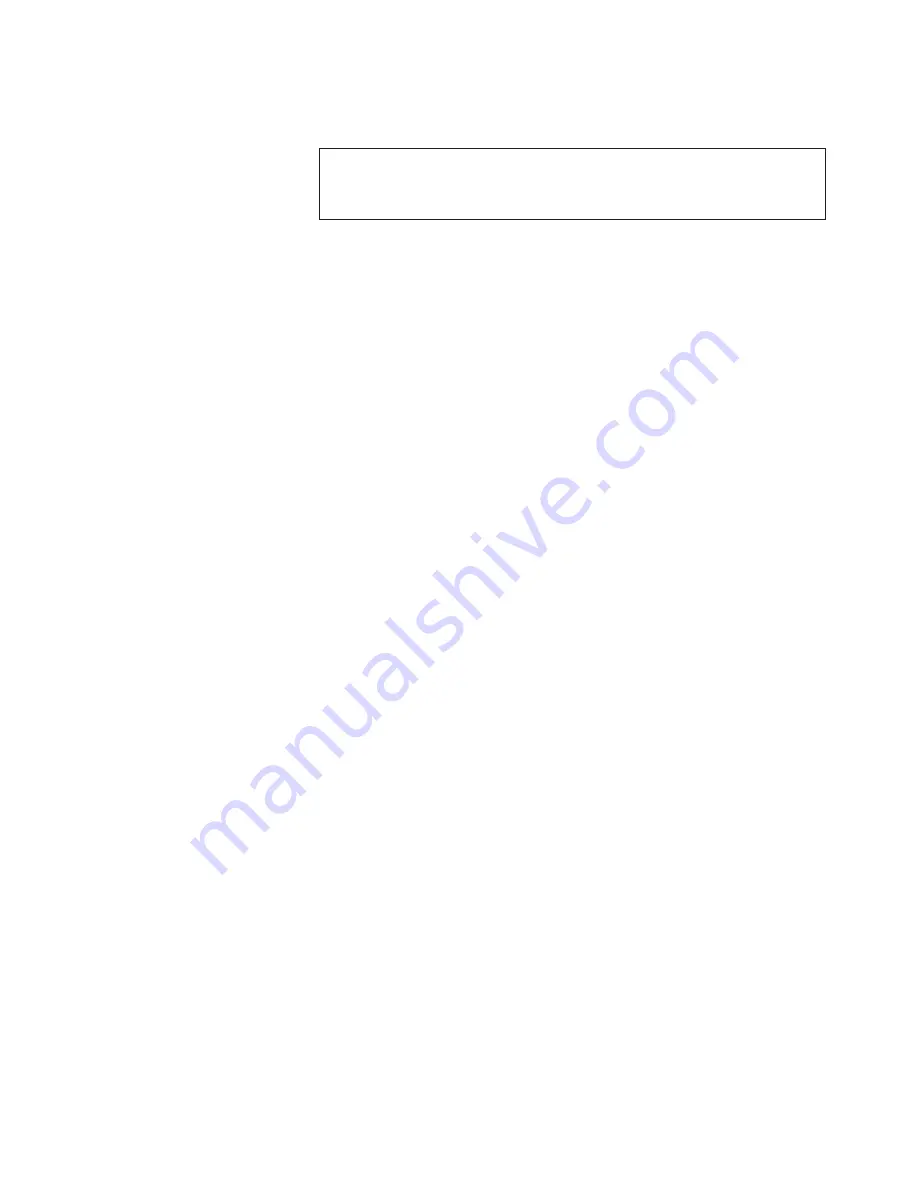
ipAddrSet
0
b.
Type
the
requested
information
for
this
IP
address
at
the
prompt:
Ethernet
IP
Address
[10.77.77.77]:
Ethernet
Subnetmask
[0.0.0.0]:
Fibre
Channel
IP
Address
[none]:
Fibre
Channel
Subnet
Mask
[none]:
The
logical
IP
address
is
updated
immediately.
c.
To
configure
the
second
logical
IP
address,
type
the
following
command
at
the
prompt:
ipAddrSet
1
d.
Type
the
requested
information
for
this
IP
address
at
the
prompt.
e.
At
the
prompt,
type
the
following
command
to
restart
the
CP
card:
reboot
Note:
You
can
use
the
terminal
serial
port
to
monitor
error
messages
through
a
serial
connection.
Do
not
use
the
terminal
serial
port
as
a
command
line
interface
during
normal
operations
because
it
only
modifies
one
switch
at
a
time
(switch
0
by
default).
f.
If
this
port
is
not
used
continuously,
remove
the
serial
cable.
Replace
the
shipping
cap
to
protect
the
port
from
dust.
6.
Optional:
Connect
the
active
CP
card
by
Ethernet
cable
to
the
local
area
network
(LAN).
a.
Remove
the
shipping
plug
from
the
Ethernet
port
on
the
active
CP
card.
b.
Insert
one
end
of
an
Ethernet
cable
into
the
Ethernet
port.
c.
Connect
the
other
end
to
an
Ethernet
10/100BASE-T
LAN.
You
can
now
access
the
switch
remotely
by
using
any
of
the
available
management
tools,
such
as
Telnet
or
Web
Tools.
Be
sure
that
the
switch
is
not
modified
from
other
connections
during
the
rest
of
this
procedure.
7.
Optional:
Login
to
either
of
the
logical
switches
by
using
Telnet
and
the
administrative
logon.
The
default
administrative
logon
name
is
admin
,
and
the
default
password
is
password
.
You
can
now
access
the
switch
remotely
using
Telnet
or
Web
Tools.
Be
sure
that
the
switch
is
not
being
modified
from
any
other
connections
during
the
remaining
steps.
The
M12
supports
up
to
two
Telnet
sessions
with
administrative
privileges
at
the
same
time.
You
can
accomplish
the
remaining
steps
in
this
procedure
with
either
a
serial
connection
or
a
Telnet
session.
8.
Optional:
Customize
the
switch
names
for
the
logical
switches,
if
desired.
If
possible,
use
the
default
switch
names.
Note:
Changing
the
name
of
the
switch
causes
a
domain
address
format
RSCN
to
be
issued.
a.
Type
switchName
,
with
the
new
switch
name
enclosed
in
double
quotation
marks.
In
the
following
example,
"sw10"
is
the
new
switch
name.
switchName
"sw10"
b.
Record
the
new
switch
name
for
future
reference.
c.
To
customize
the
switch
name
for
the
other
logical
switch,
perform
the
following
steps:
1)
Log
out
from
the
CP
session.
2)
Connect
the
serial
cable
to
the
other
CP
card.
Chapter
2.
Starting
and
configuring
the
M12
11
Summary of Contents for TotalStorage 2109 M12
Page 2: ......
Page 3: ...IBM TotalStorage SAN Switch 2109 Model M12 Installation and Service Guide GC26 7633 00...
Page 10: ...viii IBM TotalStorage SAN Switch 2109 Model M12 Installation and Service Guide...
Page 12: ...x IBM TotalStorage SAN Switch 2109 Model M12 Installation and Service Guide...
Page 30: ...xxviii IBM TotalStorage SAN Switch 2109 Model M12 Installation and Service Guide...
Page 36: ...6 IBM TotalStorage SAN Switch 2109 Model M12 Installation and Service Guide...
Page 44: ...14 IBM TotalStorage SAN Switch 2109 Model M12 Installation and Service Guide...
Page 62: ...32 IBM TotalStorage SAN Switch 2109 Model M12 Installation and Service Guide...
Page 68: ...38 IBM TotalStorage SAN Switch 2109 Model M12 Installation and Service Guide...
Page 86: ...56 IBM TotalStorage SAN Switch 2109 Model M12 Installation and Service Guide...
Page 114: ...84 IBM TotalStorage SAN Switch 2109 Model M12 Installation and Service Guide...
Page 124: ...94 IBM TotalStorage SAN Switch 2109 Model M12 Installation and Service Guide...
Page 126: ...96 IBM TotalStorage SAN Switch 2109 Model M12 Installation and Service Guide...
Page 157: ......
Page 158: ...Part Number 17P7363 Printed in USA GC26 7633 00 1P P N 17P7363...
Page 159: ...Spine information IBM TotalStorage SAN Switch 2109 Model M12 Installation and Service Guide...






























