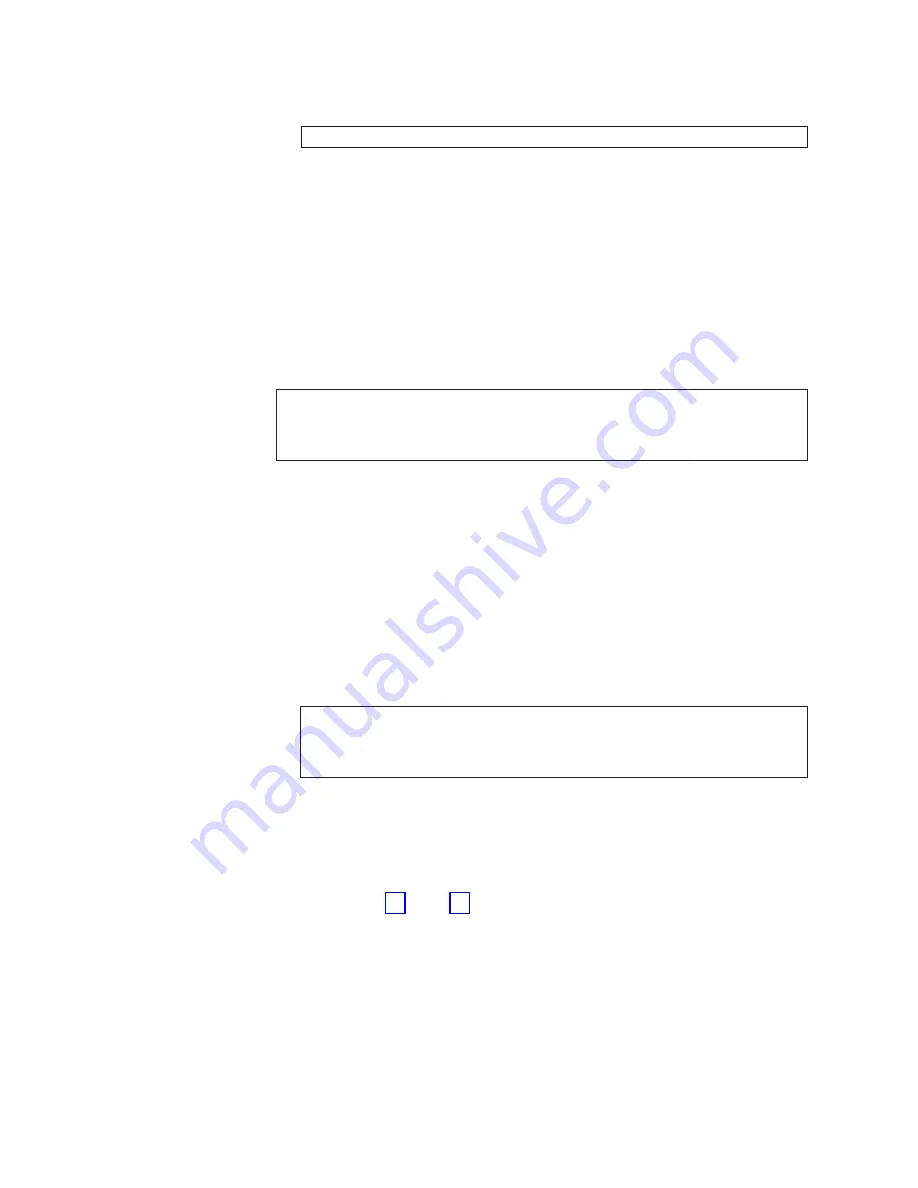
g.
At
the
prompt,
type
0
to
log
in
to
switch
0.
Enter
switch
number
to
login
<0
or
1>:0
Note:
At
the
initial
login,
the
user
is
prompted
to
type
a
new
admin
password
and
a
new
user
password.
The
same
administrative
account
applies
to
both
logical
switches.
If
the
password
is
changed
on
switch
0,
it
automatically
changes
on
switch
1.
h.
Change
the
passwords
if
desired.
Passwords
must
be
a
total
of
8
to
40
characters
long
and
should
include
a
combination
of
numbers,
uppercase,
and
lowercase
letters.
To
skip
changing
the
password,
press
CTRL+C.
3.
Type
the
following
command
to
determine
which
CP
card
is
active:
haShow
Information
about
the
card
displays.
switch:admin>
haShow
Local
CP
(Slot
5,
CP0):
Active
Remote
CP
(Slot
6,
CP1):
Standby,
Healthy
HA
Enabled,
Heartbeat
Up,
HA
State
not
in
sync
4.
Configure
the
IP
addresses
for
both
CP
cards.
You
can
make
configuration
changes
only
through
a
login
session
with
the
active
CP
card.
However,
you
can
assign
IP
addresses
to
either
CP
card
from
a
login
session
with
the
active
CP
card.
a.
If
the
CP
card
in
slot
5
is
not
the
active
CP
card,
disconnect
the
serial
cable
from
the
CP
card,
connect
it
to
the
CP
card
in
slot
6,
and
login
as
admin
.
b.
At
the
prompt,
type
ipAddrSet
2
for
the
CP
card
in
slot
5,
or
type
ipAddrSet
3
for
the
active
CP
card
in
slot
6.
c.
Type
the
requested
information
at
the
prompts,
as
the
following
example
shows.
The
default
information
for
the
CP
card
in
slot
5
is
shown.
Ethernet
IP
Address
[10.77.77.75]:
Ethernet
Subnetmask
[255.0.0.0]:
Host
Name
[CPO]:
Gateway
Address
[0.0.0.0]:
The
host
name
is
the
native
name
that
is
assigned
to
the
CP
card.
You
must
use
the
same
gateway
address
for
both
CP
cards.
These
gateway
addresses
are
referenced
for
the
logical
IP
addresses.
The
native
IP
address
of
the
active
CP
card
is
updated
immediately.
The
native
IP
address
of
the
standby
CP
card
is
updated
at
the
next
restart.
d.
Repeat
step
-
step
for
the
other
CP
card.
5.
Configure
the
two
logical
IP
addresses.
Note:
Resetting
a
logical
IP
address
while
the
switch
has
active
IP
traffic
can
cause
the
IP
traffic
to
be
interrupted
or
stopped.
IP
traffic
might
include
Web
Tools,
Fabric
Watch,
SNMP,
and
other
applications.
If
you
change
the
IP
address,
you
can
cause
a
domain
address
format
registered
state
change
notification
(RSCN)
to
be
issued.
a.
To
configure
the
first
logical
IP
address,
type
the
following
command
at
the
prompt:
10
IBM
TotalStorage
SAN
Switch:
2109
Model
M12
Installation
and
Service
Guide
Summary of Contents for TotalStorage 2109 M12
Page 2: ......
Page 3: ...IBM TotalStorage SAN Switch 2109 Model M12 Installation and Service Guide GC26 7633 00...
Page 10: ...viii IBM TotalStorage SAN Switch 2109 Model M12 Installation and Service Guide...
Page 12: ...x IBM TotalStorage SAN Switch 2109 Model M12 Installation and Service Guide...
Page 30: ...xxviii IBM TotalStorage SAN Switch 2109 Model M12 Installation and Service Guide...
Page 36: ...6 IBM TotalStorage SAN Switch 2109 Model M12 Installation and Service Guide...
Page 44: ...14 IBM TotalStorage SAN Switch 2109 Model M12 Installation and Service Guide...
Page 62: ...32 IBM TotalStorage SAN Switch 2109 Model M12 Installation and Service Guide...
Page 68: ...38 IBM TotalStorage SAN Switch 2109 Model M12 Installation and Service Guide...
Page 86: ...56 IBM TotalStorage SAN Switch 2109 Model M12 Installation and Service Guide...
Page 114: ...84 IBM TotalStorage SAN Switch 2109 Model M12 Installation and Service Guide...
Page 124: ...94 IBM TotalStorage SAN Switch 2109 Model M12 Installation and Service Guide...
Page 126: ...96 IBM TotalStorage SAN Switch 2109 Model M12 Installation and Service Guide...
Page 157: ......
Page 158: ...Part Number 17P7363 Printed in USA GC26 7633 00 1P P N 17P7363...
Page 159: ...Spine information IBM TotalStorage SAN Switch 2109 Model M12 Installation and Service Guide...
















































