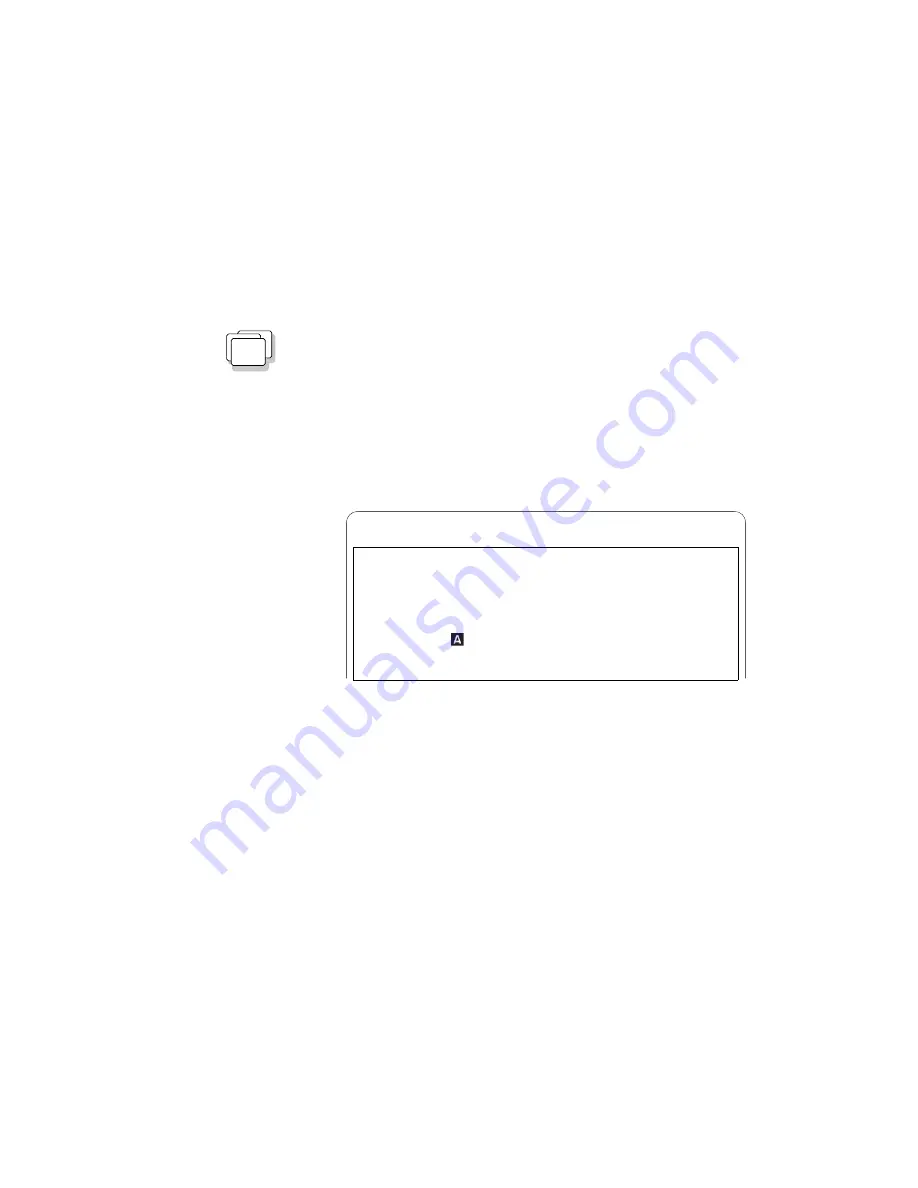
Installing the Infrared Device Driver
WIN
Installing for Windows
1
Turn on the computer; then go to the DOS command
prompt.
2
Insert the Infrared Features Diskette into the diskette
drive.
3
Type A:UINSTALL; then press Enter.
The following screen appears:
Type the SOURCE drive leter (A-Z). When you install a program, the
SOURCE drive letter is the location you are installing FROM.
Source Drive ... [ ]
Enter F1=Help F3=Exit
Installation Options
Installation Source Drive
4
Press Enter; then follow the instructions on the screen.
You have completed the installation of the infrared device drivers.
Go to “Installing the ThinkPad Display Driver” on page 188.
Chapter 7. Installing Software
197
Summary of Contents for ThinkPad 755CX
Page 1: ...i ...
Page 6: ...vi IBM ThinkPad 755CX User s Guide ...
Page 16: ...xvi IBM ThinkPad 755CX User s Guide ...
Page 23: ...Getting Started 2 Right Side View 2 1 1 2 2 1 3 3 1 Chapter 1 Getting Started 7 ...
Page 25: ...Getting Started 2 3 1 4 5 6 7 Chapter 1 Getting Started 9 ...
Page 26: ...Getting Started 10 IBM ThinkPad 755CX User s Guide ...
Page 30: ...Locations and Functions InsideView RearView Bottom View 6 14 IBM ThinkPad 755CX User s Guide ...
Page 48: ...Carrying the Computer 32 IBM ThinkPad 755CX User s Guide ...
Page 214: ...Installing the Infrared Device Driver 198 IBM ThinkPad 755CX User s Guide ...
Page 242: ...Getting Service 226 IBM ThinkPad 755CX User s Guide ...
Page 246: ...Avoiding Hardware Conflicts 230 IBM ThinkPad 755CX User s Guide ...
Page 264: ...Additional Information for Telephony Function 248 IBM ThinkPad 755CX User s Guide ...
















































