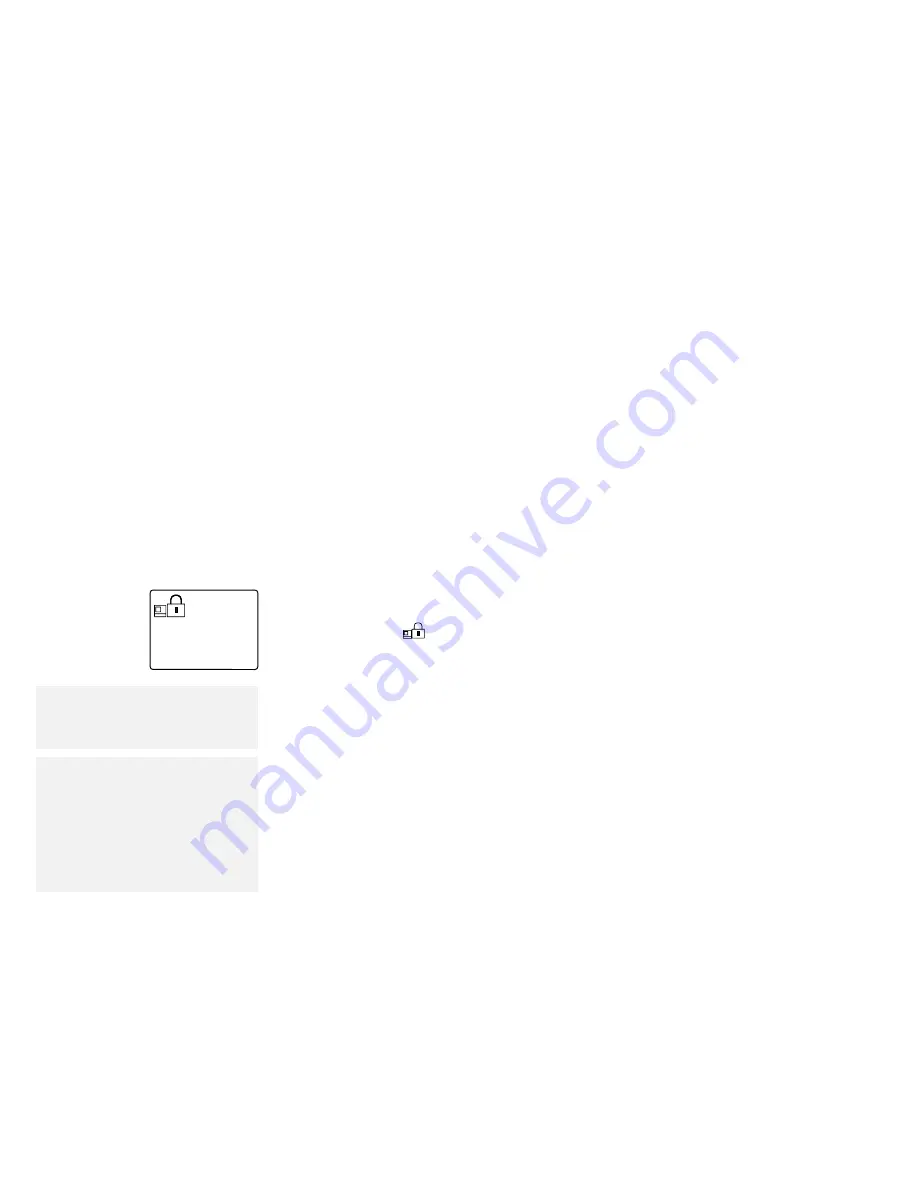
Using the Passwords
Using Passwords
There are three types of passwords you can use to protect your
computer and the removable hard disk drive:
The
power-on password protects your computer from being used
by unauthorized persons.
The
hard-disk password protects the data on your removable
hard disk drive from being accessed by unauthorized persons.
The
supervisor password protects the system information in
Easy-Setup and your removable hard disk drive from being used
by unauthorized persons.
Power-On Password
The power-on password helps protect your computer from being
used by unauthorized persons. If a power-on password is set, the
password prompt (
) reminds you to enter the password each
time you turn on the computer. The password prompt also appears
when you open the LCD or press the Fn key to return to normal
operation from suspend mode. When the password is entered
correctly, OK appears.
Note:
Do
not press the Spacebar after
you enter the password; this action
removes the password.
Note:
If Default in the Config menu,
Password, or Start up functions
cannot be selected when using
Easy-Setup, the supervisor
password is set. You must enter
the supervisor password instead of
the power-on password to use all
Easy-Setup functions.
When you enter the password incorrectly, X appears. If you fail to
enter the correct password after three tries, you must turn the
computer off, wait at least 5 seconds and turn it on to try again.
When typing your password, release each key quickly. If you hold a
key down too long, the same letter can be entered repeatedly.
If the return to normal operation is caused by the timer or an
incoming call through the modem, the password prompt does not
appear. Type the correct password on the blank screen.
110
IBM ThinkPad 755CX User's Guide
Summary of Contents for ThinkPad 755CX
Page 1: ...i ...
Page 6: ...vi IBM ThinkPad 755CX User s Guide ...
Page 16: ...xvi IBM ThinkPad 755CX User s Guide ...
Page 23: ...Getting Started 2 Right Side View 2 1 1 2 2 1 3 3 1 Chapter 1 Getting Started 7 ...
Page 25: ...Getting Started 2 3 1 4 5 6 7 Chapter 1 Getting Started 9 ...
Page 26: ...Getting Started 10 IBM ThinkPad 755CX User s Guide ...
Page 30: ...Locations and Functions InsideView RearView Bottom View 6 14 IBM ThinkPad 755CX User s Guide ...
Page 48: ...Carrying the Computer 32 IBM ThinkPad 755CX User s Guide ...
Page 214: ...Installing the Infrared Device Driver 198 IBM ThinkPad 755CX User s Guide ...
Page 242: ...Getting Service 226 IBM ThinkPad 755CX User s Guide ...
Page 246: ...Avoiding Hardware Conflicts 230 IBM ThinkPad 755CX User s Guide ...
Page 264: ...Additional Information for Telephony Function 248 IBM ThinkPad 755CX User s Guide ...
















































