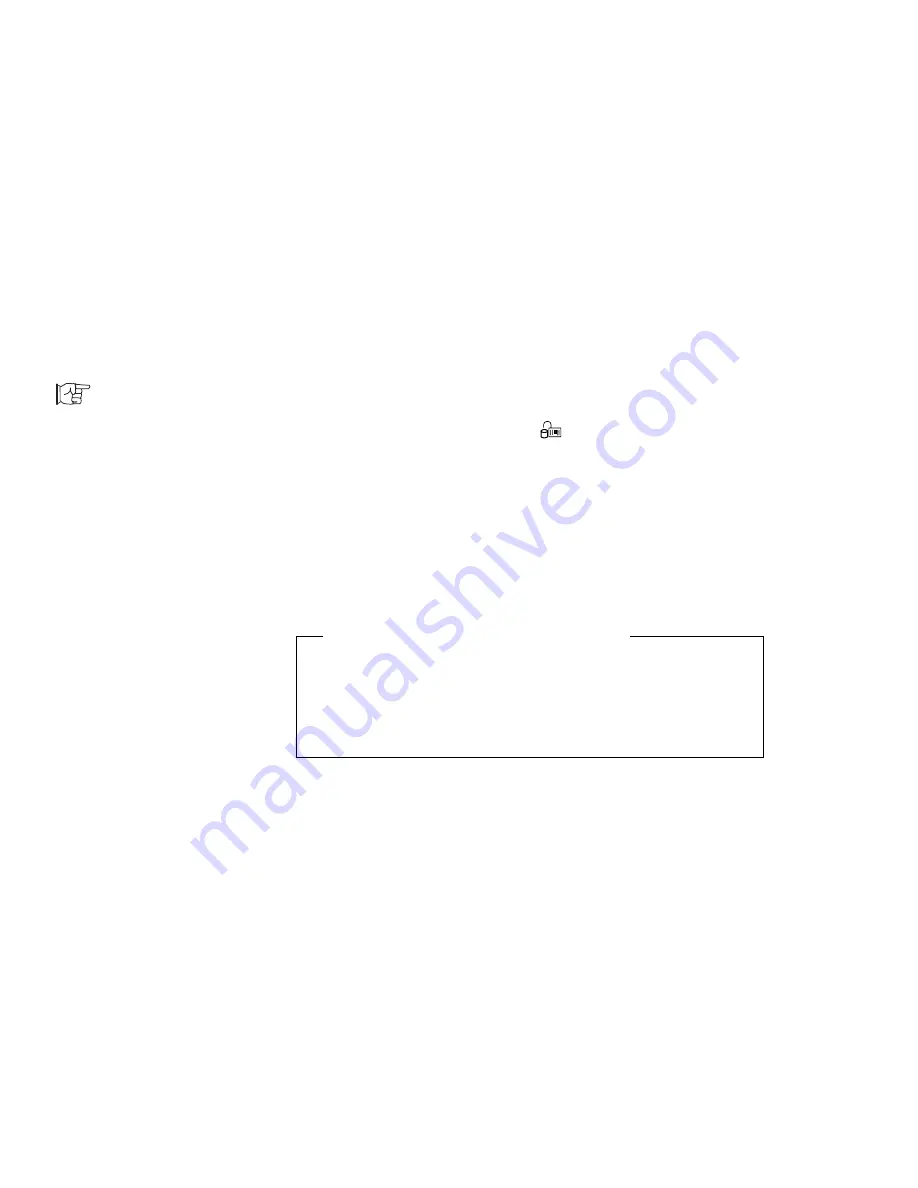
Using the Passwords
Setting a Hard-Disk Password
To set a hard-disk password, use Easy-Setup and do the following:
To start Easy-Setup:
Page 42.
1
Start Easy-Setup; then select the Password icon.
2
Select the Hard-Disk icon (
).
3
Type your desired hard-disk password; then press
Enter.
You can use any combination of up to seven characters. All
alphabets (
A to Z and a to z) and numbers (0 to 9) are
allowed to use. Uppercase letter (for example,
A) and
lowercase one (
a) are regarded as same letter.
4
Type your hard-disk password again for verification; then
press Enter.
Do Not Forget Your Hard-Disk Password
Note the password and keep it in a safe place.
If you forget your hard-disk password, there is no way to reset it
or recover data from the hard disk. Neither IBM authorized
reseller nor IBM marketing representative can make the hard disk
drive usable.
Once you set the password, you cannot change or remove it from
Easy-Setup. See “Changing a Hard-Disk Password” on page 116 or
“Removing a Hard-Disk Password” on page 117.
Chapter 5. Protecting Your Computer
115
Summary of Contents for ThinkPad 755CX
Page 1: ...i ...
Page 6: ...vi IBM ThinkPad 755CX User s Guide ...
Page 16: ...xvi IBM ThinkPad 755CX User s Guide ...
Page 23: ...Getting Started 2 Right Side View 2 1 1 2 2 1 3 3 1 Chapter 1 Getting Started 7 ...
Page 25: ...Getting Started 2 3 1 4 5 6 7 Chapter 1 Getting Started 9 ...
Page 26: ...Getting Started 10 IBM ThinkPad 755CX User s Guide ...
Page 30: ...Locations and Functions InsideView RearView Bottom View 6 14 IBM ThinkPad 755CX User s Guide ...
Page 48: ...Carrying the Computer 32 IBM ThinkPad 755CX User s Guide ...
Page 214: ...Installing the Infrared Device Driver 198 IBM ThinkPad 755CX User s Guide ...
Page 242: ...Getting Service 226 IBM ThinkPad 755CX User s Guide ...
Page 246: ...Avoiding Hardware Conflicts 230 IBM ThinkPad 755CX User s Guide ...
Page 264: ...Additional Information for Telephony Function 248 IBM ThinkPad 755CX User s Guide ...
















































