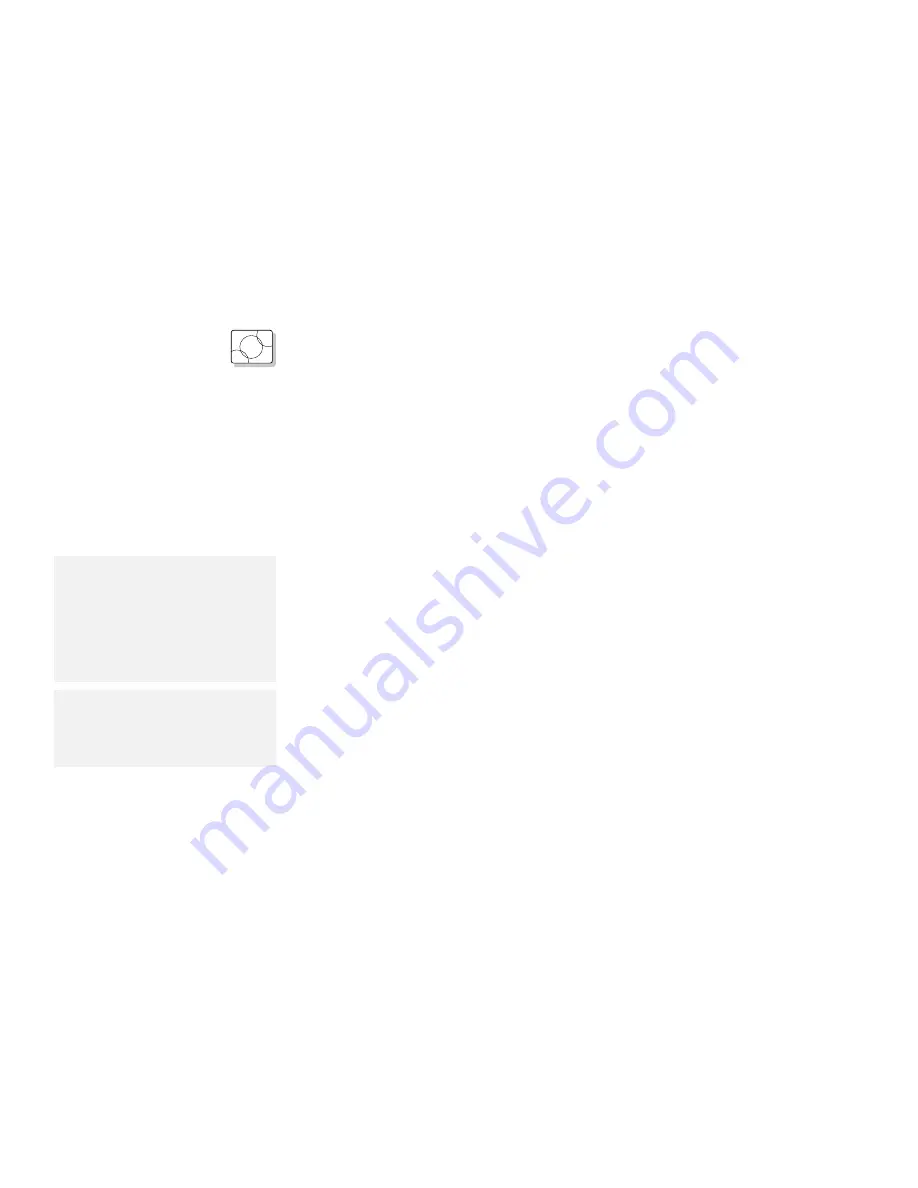
Installing the PCMCIA Device Driver
OS/2
Installing for OS/2
To install the PCMCIA device driver for OS/2, do the following:
1
Turn on the computer and start the operating system.
2
Insert the PCMCIA Features Diskette into the diskette
drive.
3
Open the OS/2 full screen command prompt; then type
A:PCMINST2 and press Enter.
4
Follow the instructions on the screen.
Note:
To restart the system:
1. Move the cursor to a blank part
of your OS/2 Desktop.
2. Press the right button of your
TrackPoint III or mouse.
3. Select Shut down.
5
After the installation has been successfully completed,
close all applications, remove the PCMCIA Features
Diskette from the diskette drive, and restart the system.
Note:
Whenever you update the
CONFIG.SYS file, refer to “Software
Considerations for OS/2” on
page 234.
You have completed the installation of the PCMCIA device driver for
OS/2.
Go to “Installing the ThinkPad Display Driver” on page 188.
Chapter 7. Installing Software
185
Summary of Contents for ThinkPad 755CX
Page 1: ...i ...
Page 6: ...vi IBM ThinkPad 755CX User s Guide ...
Page 16: ...xvi IBM ThinkPad 755CX User s Guide ...
Page 23: ...Getting Started 2 Right Side View 2 1 1 2 2 1 3 3 1 Chapter 1 Getting Started 7 ...
Page 25: ...Getting Started 2 3 1 4 5 6 7 Chapter 1 Getting Started 9 ...
Page 26: ...Getting Started 10 IBM ThinkPad 755CX User s Guide ...
Page 30: ...Locations and Functions InsideView RearView Bottom View 6 14 IBM ThinkPad 755CX User s Guide ...
Page 48: ...Carrying the Computer 32 IBM ThinkPad 755CX User s Guide ...
Page 214: ...Installing the Infrared Device Driver 198 IBM ThinkPad 755CX User s Guide ...
Page 242: ...Getting Service 226 IBM ThinkPad 755CX User s Guide ...
Page 246: ...Avoiding Hardware Conflicts 230 IBM ThinkPad 755CX User s Guide ...
Page 264: ...Additional Information for Telephony Function 248 IBM ThinkPad 755CX User s Guide ...






























